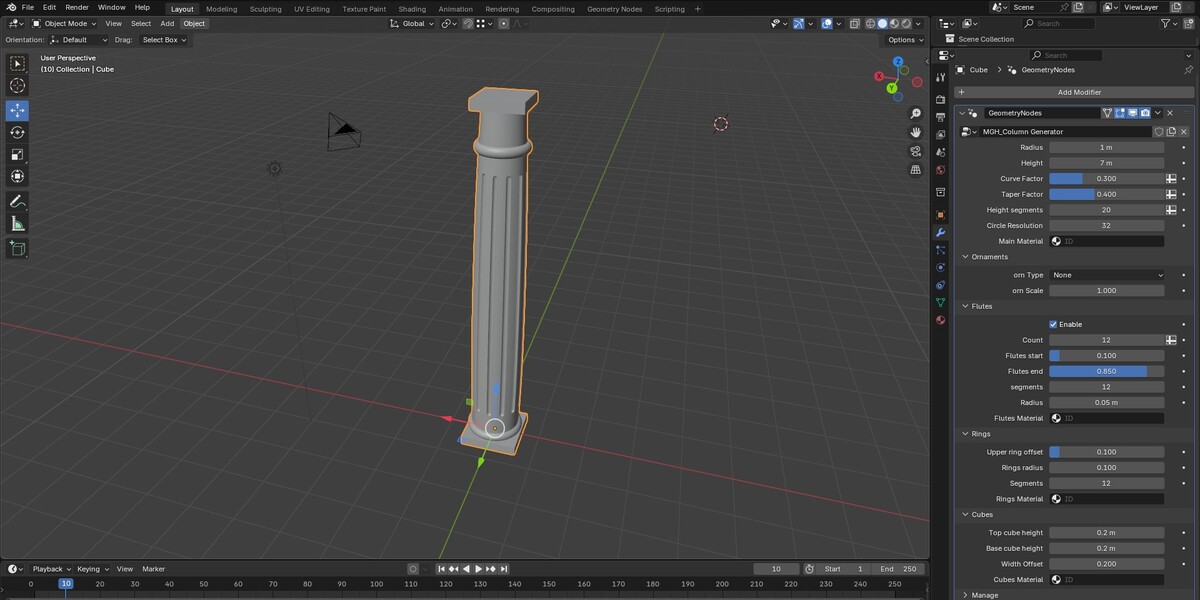Create beautifully detailed classical columns in seconds with the MGH Column Generator – a powerful, non-destructive Geometry Nodes setup designed for Blender 4.3 and beyond. Whether you're working on ancient architecture, modern ruins, or stylized scenes, this flexible generator gives you full procedural control without the need for modeling from scratch.
🌟 Features:
-
Fully Procedural Control
-
Adjust the Radius and Height of your column with real-time feedback.
-
Refine the Curve Factor and Taper Factor for elegant or stylized silhouettes.
-
Set Height Segments and Circle Resolution for detail and performance balance.
-
-
Customizable Flutes
-
Enable or disable vertical flutes with one click.
-
Control Count, Start/End Positions, Segment Detail, and Radius.
-
Assign a dedicated Flutes Material for advanced texturing.
-
-
Modular Ornament System
-
Choose from 3 Ornament Types using external geometry instancing.
-
Fine-tune the Ornament Scale and placement – perfect for Ionic, Corinthian, or your own designs.
-
-
Ring Controls
-
Add decorative rings with adjustable Offset, Radius, Segment Count, and material override.
-
-
Base and Top Cubes
-
Control the Top Cube Height, Base Cube Height, and Width Offset for a complete column structure.
-
Assign custom materials to the cubes for better rendering and texturing options.
-
🧩 Use Cases:
-
Architectural Visualization
-
Game Environment Design
-
Stylized & Historical Scenes
-
Kitbashing Assets for World Building
💡 Bonus:
-
Clean layout with intuitive sliders and labels.
-
Zero modeling required – all parameters are tweakable in the modifier panel.
-
Ready for integration with your custom assets and materials.
To append a Geometry Nodes tree in Blender, go to File > Append, select the Blender file containing the node setup, navigate to the NodeTree folder, choose the desired Geometry Nodes tree, and click Append. Then, select your object, add a Geometry Nodes modifier in the Modifiers tab, and assign the appended node tree from the dropdown menu.