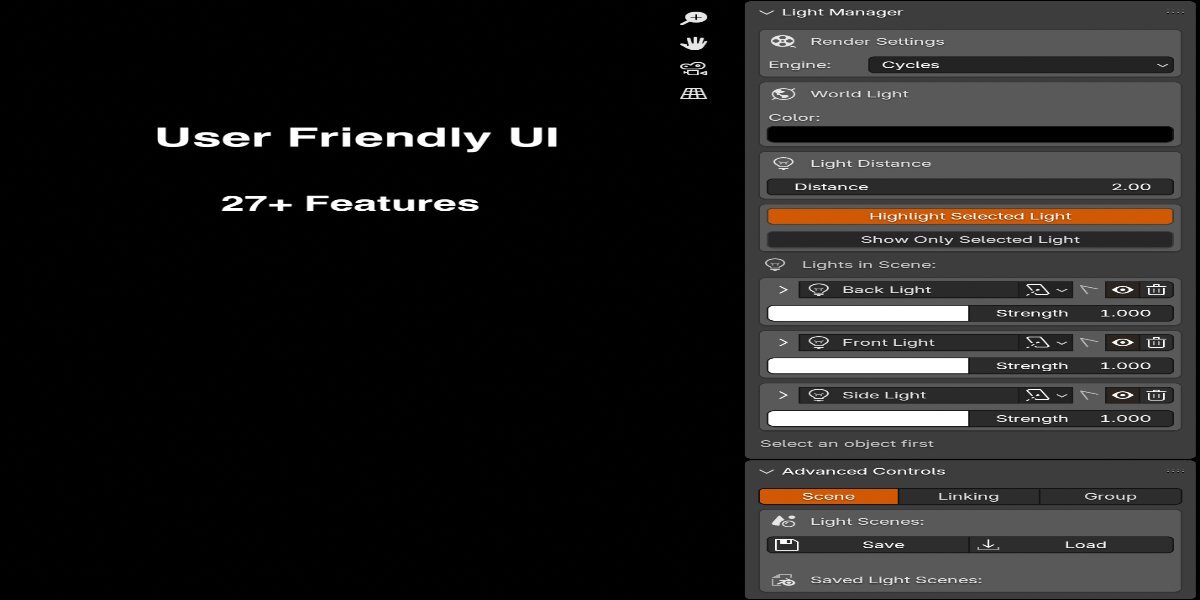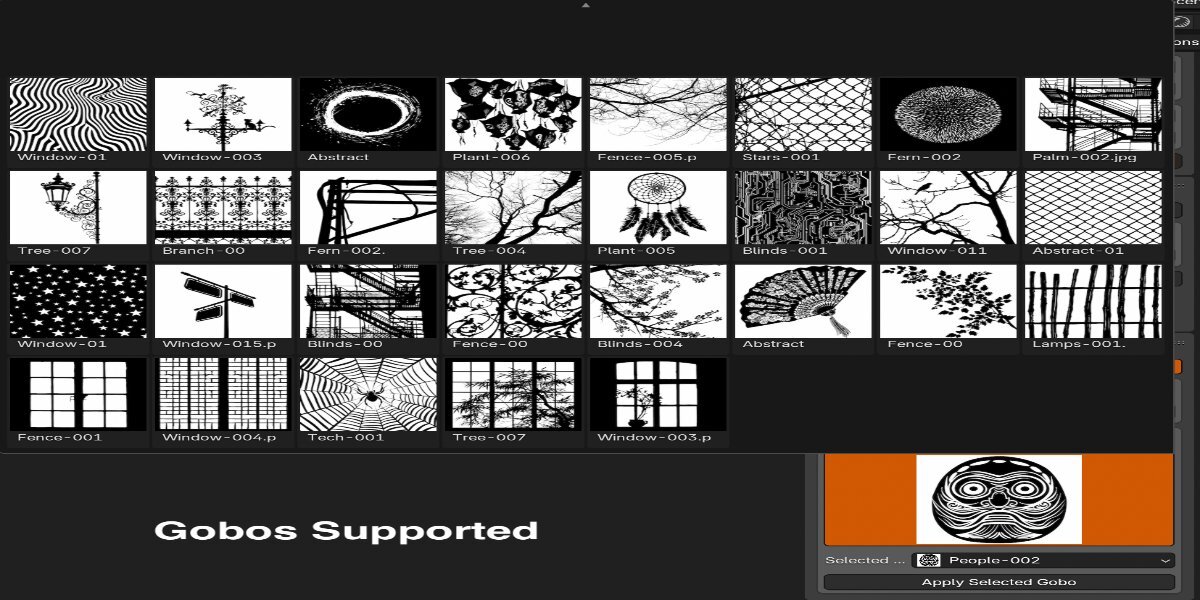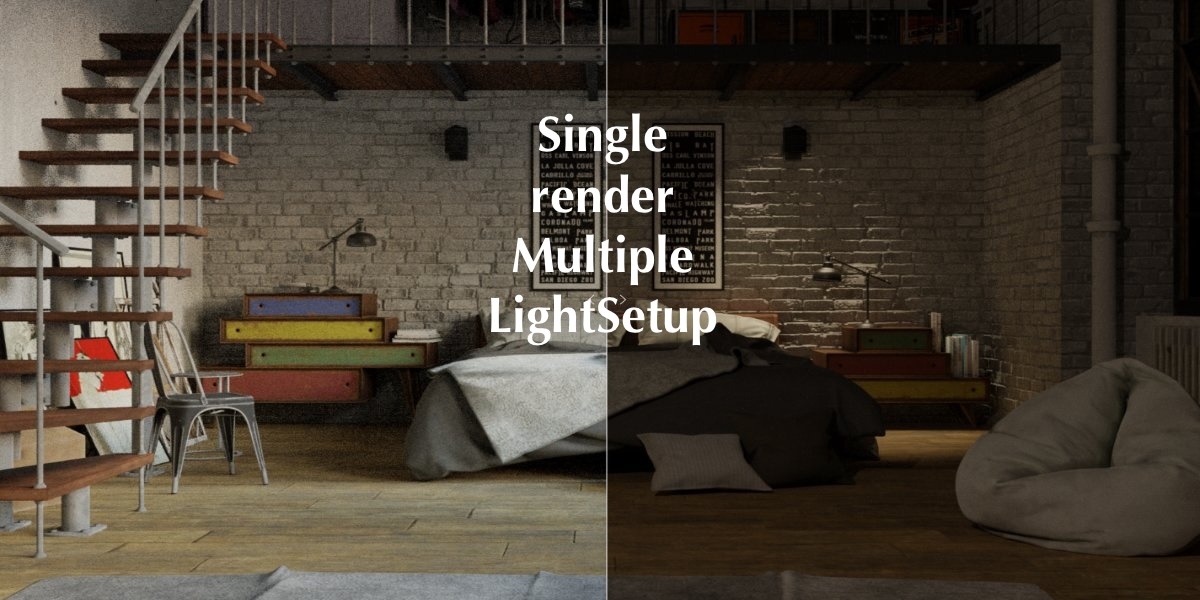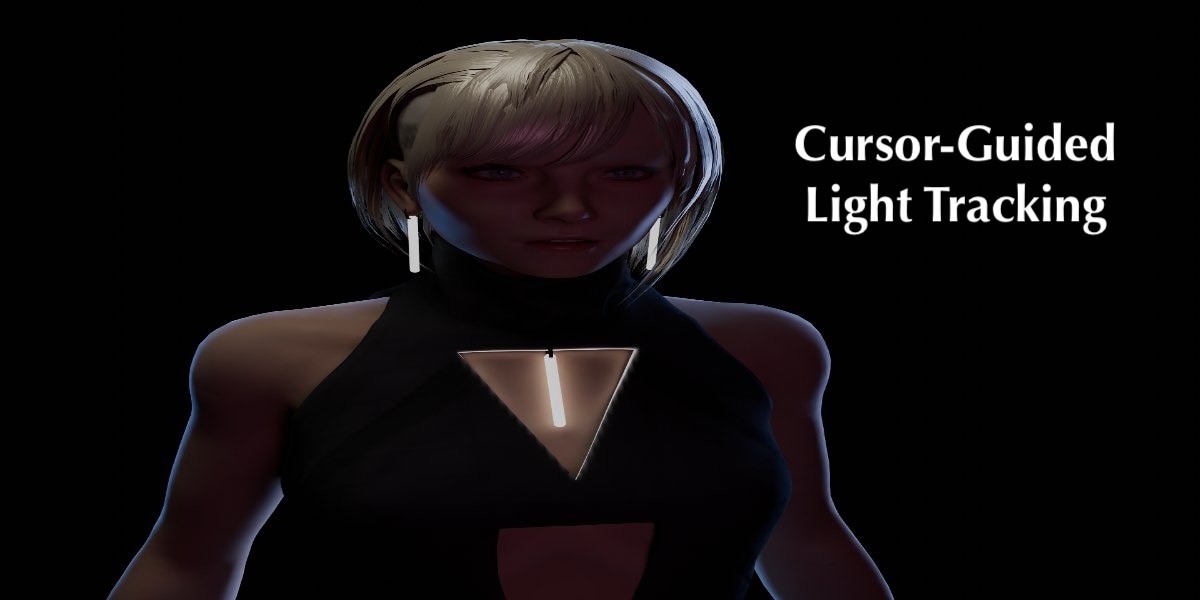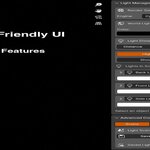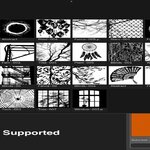Advanced Light Manager - Ies And Gobos Library
Advanced Light Manager - Frequently Asked Questions
What render engines are supported by Advanced Light Manager?
Advanced Light Manager works with both Eevee and Cycles render engines in Blender. However, some advanced features like IES profiles and node-based lighting controls work best with Cycles for the most accurate results.
How do I use the interactive light placement feature?
Select a light and press Shift+Q to enter interactive mode. Move your mouse to position the light on surfaces. Use the mouse wheel to adjust distance, Shift+wheel to adjust power, and Ctrl+wheel to adjust size. This makes precise light positioning much faster than traditional methods.
What's the difference between the Smart Placement and Orbit modes?
Smart Placement (key 2) automatically positions area lights based on surface geometry for optimal lighting. Orbit mode (key 3) allows lights to orbit around an object while maintaining their orientation toward it. Smart Placement works only with area lights, while Orbit mode works with all light types.
My HDRIs aren't showing up in the preview. How do I fix this?
Ensure your HDRI files are in .hdr or .exr format. The folder path must be correct and accessible to Blender. If previews still don't appear, try restarting Blender or adding the folder again. Each HDRI folder must be added through the addon interface rather than being manually typed.
What are IES profiles and how do they work?
IES (Illuminating Engineering Society) profiles are data files that describe the real-world light distribution patterns of specific light fixtures. They allow you to simulate accurate lighting from real-world sources. In Advanced Light Manager, IES profiles can be applied to point lights to simulate realistic lighting patterns from manufacturers.
Can I use gobos with any light type?
Gobos (patterned light projections) can only be used with spot lights and area lights. Point lights and sun lights are not compatible with gobos due to their omnidirectional nature. For the best gobo effects, spot lights generally produce the most defined patterns.
How do I save my light setup to use in other scenes?
Select all the lights you want to save, then go to the Advanced Controls tab > Light Scenes section and click "Save". This creates a reusable light scene that you can load into any other Blender file using the "Load" button in the same section.
What is light linking and why would I use it?
Light linking allows you to control which objects are affected by which lights. This gives you precise control over your scene lighting without needing to adjust light positions or use complex node setups. It's particularly useful for product visualization, character lighting, or any scenario where you want selective lighting.
What is the Blackbody Temperature feature used for?
The Blackbody Temperature feature simulates the color of light emitted by objects at different temperatures. This allows you to accurately represent light sources like candles (1500K), tungsten bulbs (3200K), or daylight (5500K). Using physical temperature values helps create more realistic lighting in your scenes.
Does this addon work with Blender's built-in render layers?
Yes, Advanced Light Manager is fully compatible with Blender's render layers and collections. The Light Groups feature integrates with render layers to give you even more control over how lights affect different parts of your scene during rendering.
Why would I use light groups instead of collections?
Light groups offer more specialized control than standard collections. They allow you to isolate lighting contributions during rendering, adjust multiple lights simultaneously, and organize lights functionally rather than just hierarchically. Light groups also integrate with the addon's rendering features for advanced lighting control.
Can I use this addon in animation projects?
Absolutely! Advanced Light Manager works seamlessly with animation projects. You can keyframe all light parameters controlled by the addon, save light scenes for different animation sequences, and use light linking to create complex lighting setups that change throughout your animation.
What version of Blender is required for this addon?
Advanced Light Manager requires Blender 3.0 or newer. The addon takes advantage of features and API improvements in these newer versions to provide its enhanced lighting capabilities.
Is there a performance impact when using many lights with this addon?
The addon itself has minimal performance overhead. However, as with any lighting setup in Blender, using many lights (especially with shadows enabled) can impact render times. The Light Groups feature can actually help manage performance by letting you organize and selectively enable lights as needed.
How to install the addon?
Click on edit>addons>click on install>Choose Light Manager
Where can I get more gobo patterns and IES profiles?
You can find gobo patterns on various online resources for lighting design and photography. For IES profiles, many lighting manufacturers provide these files for their products on their websites. There are also free and commercial libraries available online. The addon supports standard .ies files and image files for gobos in formats like PNG, JPG, or EXR.
For more information, visit: https://files.modifiedmod.in/Addons/Light%20Manager/