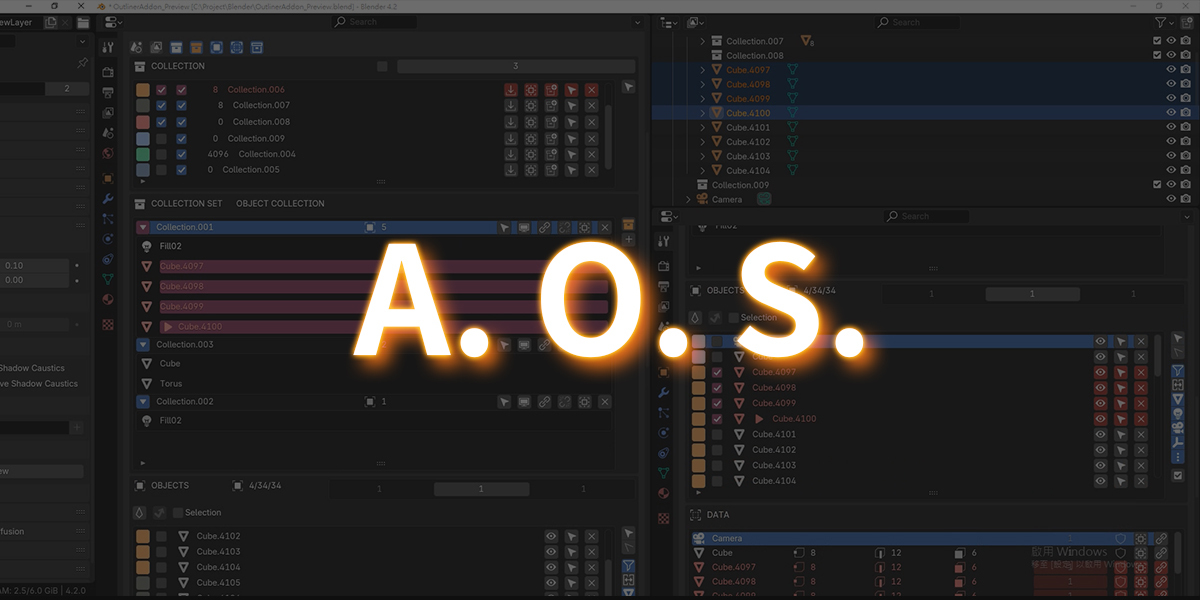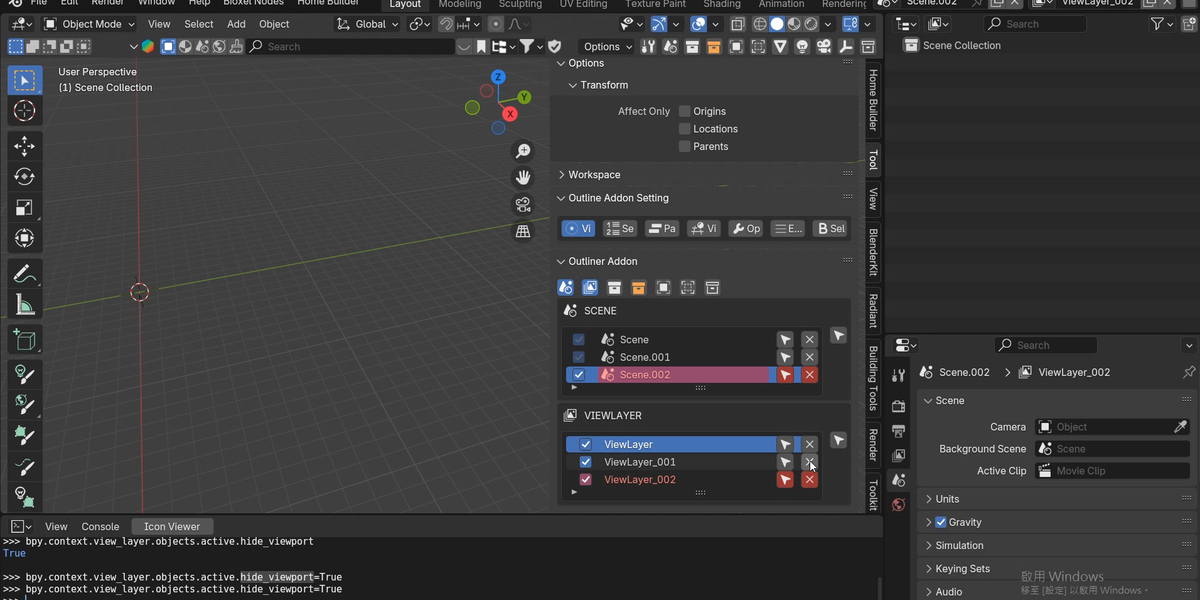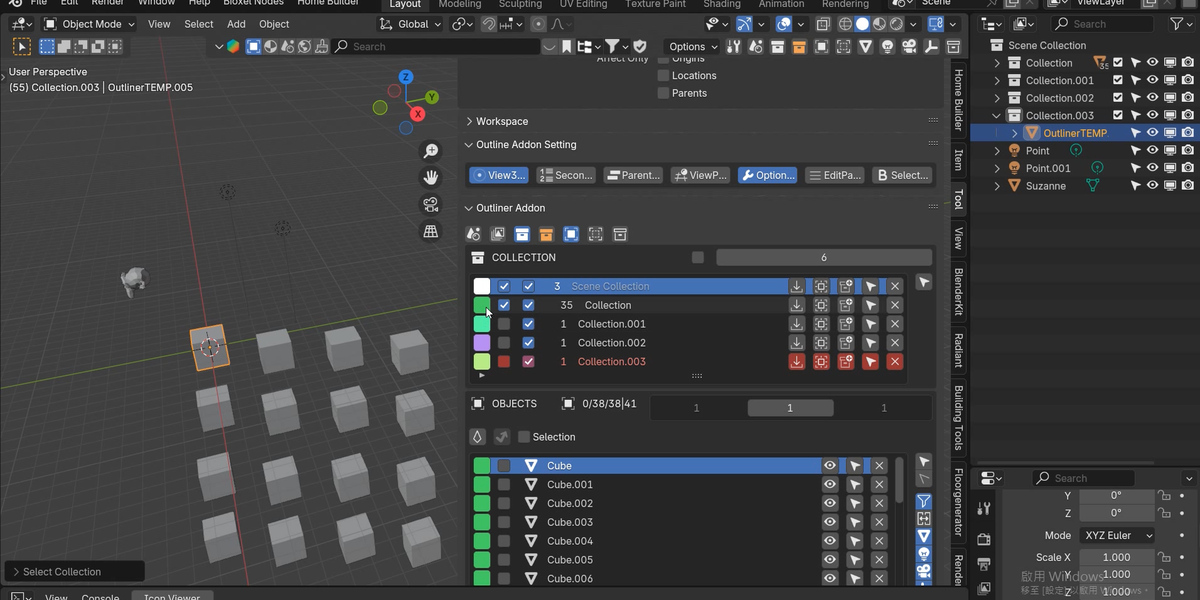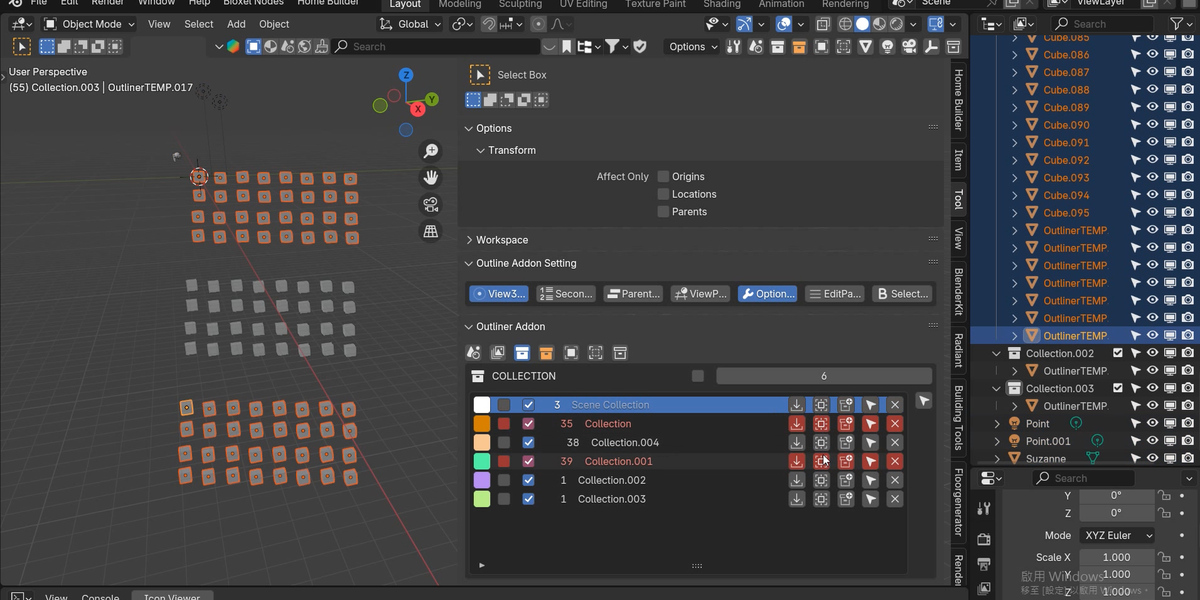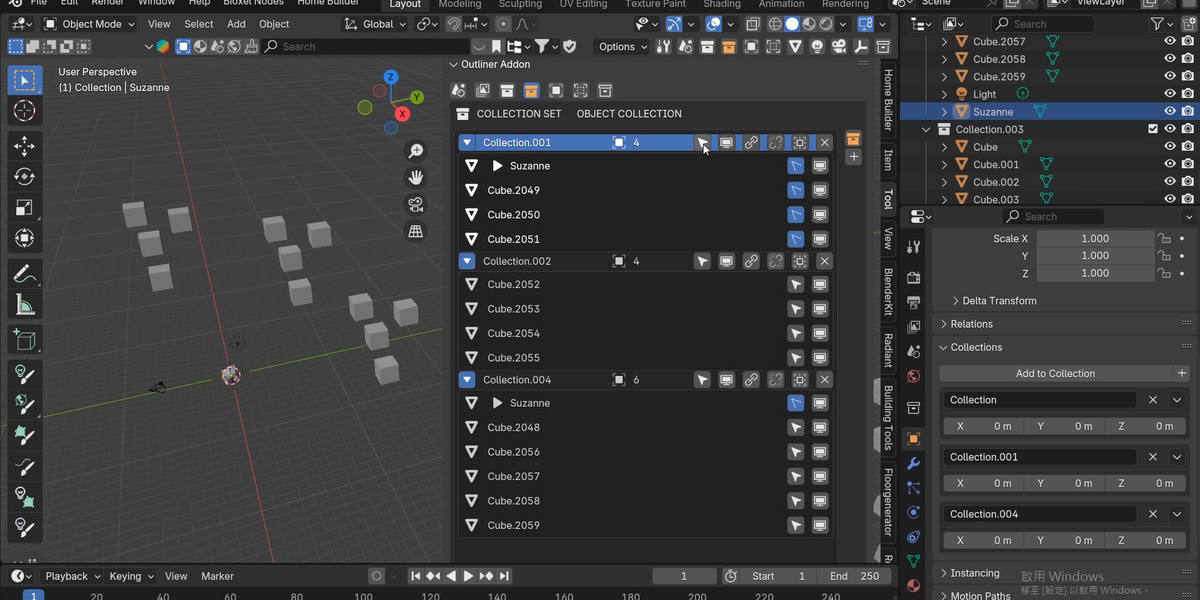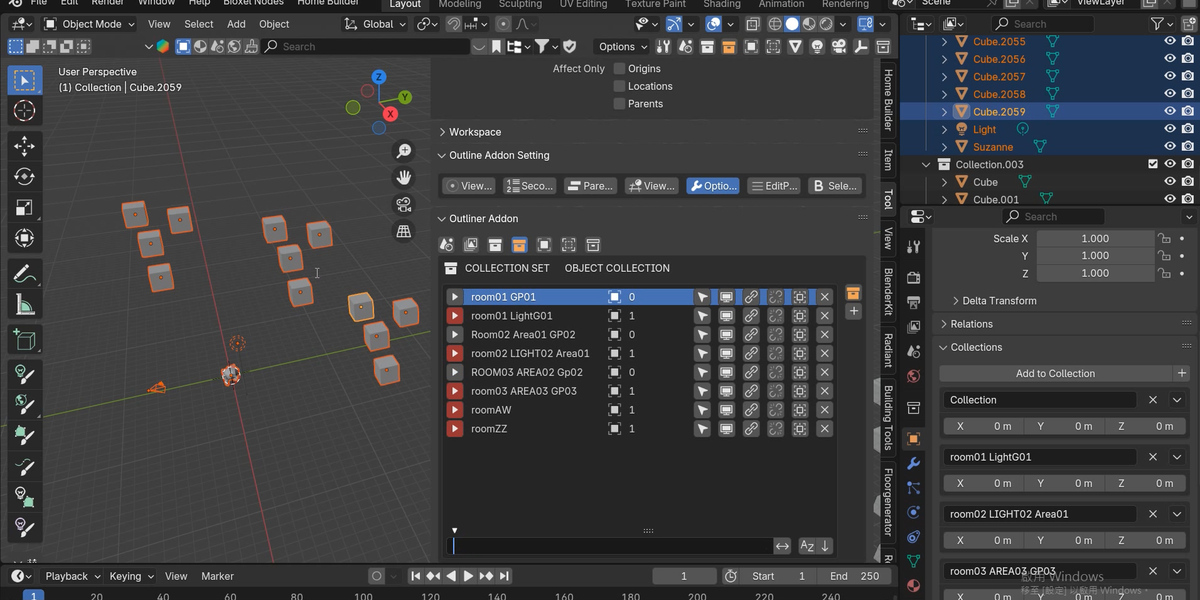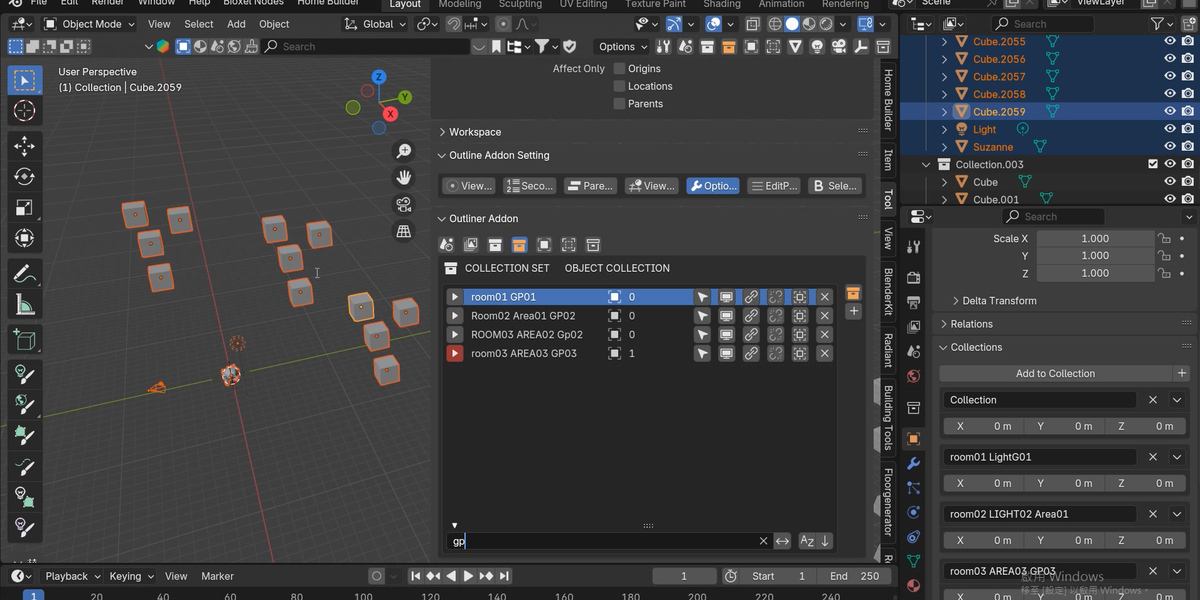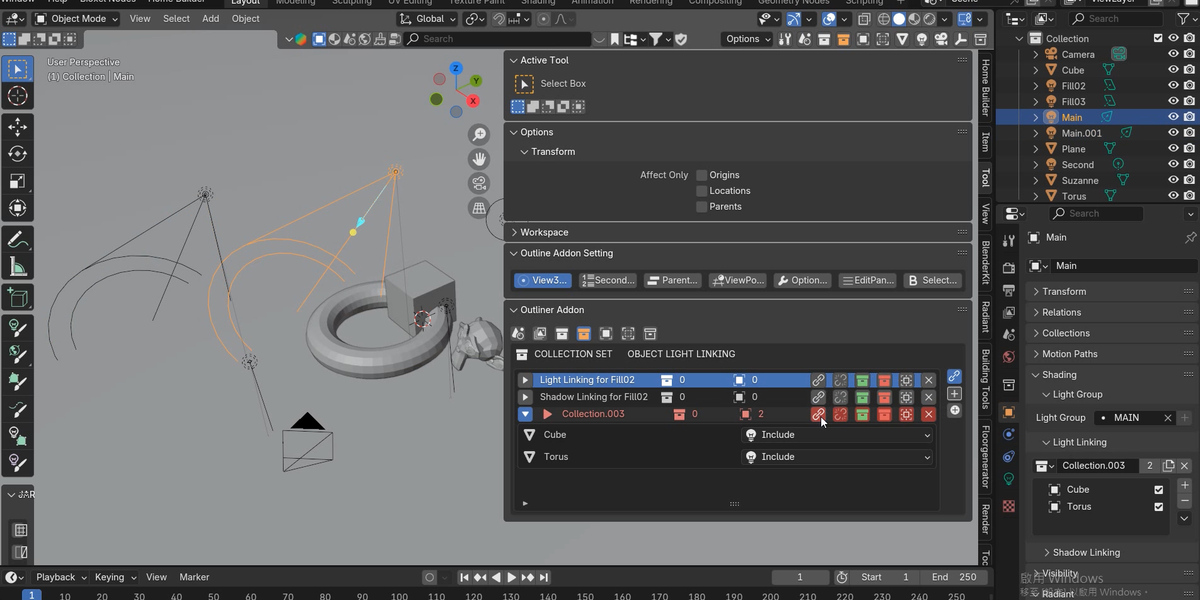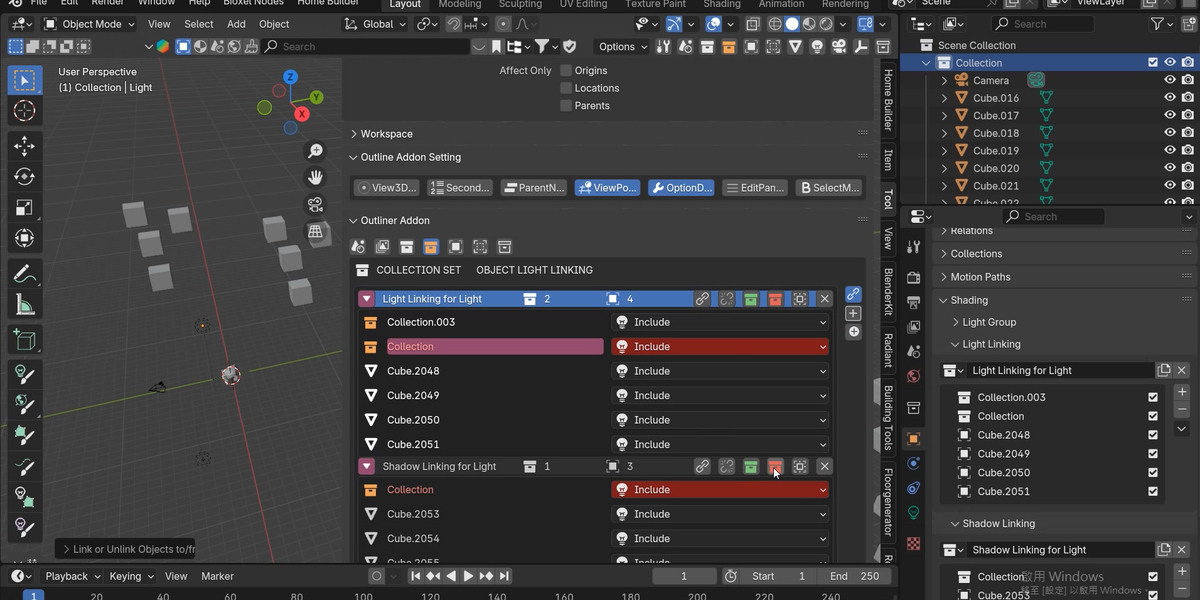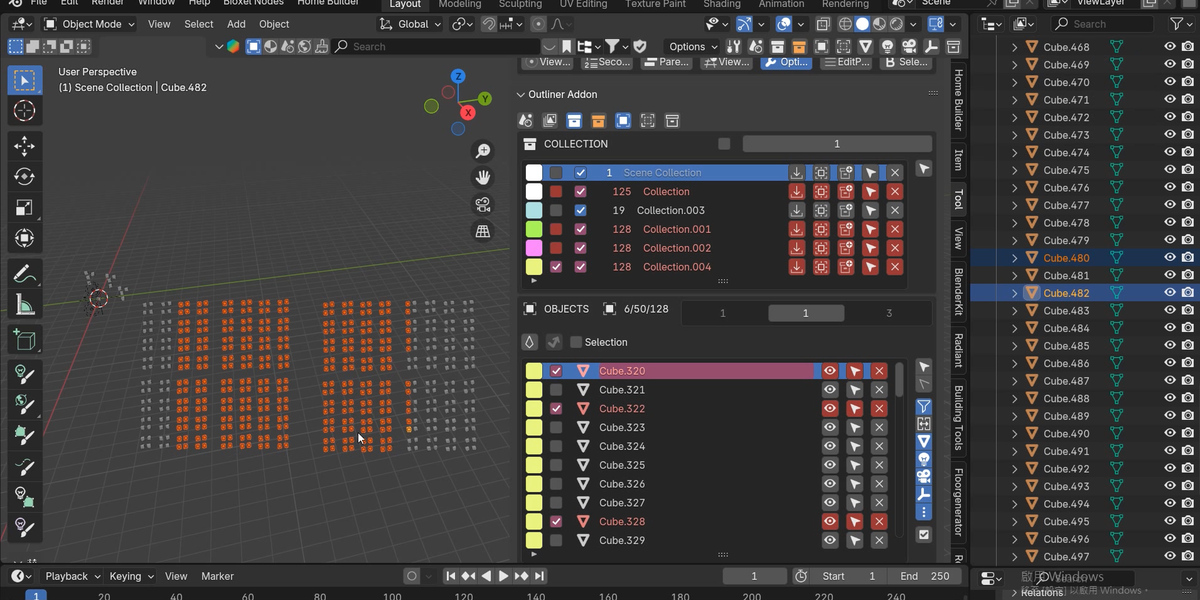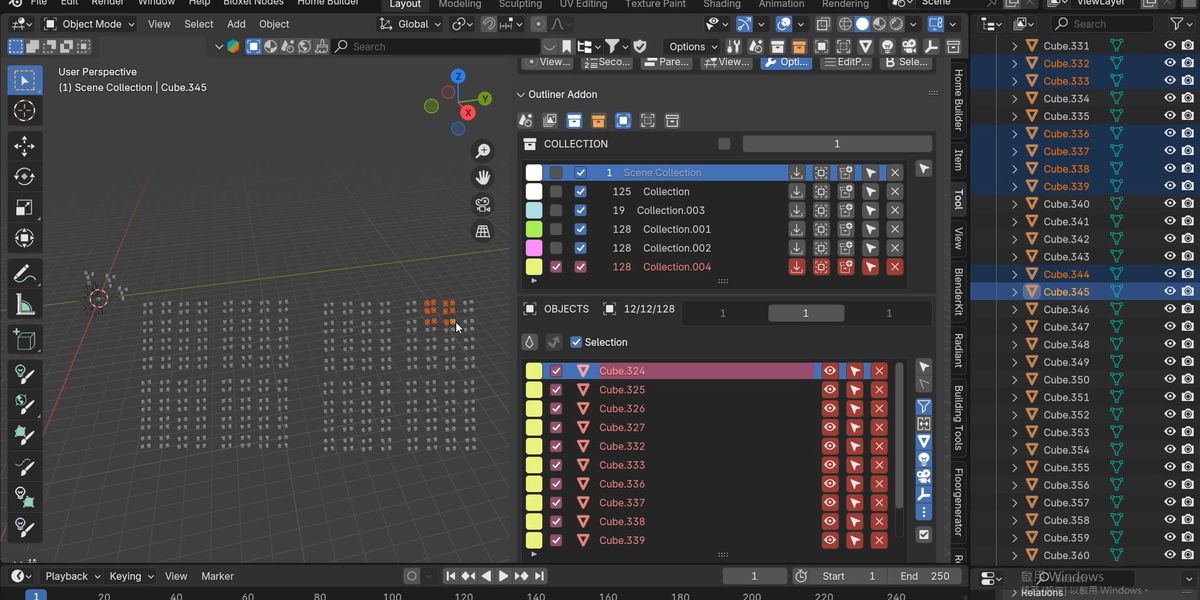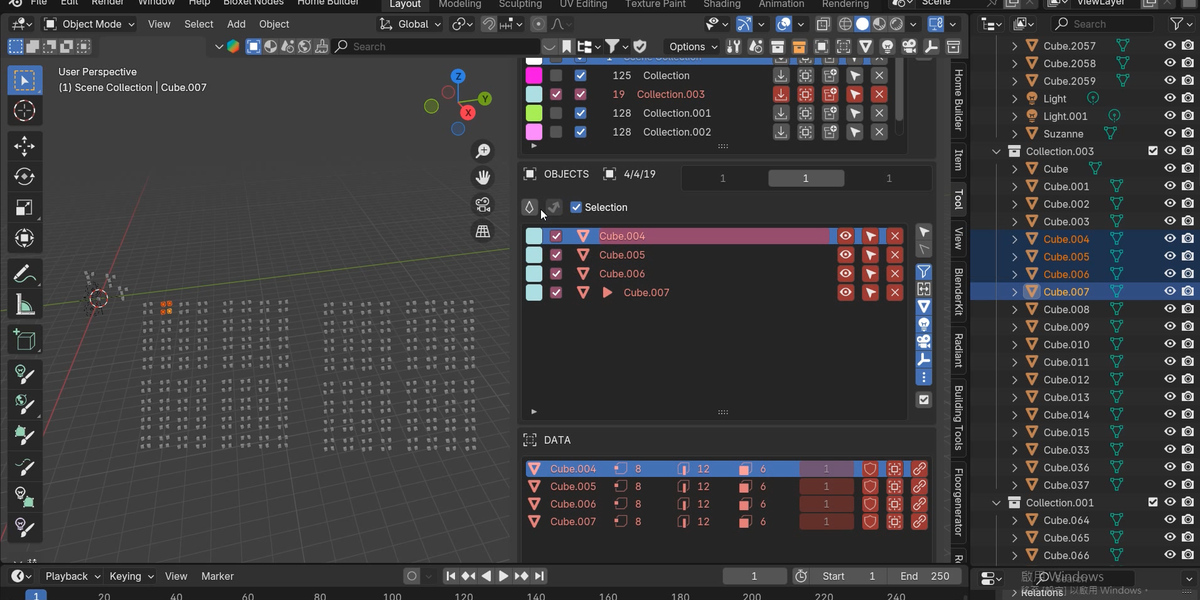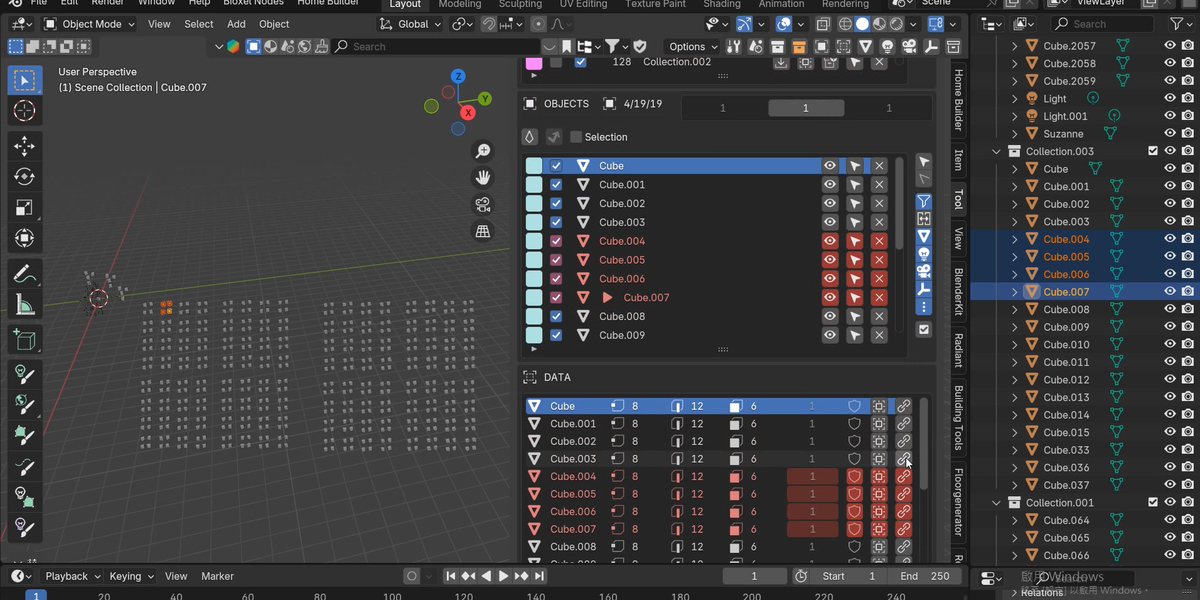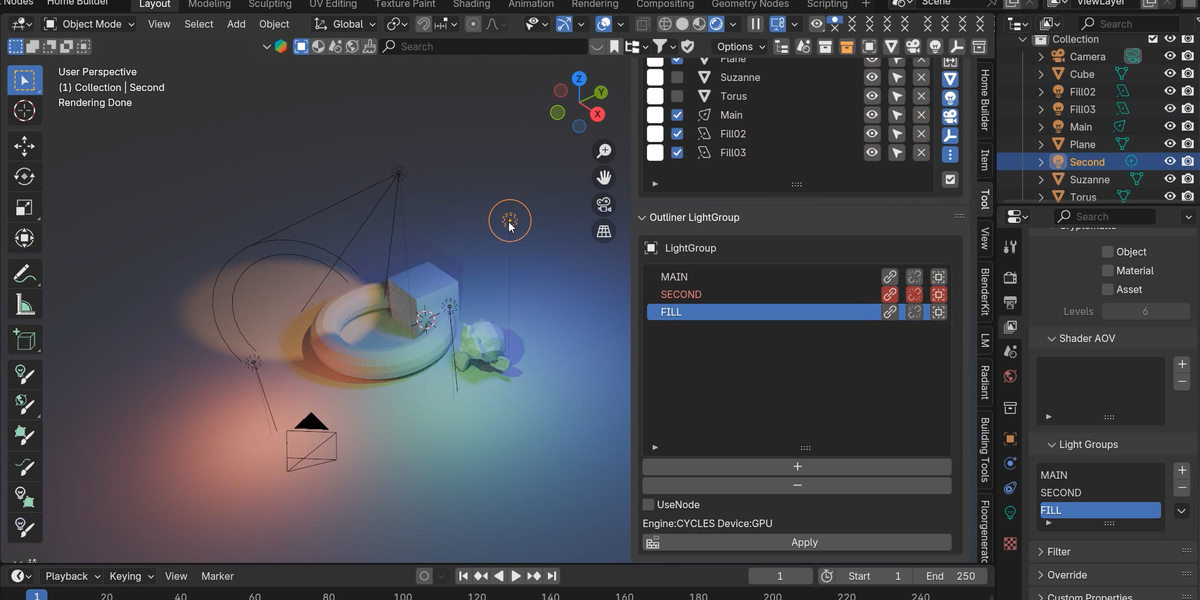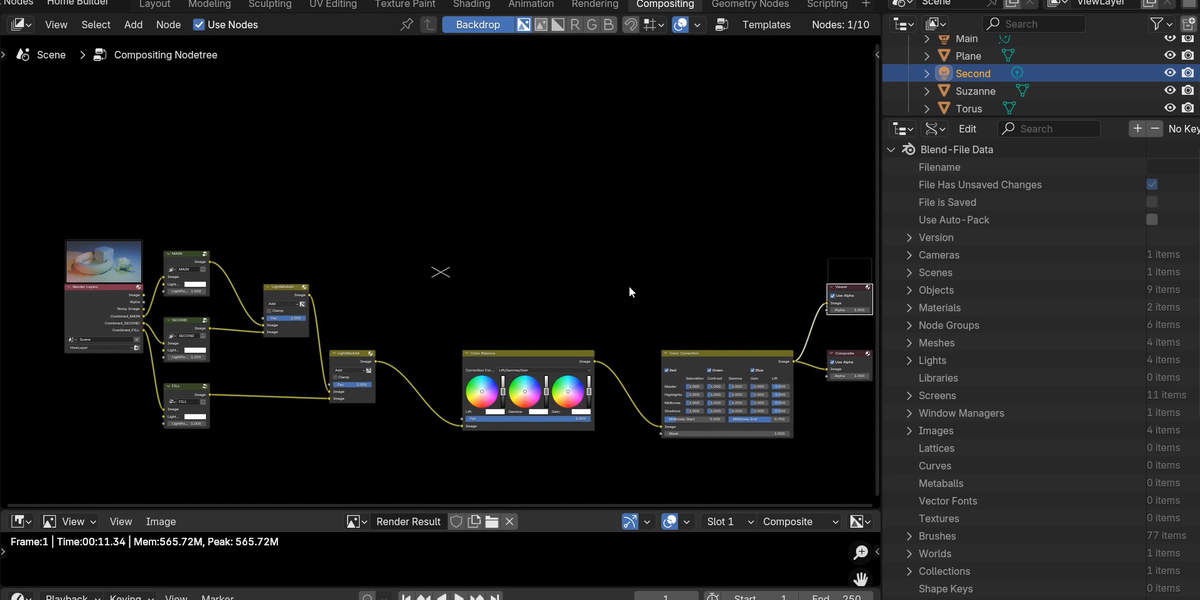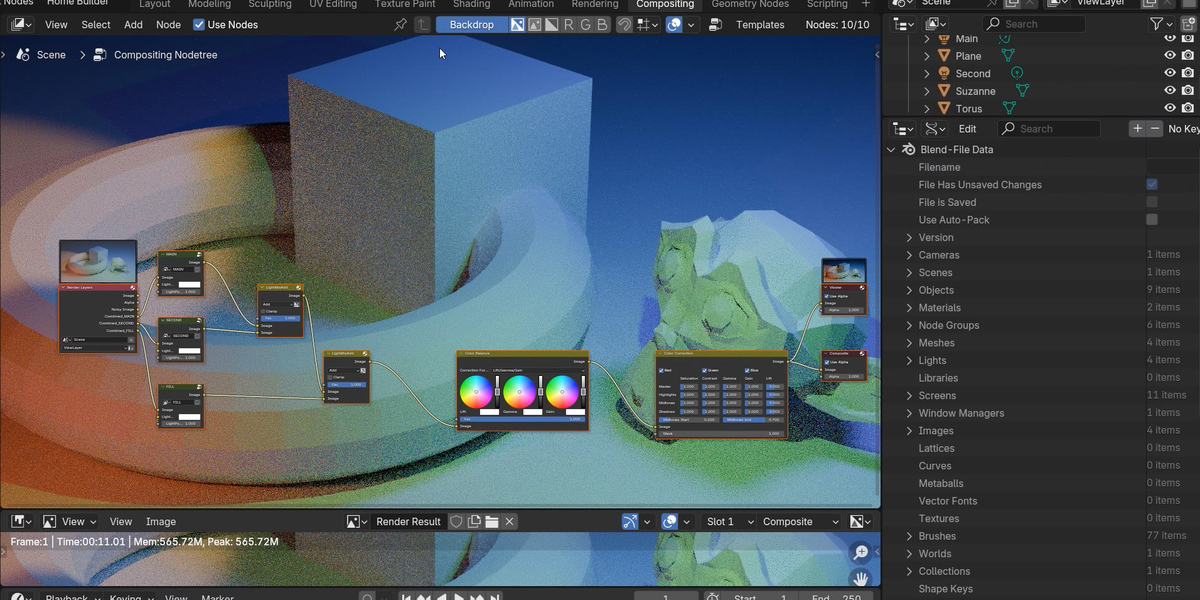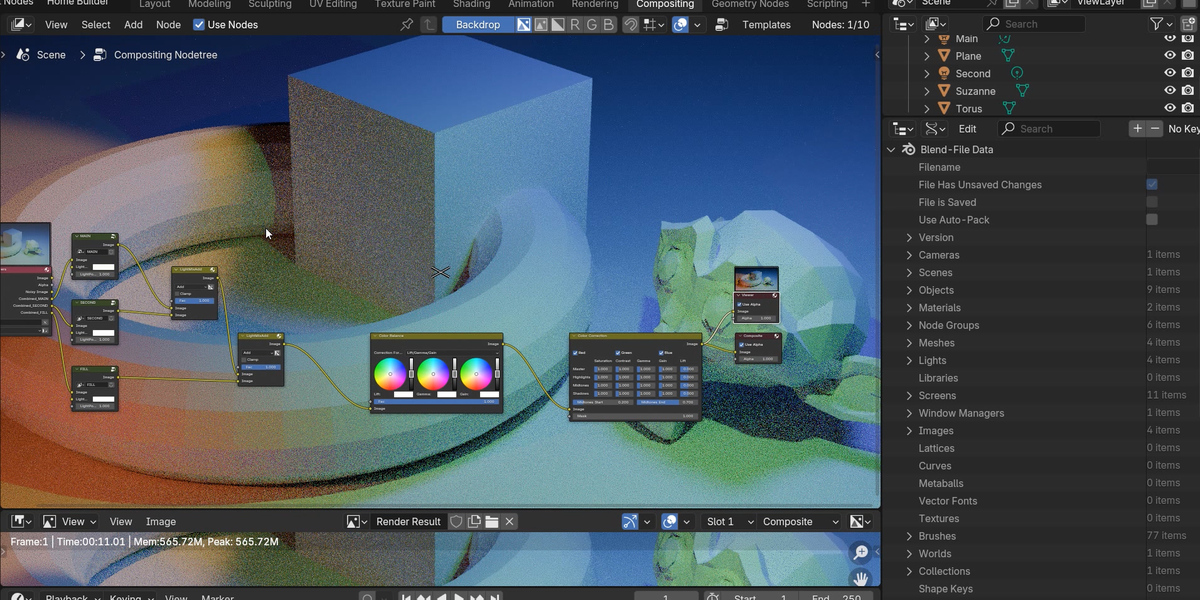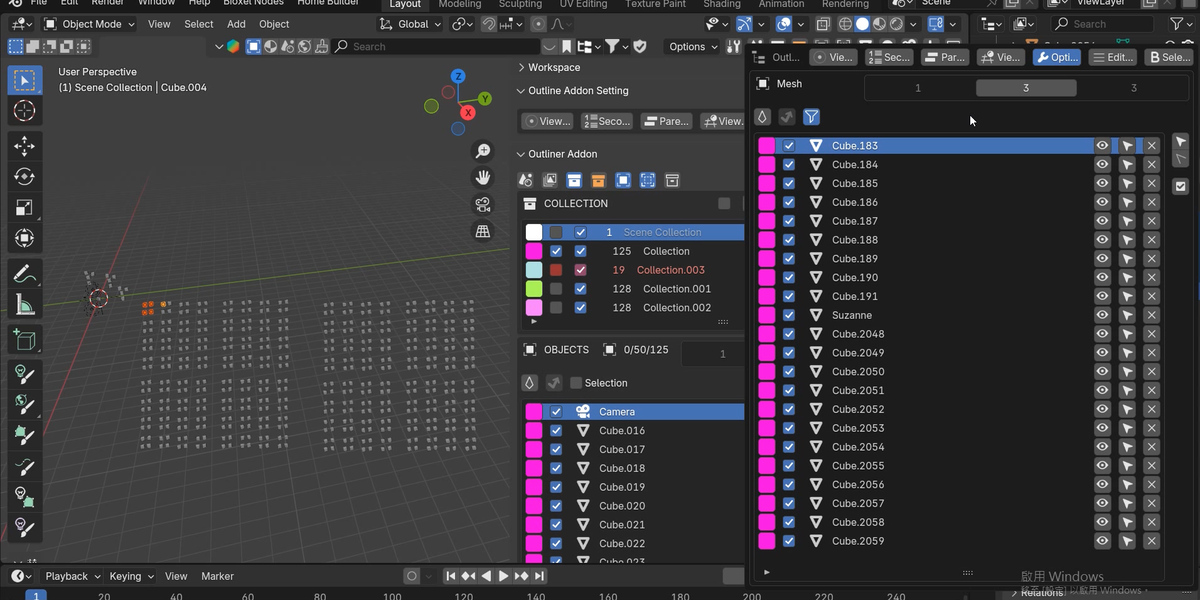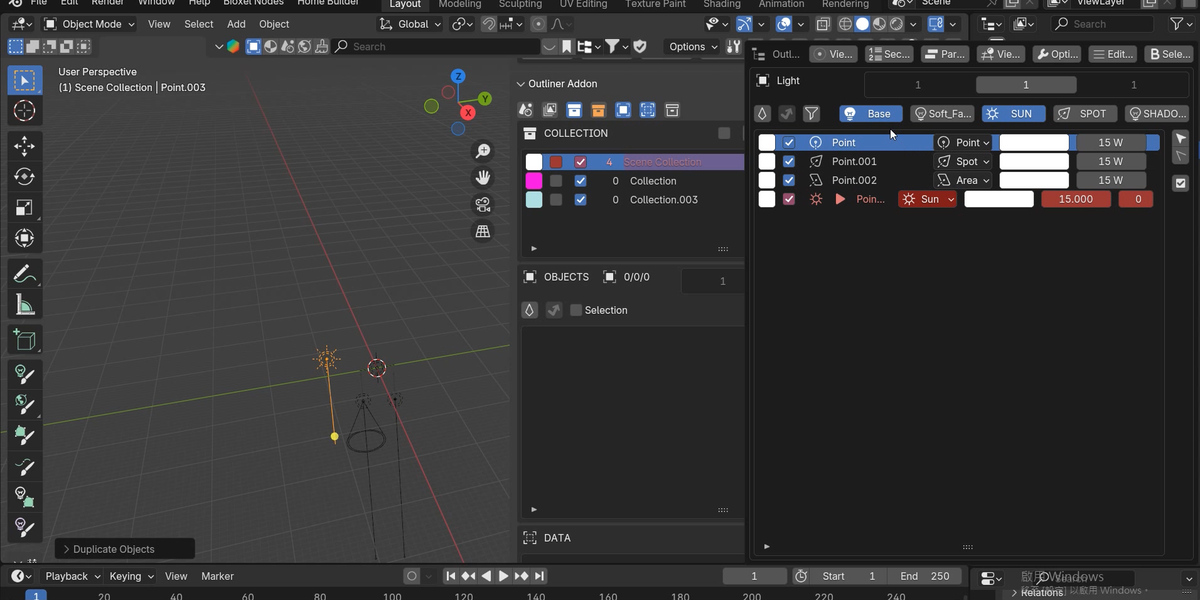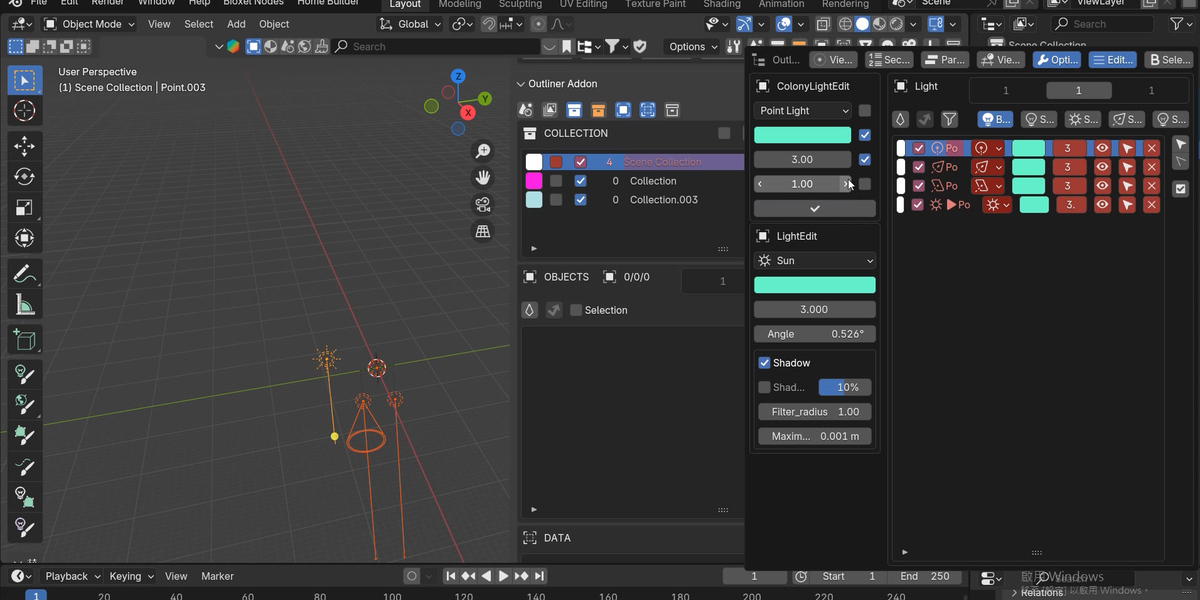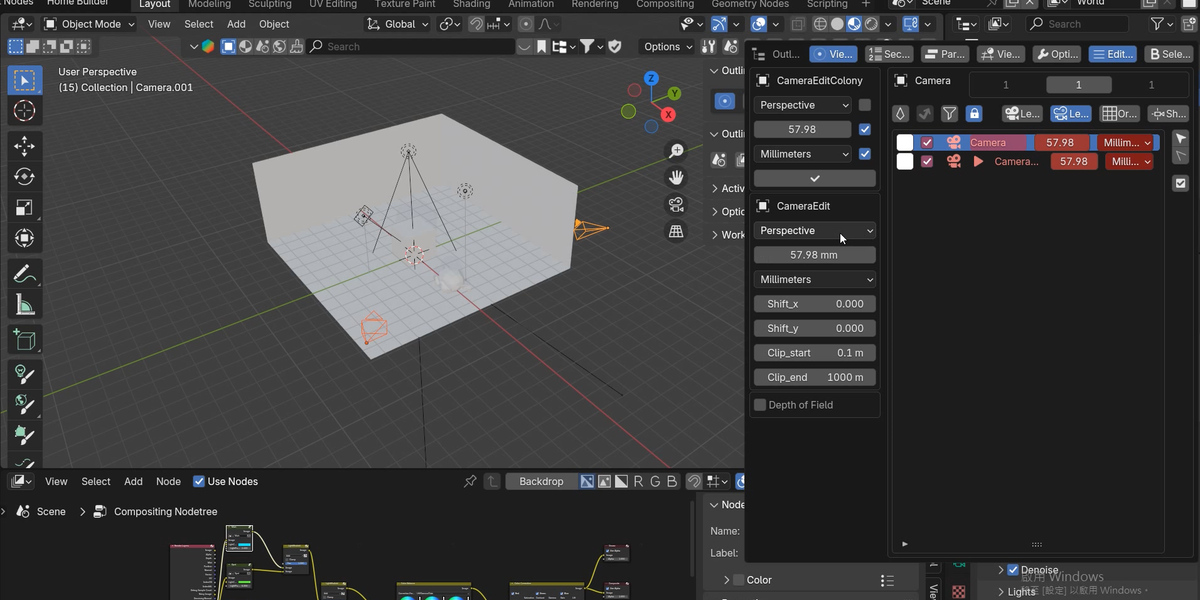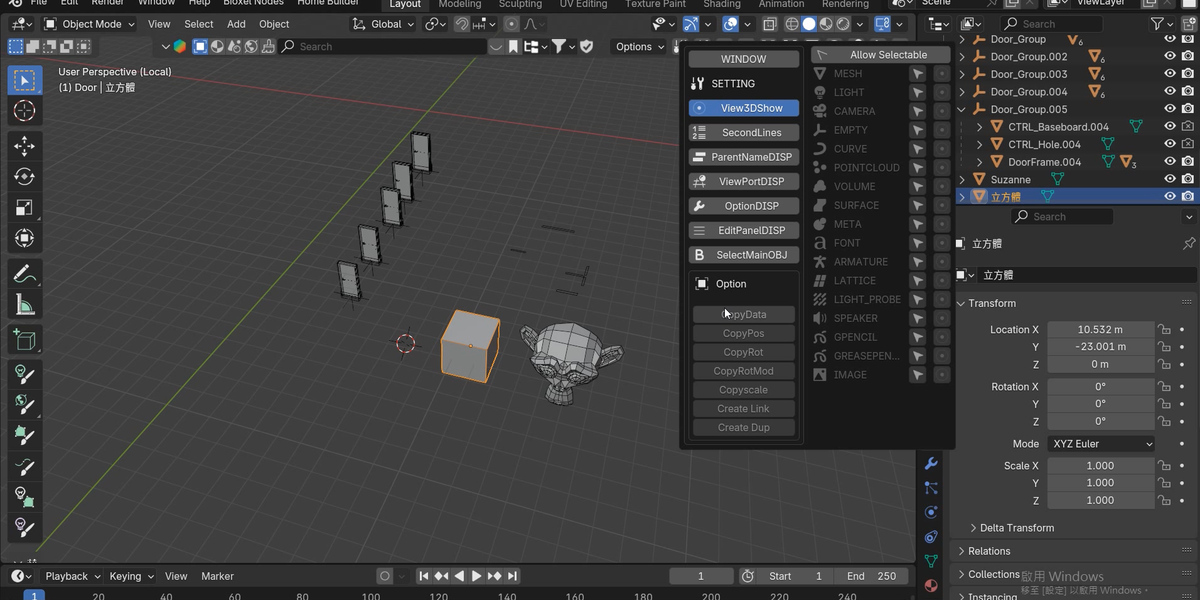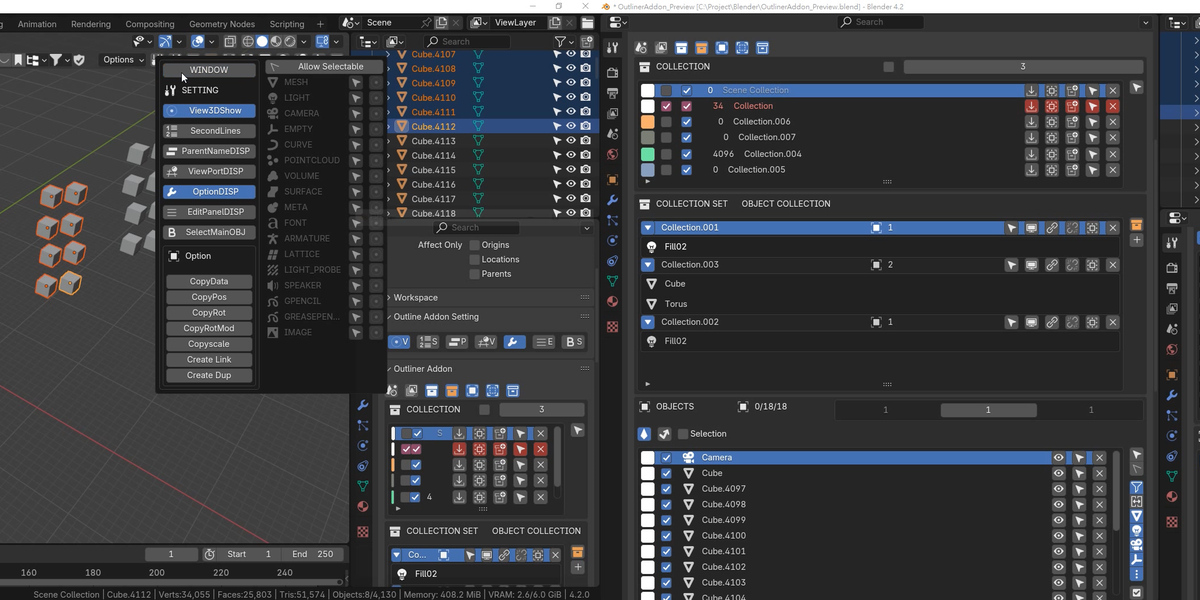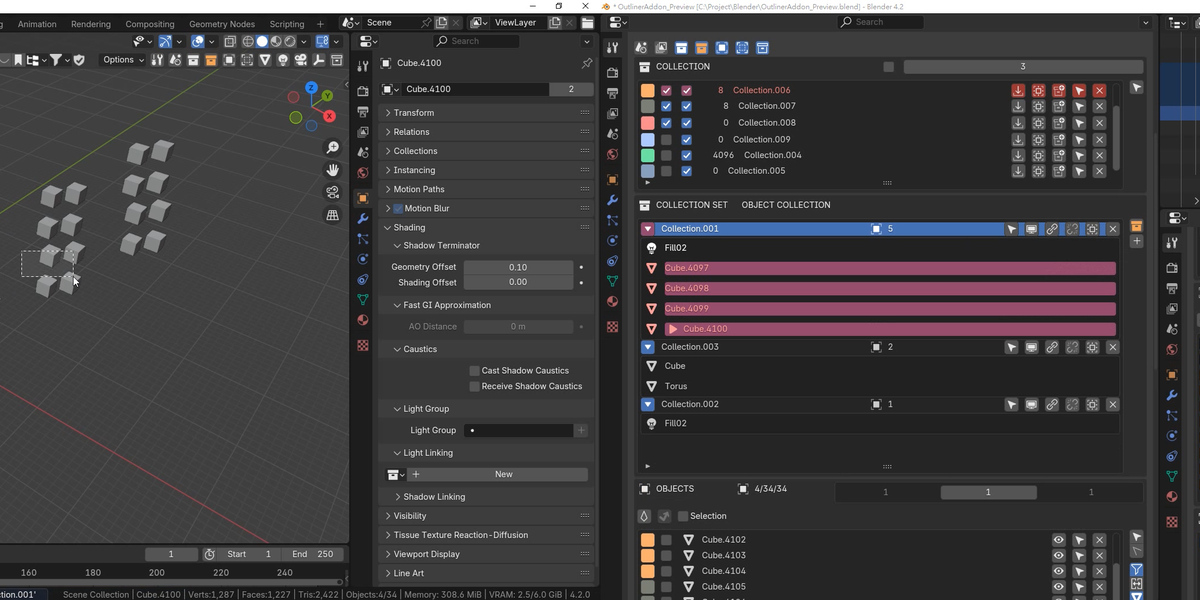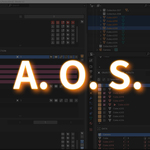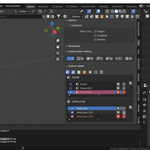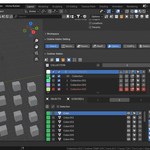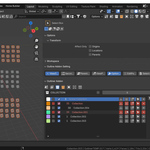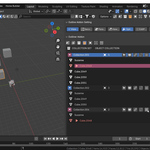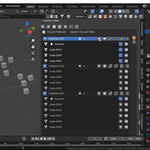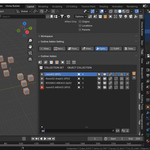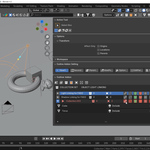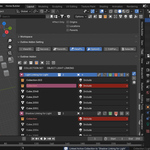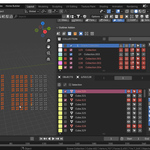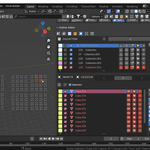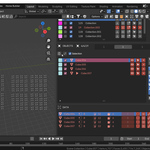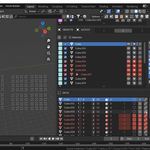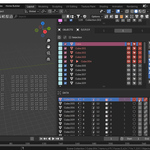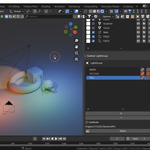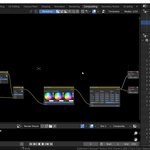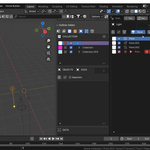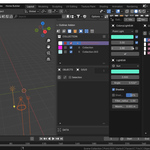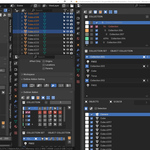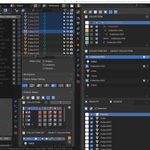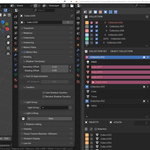APlus Outliner Support 1.24
APlus Outliner Support - Product Description
APlus Outliner Support is a powerful outliner tool add-on for Blender, designed for efficient management of multiple objects and large-scale scenes. It is compatible with Blender versions 4.1 to 4.4.
DISCORD https://discord.gg/VDmMUwyJTx
YoutubePlayList
https://www.youtube.com/playlist?list=PL9xhWuervLwvt9ScqSvk3sEgoIttWWT4B
🧭 Scene / ViewLayer Panel
-
Display current Scene and ViewLayer
-
Quick switch and delete
-
Rename directly by editing the name field
-
The active scene/view layer is highlighted in red for quick identification
Display current Scene and ViewLayer
Quick switch and delete
Rename directly by editing the name field
The active scene/view layer is highlighted in red for quick identification
📦 Collection Panel

-
CurrentLevel: Show only the current-level collections
-
CollectionLevel: Expand collections to level N
-
Collection Is Selected: Sync view with the selected collection
-
Collection Show Sub: Show sub-collections
-
Show Collection: Jump to the Outliner and sync with Objects panel
-
Rename collections directly by editing the name field
-
Collection operations:
-
Multi-object operations: move to collection, select all/sub-items in collection
-
Add/Delete sub-collections
-
Deletion modes:
-
Only delete collection (preserve objects)
-
Only delete objects (preserve collection)
-
Delete both
-
Color management:
-
Supports assigning colors to collections, viewable in Shading > Color > Object
-
Adding a sub-collection will generate a random color automatically
-
Red Highlighting:
-
In all panels, selected objects will be shown in red to indicate they are part of the collection
CurrentLevel: Show only the current-level collections
CollectionLevel: Expand collections to level N
Collection Is Selected: Sync view with the selected collection
Collection Show Sub: Show sub-collections
Show Collection: Jump to the Outliner and sync with Objects panel
Rename collections directly by editing the name field
Collection operations:
-
Multi-object operations: move to collection, select all/sub-items in collection
-
Add/Delete sub-collections
-
Deletion modes:
-
Only delete collection (preserve objects)
-
Only delete objects (preserve collection)
-
Delete both
-
Color management:
-
Supports assigning colors to collections, viewable in
Shading > Color > Object -
Adding a sub-collection will generate a random color automatically
Red Highlighting:
-
In all panels, selected objects will be shown in red to indicate they are part of the collection
🧩 CollectionSet Panel
ObjCollection

LightLink

-
Includes: ObjCollection, LightLink (with shadow category support)
-
Unlinked collections will fall back to ObjCollection (can be used as “object tags”)
-
Supports multi-object operations:
-
Link / Unlink collections (Normal / Ctrl / Alt for Regular / LightLink / Shadow)
-
Toggle Selectable / Visible status for items in the collection
-
Select all objects in a collection
-
Rename collections directly by editing the name field
-
Red Highlighting:
-
In all panels, selected objects will be shown in red to indicate they are part of the collection
Includes: ObjCollection, LightLink (with shadow category support)
Unlinked collections will fall back to ObjCollection (can be used as “object tags”)
Supports multi-object operations:
-
Link / Unlink collections (Normal / Ctrl / Alt for Regular / LightLink / Shadow)
-
Toggle Selectable / Visible status for items in the collection
-
Select all objects in a collection
Rename collections directly by editing the name field
Red Highlighting:
-
In all panels, selected objects will be shown in red to indicate they are part of the collection
🧱 Objects Panel

(Recommended when handling 4000–6000+ objects or laggy scenes)
-
Manual Update: Manually refresh list
(Recommended when handling 4000–6000+ objects or laggy scenes)
-
Selection: Show only selected objects
-
Filter On: Sync with built-in Outliner filtering
-
Filter: Supports filtering by type: Mesh, Light, Camera, Empty, Other
-
is_selected: Objects marked as selected remain true even after deselection (can be manually unset)
-
Collection Color Sync: Object colors reflect their collection color
-
Rename objects directly by editing the name field
-
Red Highlighting:
-
In all panels, selected objects will be shown in red to indicate they are part of the collection
-
🔁 Tool Colony
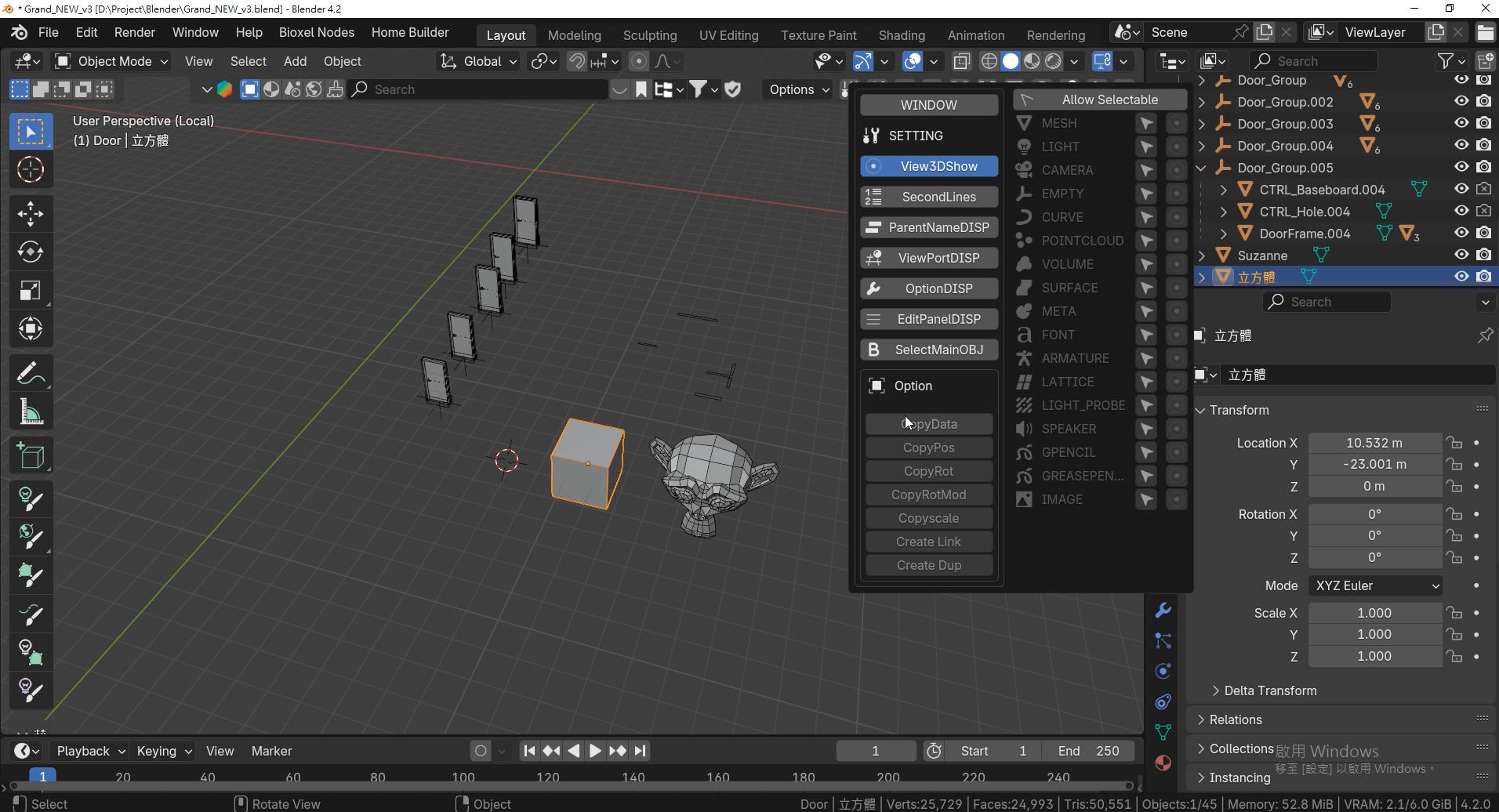
-
Open in a separate window
-
SelectMainObj: Select only root-level parent objects
-
ShowView 3D: Focus the 3D viewport to selected object
-
Allow Selectable: Toggle object selectability and Solo mode in bulk
-
Copy Mode:
-
1v1: Copy Data / Transform from one to one
-
1vN: Copy from one to many / link to many
Open in a separate window
SelectMainObj: Select only root-level parent objects
ShowView 3D: Focus the 3D viewport to selected object
Allow Selectable: Toggle object selectability and Solo mode in bulk
Copy Mode:
-
1v1: Copy Data / Transform from one to one
-
1vN: Copy from one to many / link to many
📺 Data Panel

-
Syncs with Objects Panel
-
Set fake user, view mesh data users, or linked objects
-
Rename data directly by editing the name field
Syncs with Objects Panel
Set fake user, view mesh data users, or linked objects
Rename data directly by editing the name field
💡 LightGroups Panel
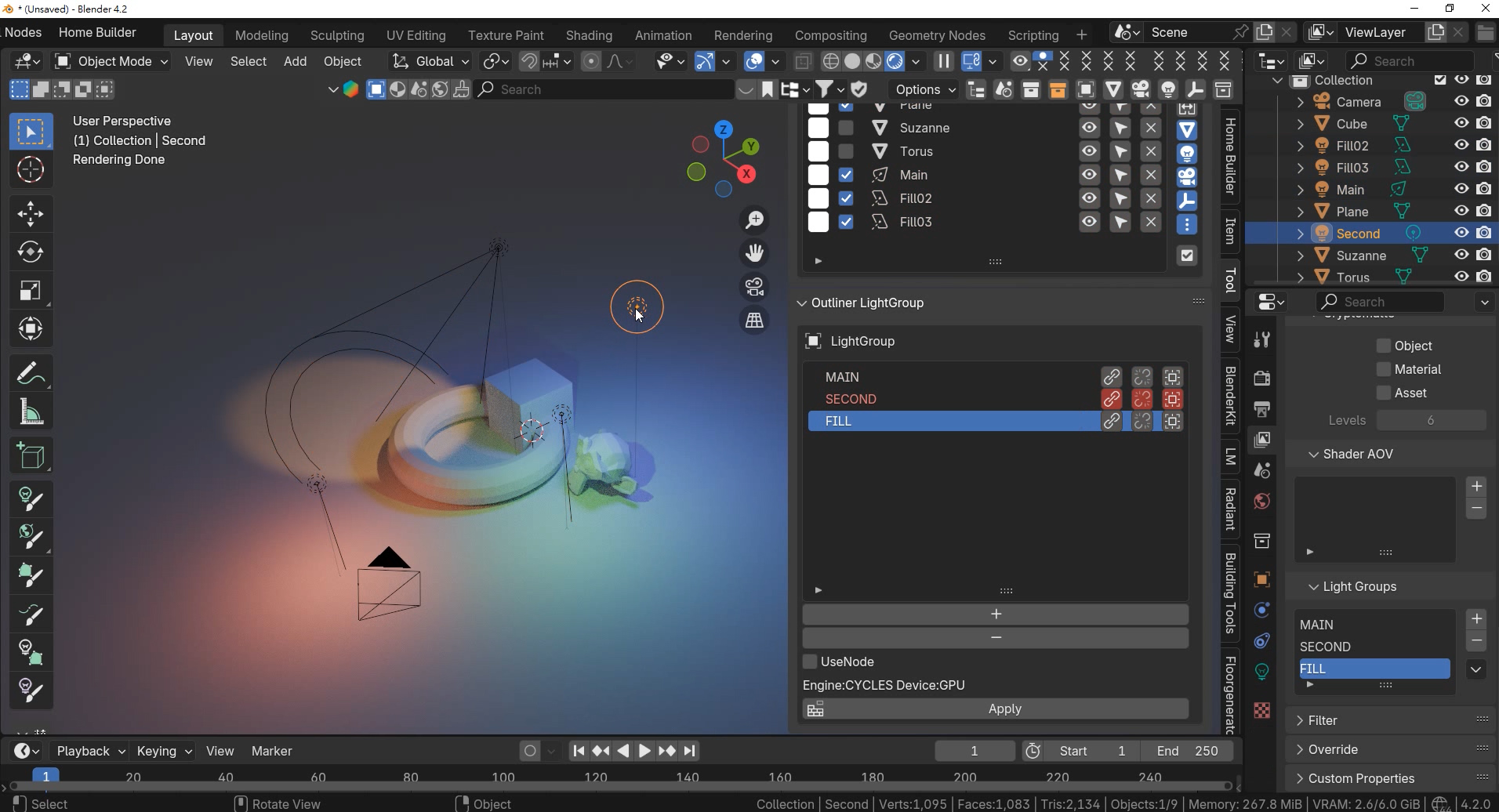
-
Add or remove light groups
-
Assign objects to a light group
-
Select all objects in a group
-
Apply light group settings to Compositing with one click
-
Rename light groups directly by editing the name field
-
Red Highlighting:
-
In all panels, selected objects will be shown in red to indicate they are part of the collection
Add or remove light groups
Assign objects to a light group
Select all objects in a group
Apply light group settings to Compositing with one click
Rename light groups directly by editing the name field
Red Highlighting:
-
In all panels, selected objects will be shown in red to indicate they are part of the collection
🎥 Type-Specific Panels (Mesh / Light / Camera / Empty)
-
Similar to Objects panel but filtered by type
-
Light / Camera additional support:
-
Collection Filter (only show selected collections)
-
Batch property editing and controls
-
Rename objects directly by editing the name field
Similar to Objects panel but filtered by type
Light / Camera additional support:
-
Collection Filter (only show selected collections)
-
Batch property editing and controls
Rename objects directly by editing the name field
🎛 Other
-
Show Active: Automatically reveal selected object in Outliner
Show Active: Automatically reveal selected object in Outliner
📌 Notes
-
In the Objects Panel, the first count indicator will only start calculating when the object count exceeds one page (50 items).
In the Objects Panel, the first count indicator will only start calculating when the object count exceeds one page (50 items).
- Manual Update in the Objects panel is recommended for scenes with over 4000–6000 objects or when lag is observed.
🔄 Changelog
v1.24
-
Fixed: Previously, deleted objects in
CollectionSetremained linked.
New Feature: In theCollectionSetpanel, hold Ctrl while clicking the delete button to activate "Remove Orphaned Objects" mode, which automatically unlinks deleted objects.