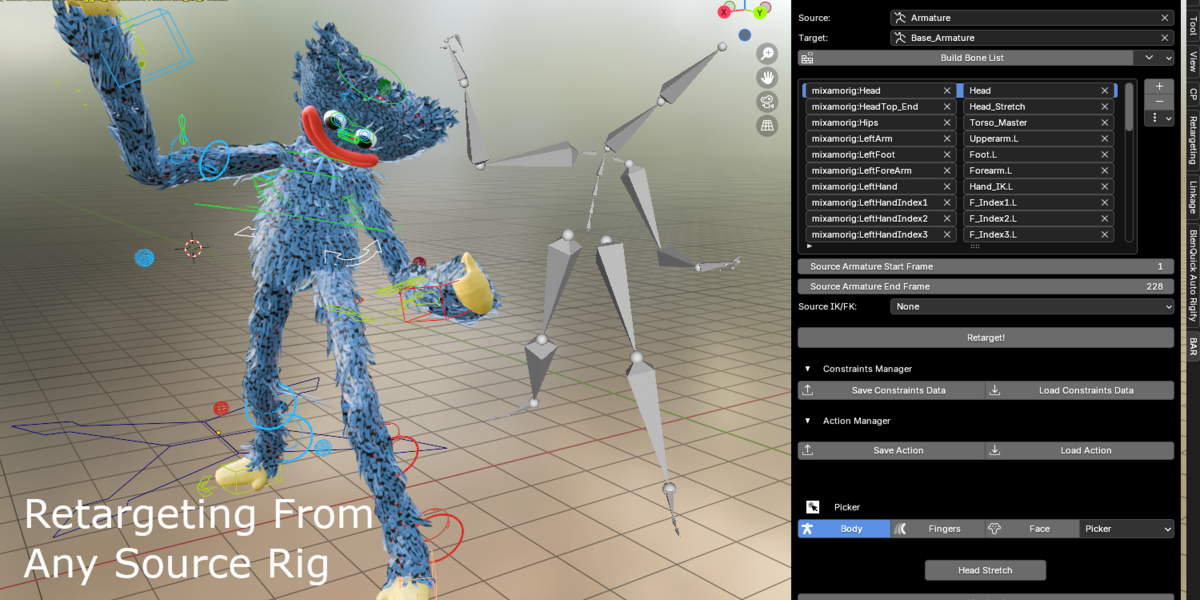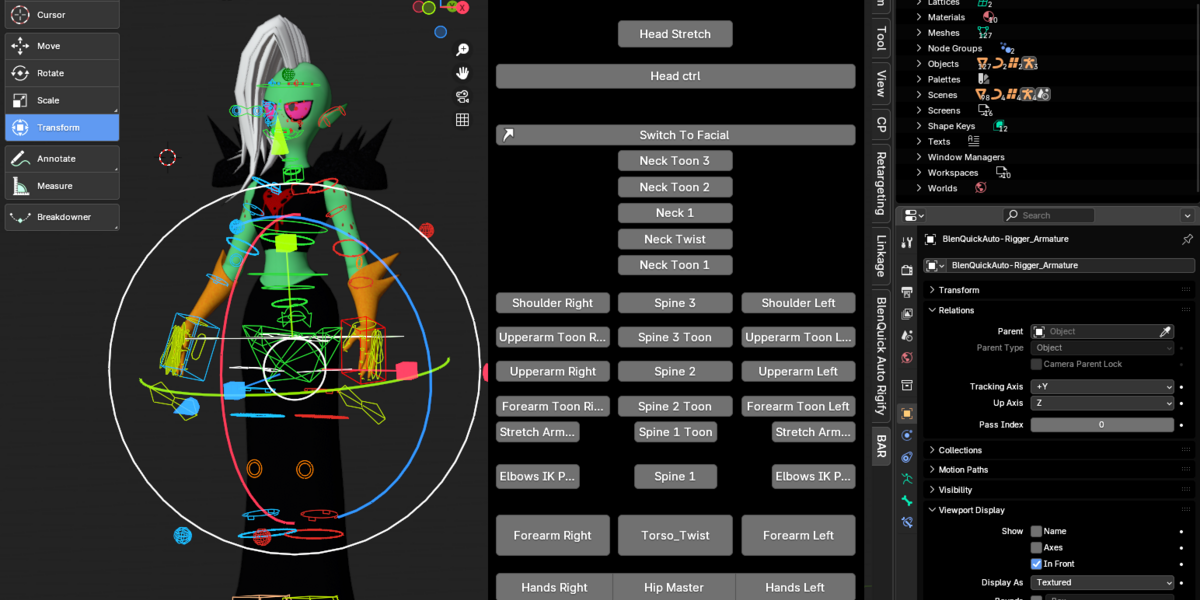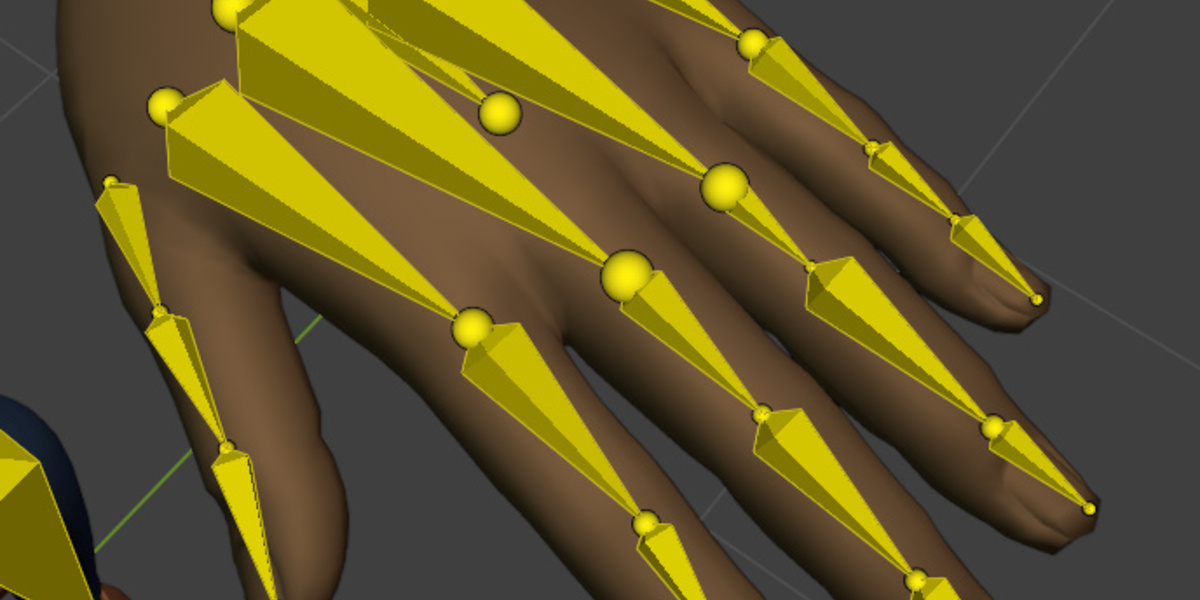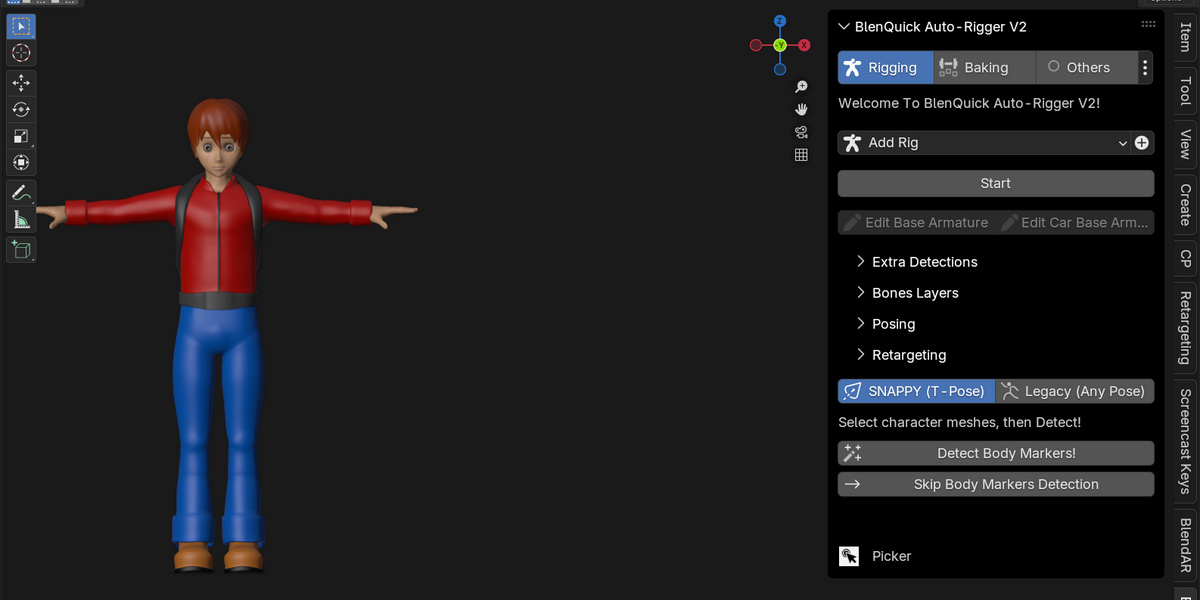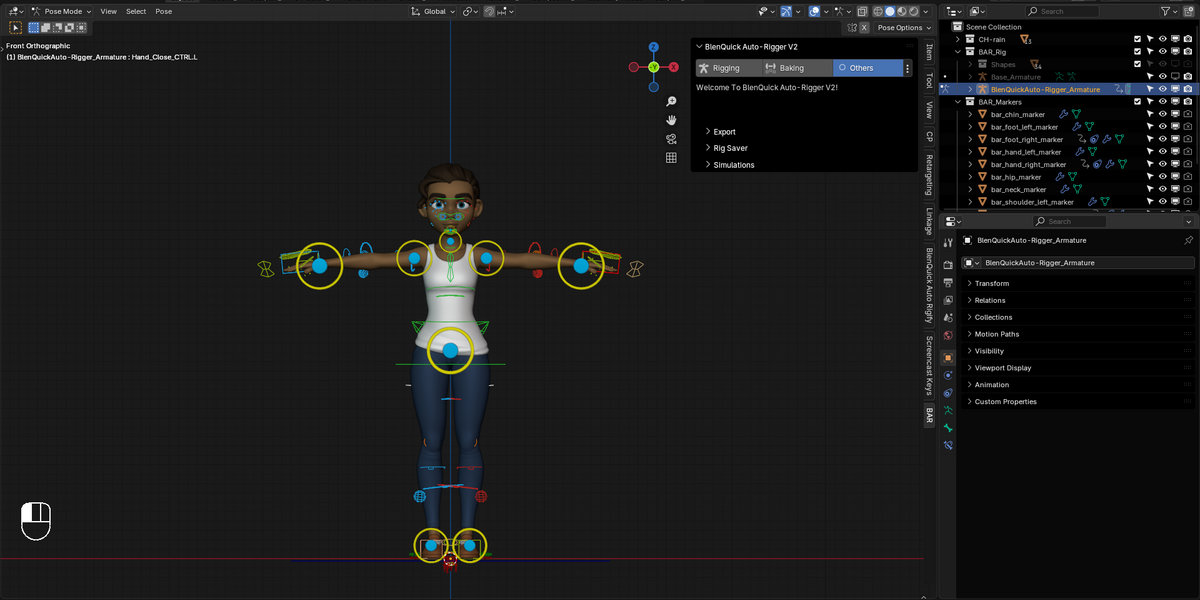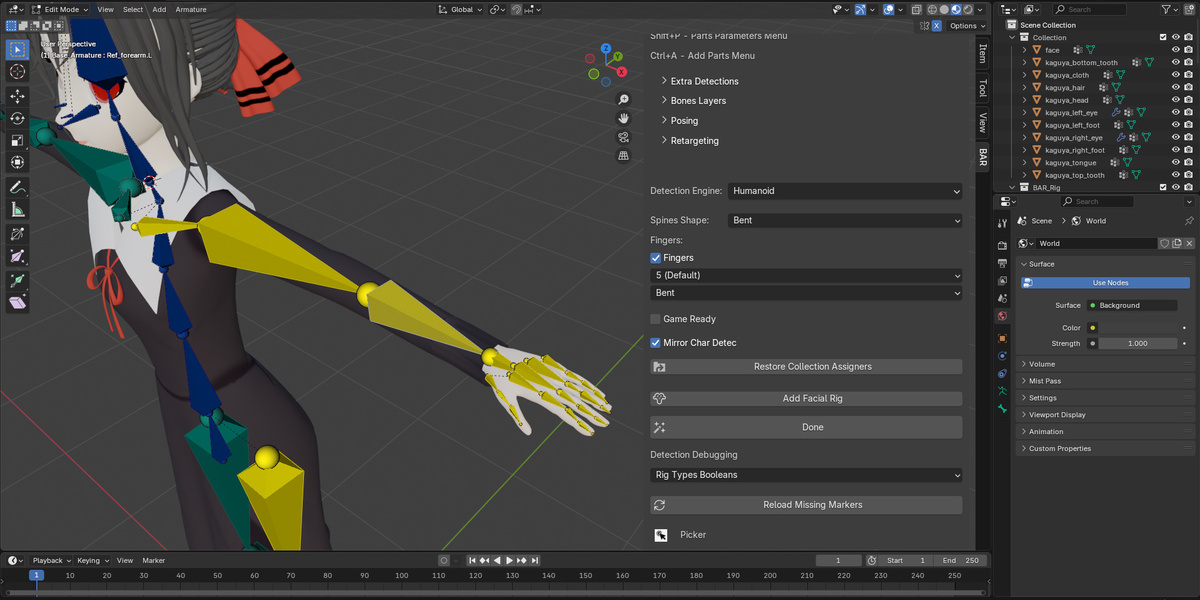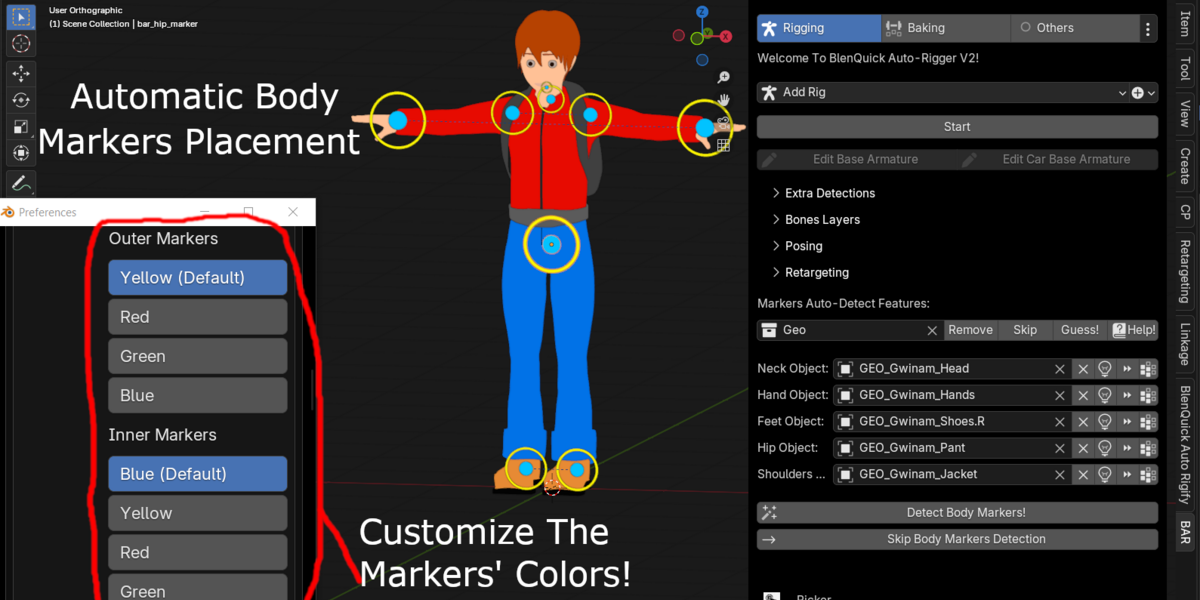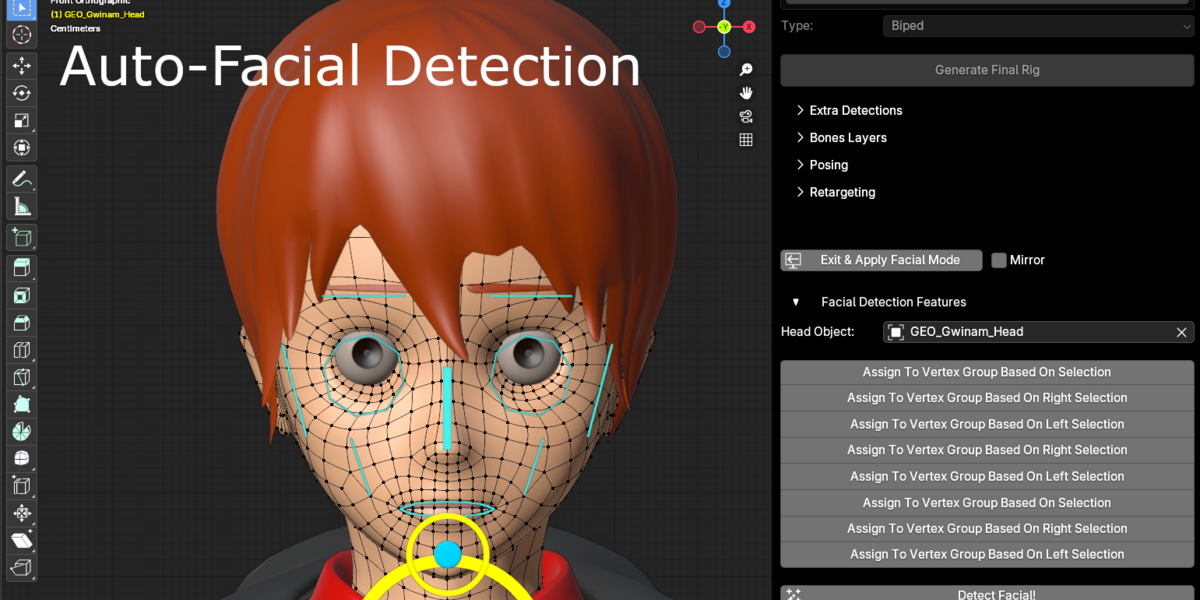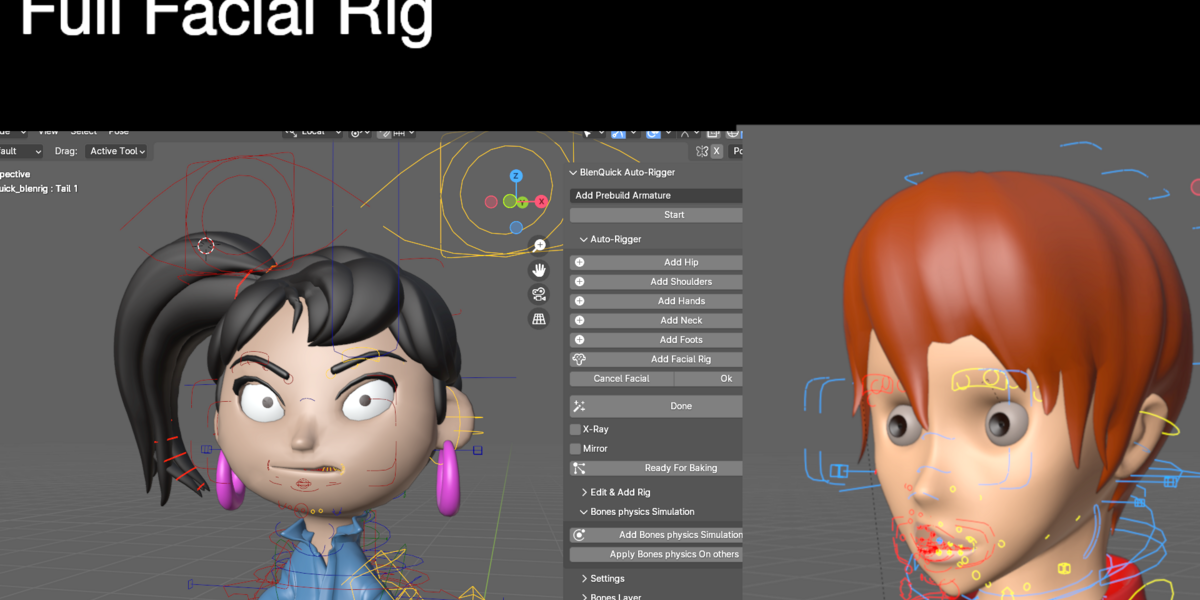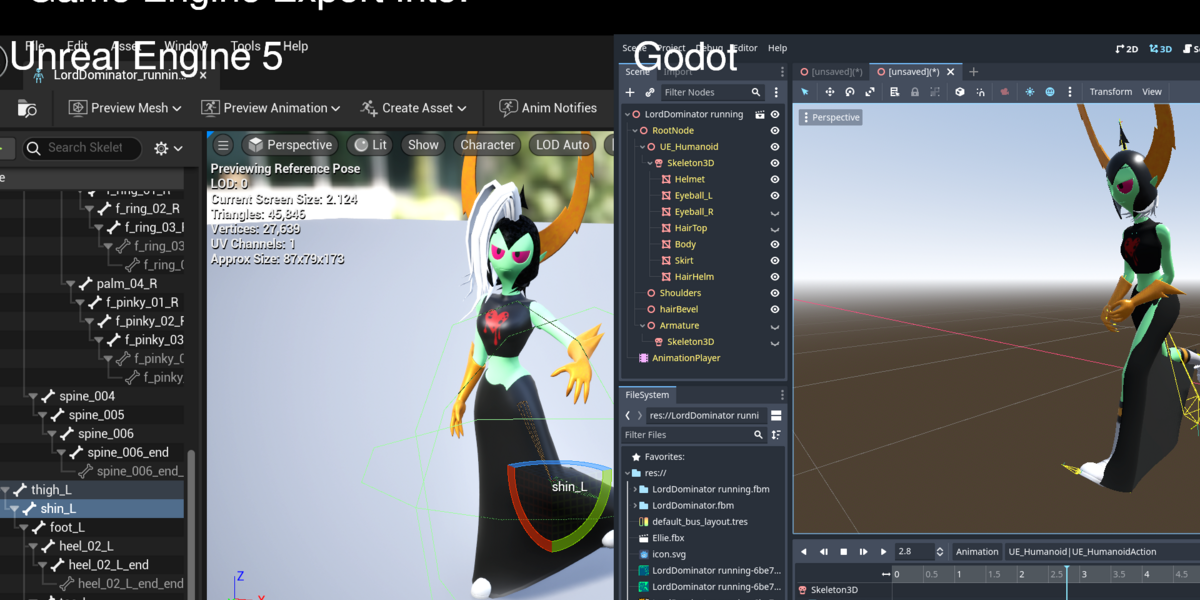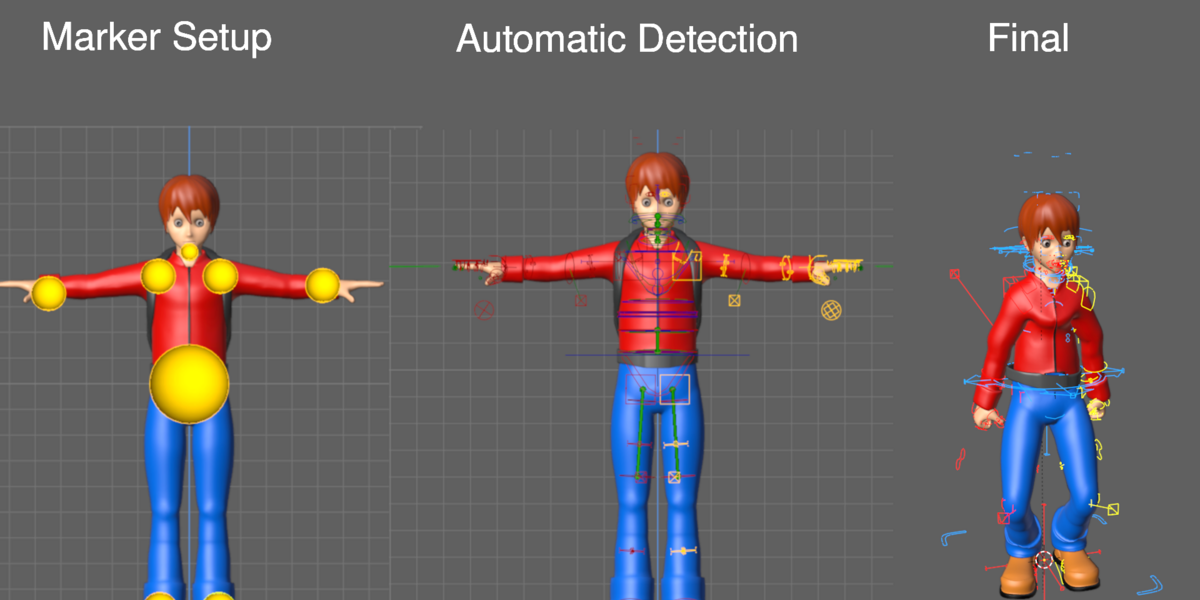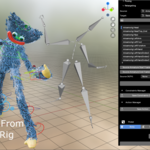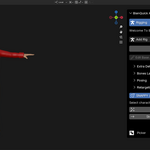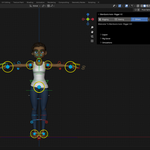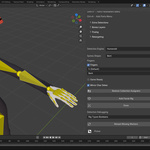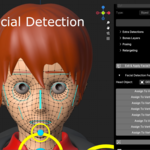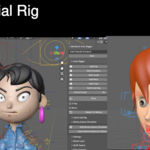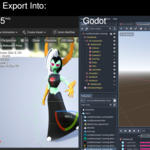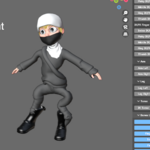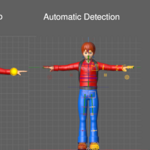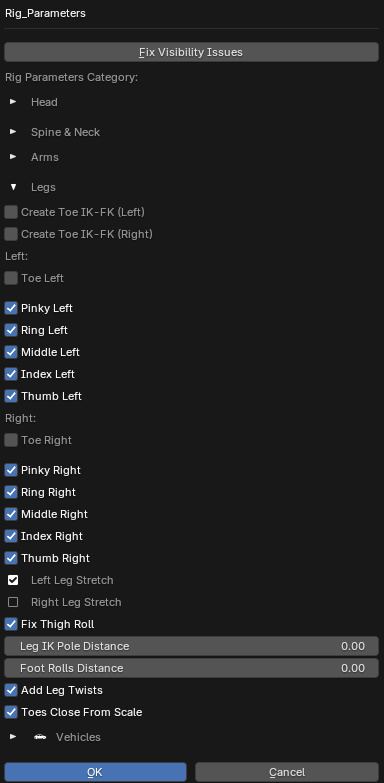Bar Ultimate V2.5.8
In the menus the addon is refered as to BlenQuick Auto-Rigger, BAR in short.
How to use BAR Ultimate?
Tutos And Demos:
Overview Detection tutorial SNAPPY Demo Facial Rigging Multi-Parts Demo Software Export UI Customizations & Preference Settings Rigged Demogorgon Demo
Animal Rigging Car Rigging
Documentation:
Character Detection
First is first, you have to add the Rig and start the auto-rigger by clicking the "Start" button.Then choose whether you want to use the legacy markers system by clicking the "Skip Body Markers Detection" or the SNAPPY/Verts assignments.
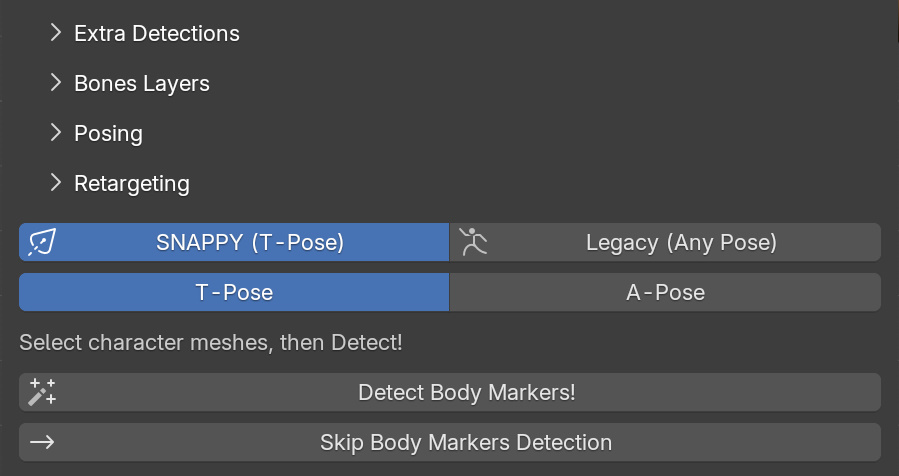
Click on the add buttons to add markers if you are using the legacy markers feature.
-- Mirror: Mirror the markers.
-- 3-Dotted Menu: There's only a single button, that allows you to customize the markers' color.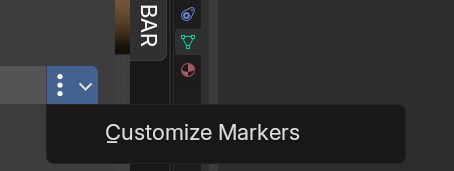
Types
-- Detection Engine: Choose whether your character is a humanoid or a non-humanoid.-- Spines Shape: Change if the spines detection is wrong.
Fingers Options
-- Fingers: Detect fingers or not.-- How many fingers it should detect.
-- Fingers Shape: The shape of the fingers' bones.
-- Fingers X Range: The general X selection range to map fingers and place their bones, change only if fingers detection is wrong.
-- General Palm Tweaks: Very useful to fine tune fingers detection around the palm area, disable if it makes fingers detection worse.
Misc
-- Game Ready: Game ready Rig.-- Mirror Char Detec: Mirror detection for weird or failed areas.
-- Collection & Objects Assigner: Assign a collection then click the Guess button with the arrow icon and it will automatically guess and assign objects from that collection. 98% accurate, but make sure that the objects names are in English.
-- Define Character Meshes: make sure to define the meshes by clicking that button if you don't used SNAPPY.
-- Add Facial Rig: Add the facial markers.
Assigners
-- Cross buttons are for clearing the assigment(s).-- Light bulb buttons are to solo-guess an assignment.
-- Arrow buttons are for skipping assignment(s).
-- Chain buttons are for making an assignment(s) single, that is to treat left and right eyes, or top and bottom teeth, as one single object.
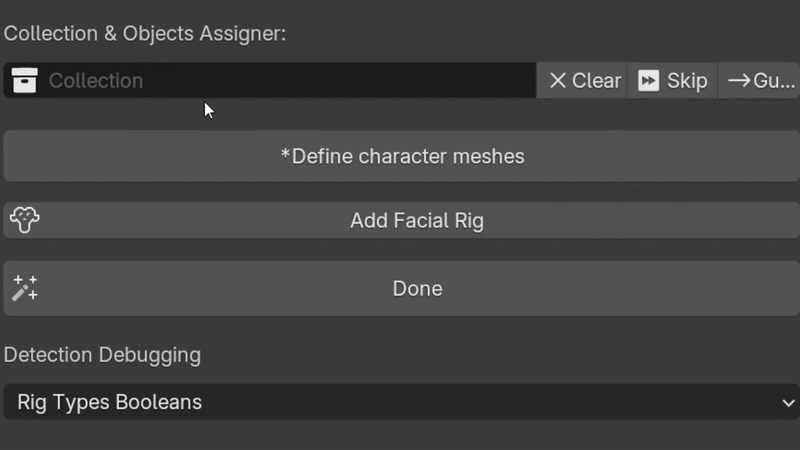
Facial
-- Exit & Apply Facial Mode: Exit and apply the facial markers.-- Mirror: Mirror facial markers placement.
Facial Detection Features
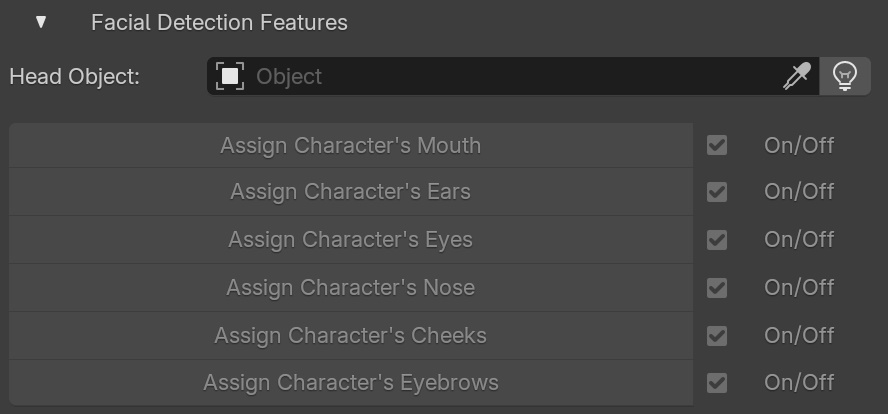
-- Head Object: Assign the head object to perform the parts definement. It can be automatically assigned by clicking the light bulb button.
-- Assign Character's Mouth: No need to select all the mouth because the assigners will automatically find it and assign it.
-- The same applies for the eyes, ears, eyebrows etc.
-- On/Off: Disable/Enable parts.
-- Detect Facial!: Detect the facial, the markers will be automatically placed based on the given parts' assigments data.
BAR can Rig any vehicle (buses, trains, planes, motorbikes, boats etc.)
thanks to its Universal Vehicle Rig, and it can detect vehicles without
user action (based on cars but can be edited to work on any other
vehicle).
Done (Detect Button): Start the detection.
Detection debugging

-- Rig Types Booleans: Change if the Rig booleans IDs are wrong.-- Reload Missing Markers: Reload the missing marker(s).
Generate Final Rig
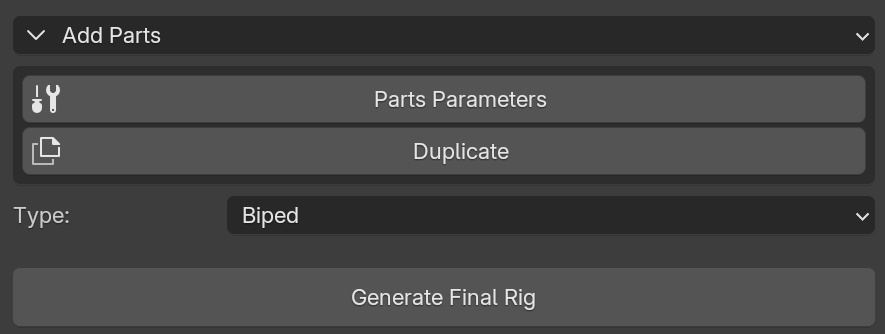
After the detection is done, you need a control Rig. To generate it you have to use the Generate Final Rig feature, and probably some of its options.
Make sure to set the type to "Vehicles" before generating the final Rig, and click on "Multi-Wheels (Vehicles)" if your vehicle has more than 4 wheels.
Base Armature
-- Edit Car Base Armature: Edit the base armature of a vehicle. If you want to edit the base reference bone, do not click on "Edit Base Armature" but on "Edit Car Base Armature".
Add/Duplicate Parts
Add or remove parts, and duplicate arms, legs, head, fingers, toes, spines and tails (click on "Parts Parameters", or on "Shift P", to access those options).-- Add Parts: Add parts like arms, legs, skirt etc.
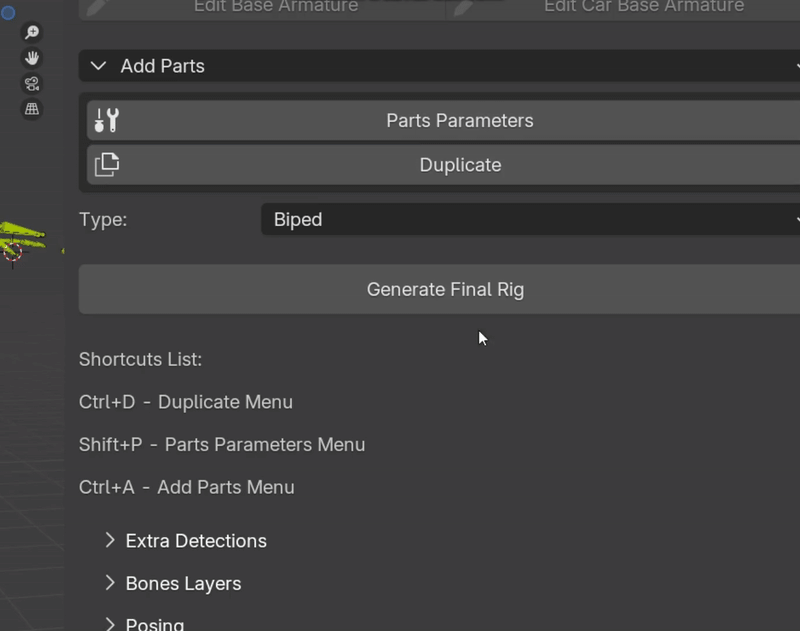
Parts Parameters: A huge library of Rig options...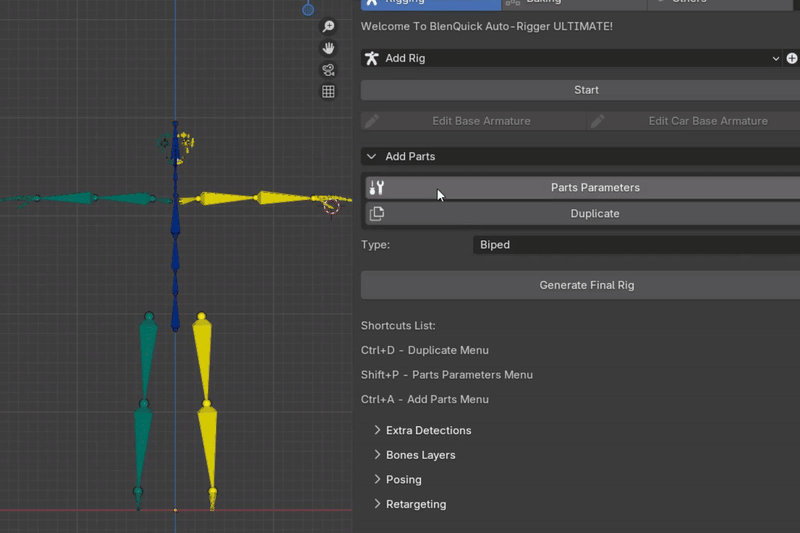
-- Duplicate: Duplicate parts. -- Duplicate Toe: duplicate toes when duplicating legs.
-- Duplicate Neck: duplicate the neck when duplicating whole spines.
-- Duplicate Mirror: Mirror the duplication.
-- Special Duplicate: Duplicate any parts (coming soon).
Parts parameters categories
-- Head: head options.-- Spine & Neck: Spine & Neck options.
-- Arms: arms and fingers options.
-- Legs: legs and toes options.
-- Vehicle: vehicle options, like adding/removing wheels etc.
General Parts Parameters Options
-- Fix Visibility Issues: Fix the category visibility issues.-- Head Options
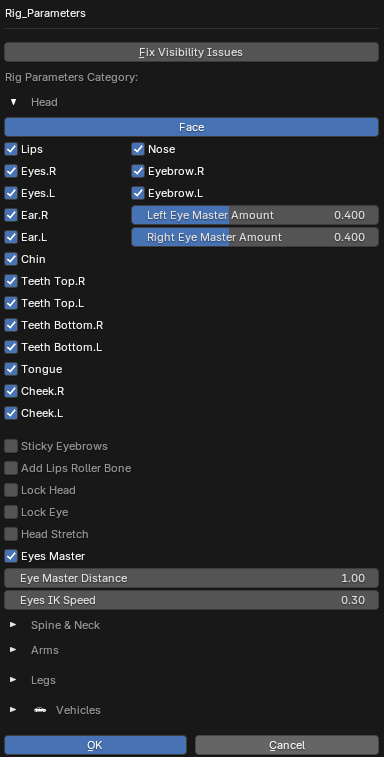
-- Face: Toggle facial bones.
-- Togglers for other facial parts.
-- Sticky Eyebrows: Make the eyebrows sticky, like squash and stretch.
-- Add Lips Roller Bone: Add lips roller bone to roll up the lips.
-- Lock Head: Lock the head, so the head can't be rotated or moved even if the hip controllers are moved.
-- Lock Eye: Lock the eyes, which temporary breaks the the head bone's parent.
-- Head Stretch: Make the head stretchy by moving a controller.
-- Eyes Master: Add/remove the eyes master bone.
Spine & Neck Options
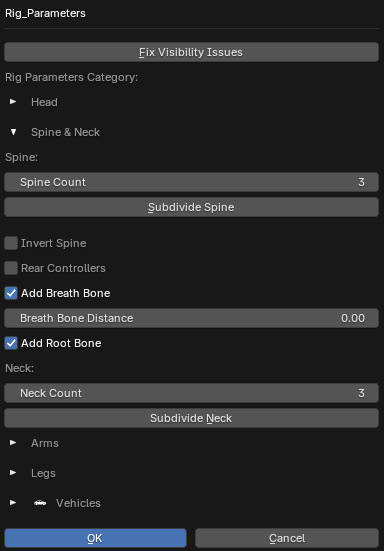
-- Spine Count: Bones count for a spine.-- Invert Spine: Invert spine bones.
-- Rear Controllers: Add/remove rear controllers.
-- Add Breath Bone: Add/remove the breath bone controller with an animation action.
-- Add Root Bone: Add/remove the root bone.
-- Neck Count: Bones count for a neck.
Arms Options
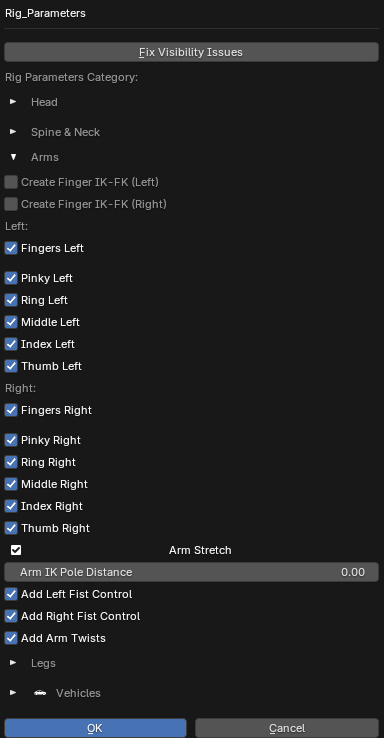
-- Create IK-FK Fingers: Generate an IK-FK for left/right fingers.-- Fingers toggler, toggle left/right fingers.
-- Add Fist: Add/remove left/right fist.
-- Add Arm Twists: Add/remove arm twists.

Legs Options
-- Foot Roll Distance: Adjust the foot roll controller distance.
-- Add Leg Twists: Add/remove leg twists.
-- Toes Close From Scale: Add/Remove a controller to close all the toes at once.
Vehicle Options
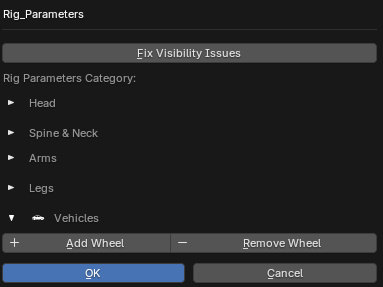
-- Add Wheel: Add a wheel.-- Remove Wheel: Remove a wheel.
Baking/Binding
First, you obviously need to have your character rigged and to generate the final Rig (see chapter above).-- Baking Engine: The engine for baking.
Advanced: an hybrid between Voxelized and Heat Maps, bearing Voxelized's strengths and nearly none of its weaknesses.
Built-In Automatic Weight: Blender's built-in automatic weight feature, good for tests + it fixes the common error "bone heat weighting: failed to find solution for one or more bones".
Voxel Heat Diffuse Skinning: BAR supports baking using Voxel Heat Diffuse Skinning addon.
-- Collection & Objects Assigner: Assign a collection, click the Guess button with the arrow icon and it will automatically guess and assign objects from that collection with 98% accuracy (don't forget to make sure that the objects names are in English).
-- Assigners:
The Light bulb buttons are to solo-guess an assignment.
The Arrow buttons are for skipping assignment(s).
Chain buttons are for making an assignment(s) single, that is to treat left and right eyes, or top and bottom teeth, as one single object.
You can assign extra objects like pants, jackets, hair etc. to get better accuracy and help the hybrid engine.
Baking Settings
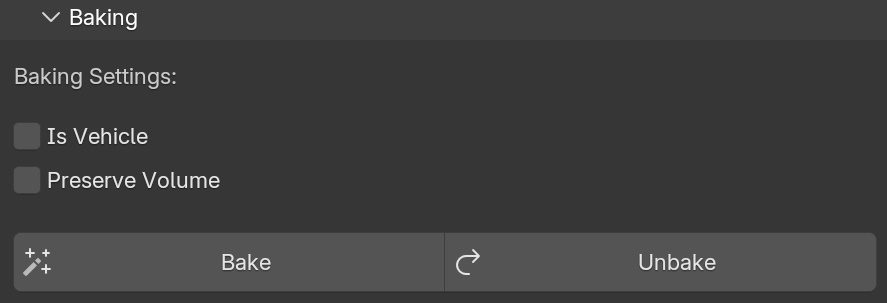
-- Is Vehicle: Define whether the object you are baking is a vehicle or not.-- Preserve Volume: The preserve volume option on the armature modifier.
-- Bake: Bake the objects.
-- Unbake: Unbake the objects from the Rig.
Rig Export
Rig skeleton export to FBX/GLTF format, compatible with Unreal Engine, Maya, Godot, Unity and any other similar 3D animation program...The exported Rig includes everything, that is the facial Rig (if you made one) and all the body parts/limbs.
Include
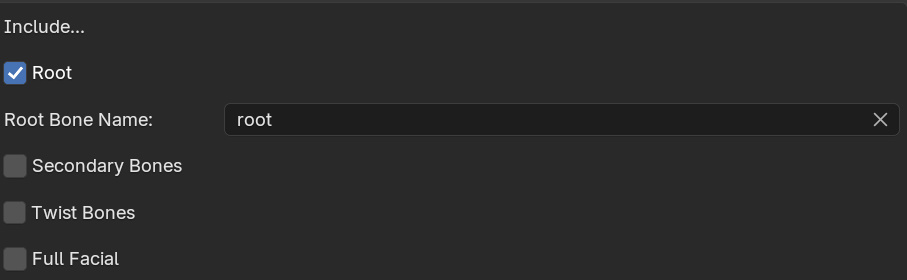
-- Root: Add the root bone to the export Rig.-- Secondary Bones: Add secondary bones.
-- Twist Bones: Add twist bones.
-- Full Facial: Add full facial bones.
Software

-- Software Type: Set which software you want to export to.-- Set UE Units: If Software Type is set to Unreal Engine, you can check "Set UE Units" to set the whole scene into Unreal Engine's Units.
-- Fit UE Names: If Software Type is set to Unreal Engine, you can check "Fit UE Names" to fully set the skeleton name into Unreal Engine's mannequin bones names.
Misc
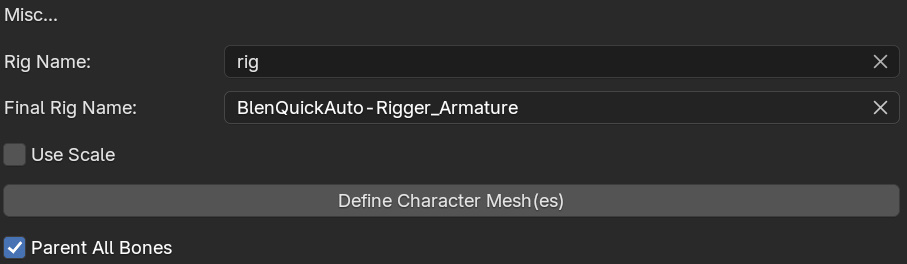
-- Rig Name: The final name for the skeleton.-- Final Rig Name: Should only be edited if you changed the final Rig name (no need to use that option if you are still using the default name that is BlenQuickAuto-Rigger_Armature).
-- Use Scale: Use global Rig scale.
-- Define Character Meshes: Define the whole character meshes so that they can be binded when generating the skeleton.
-- Parent All Bones: Disabled it if you want to create a stretchy/cartoony effect on the bones.
Export
-- Auto-Set/Create Skeleton: Automatically generate the skeleton when exporting. The empty pack icon button next to the "Set Skeleton" button is to unset the export skeleton.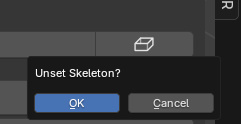
-- Export FBX: Export the Rig into .fbx format.
-- Export GLTF: Export the Rig into .gltf or .glb format.
Retargeting
Retargeting is a useful feature to transfer animations from a completely different armature (in terms of structure and names) into BAR Rig.
Basic

-- Source: Set the source armature (the armature that has the animation you want to transfer to the BAR Rig).-- Target: Set the target armature, (basically the BAR Rig).
Bones List
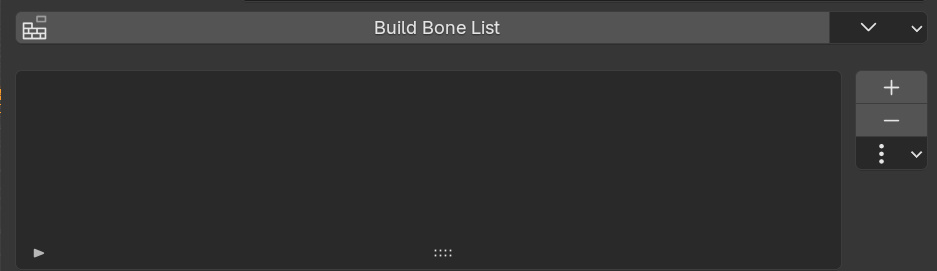
-- Before retargeting, you must have a bone mapping. Creating your own bone mapping is hard and time consuming but fortunately BAR has a Build Bone List feature, just click the "Build Bone List" button and it automatically builds a fairly accurate list of bones between the source and target armature.-- You can use some predefined bone mapping from that menu
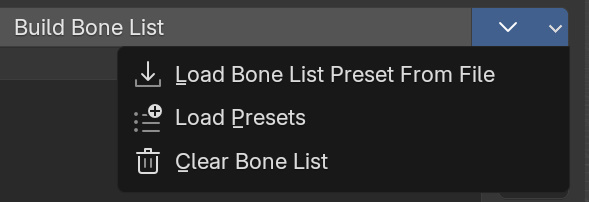
-- Retarget!: Start the retargetting process.
Constraints Manager

-- Save Constraints Data: Save the whole constraints data for the selected Rig.-- Load Constraints Data: Load the .json constraints data to the selected Rig.
Action Manager

-- Save Action: Save the whole action for the selected Rig.-- Load Action: Load the .json action to the selected Rig.
Hope it helps, contact us if you need more help:)
Stellart
Discover more products like this
Quick Auto Rigging Full Facial Rigging Smart Rigging Automatic detection auto-rig Quick Rigging Rig Animals Unreal Export Godot Export Rig Layers rig rig-character blender rigging Autodesk Maya Export rigger Rigging Simulation Auto-Rigger advance-rigging BlenQuick autorigger autorig Easy Rigging