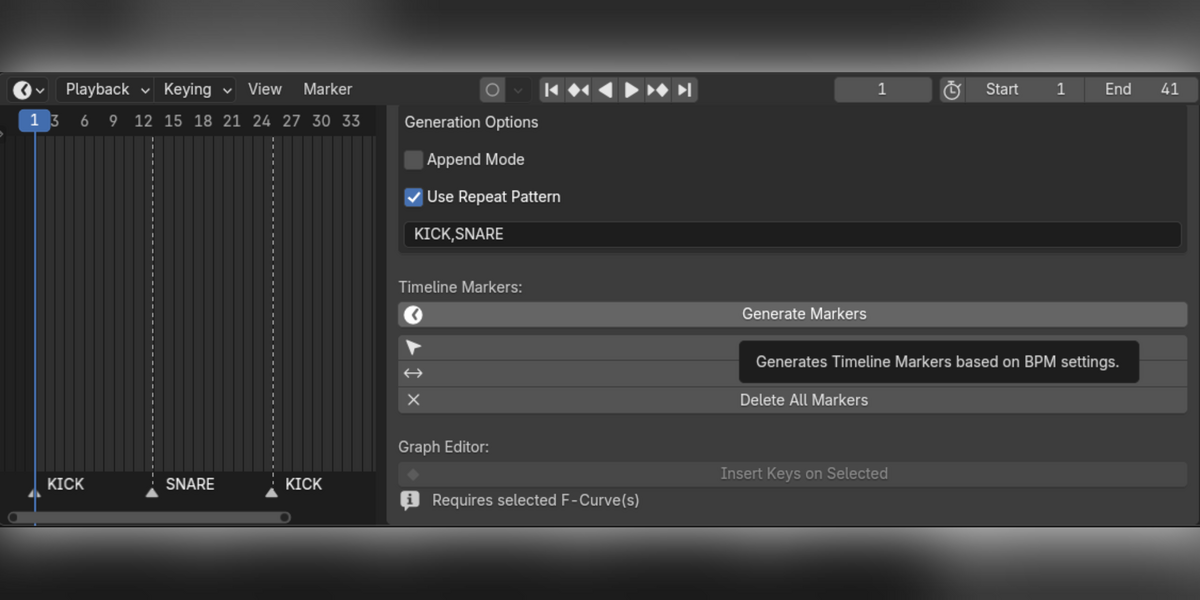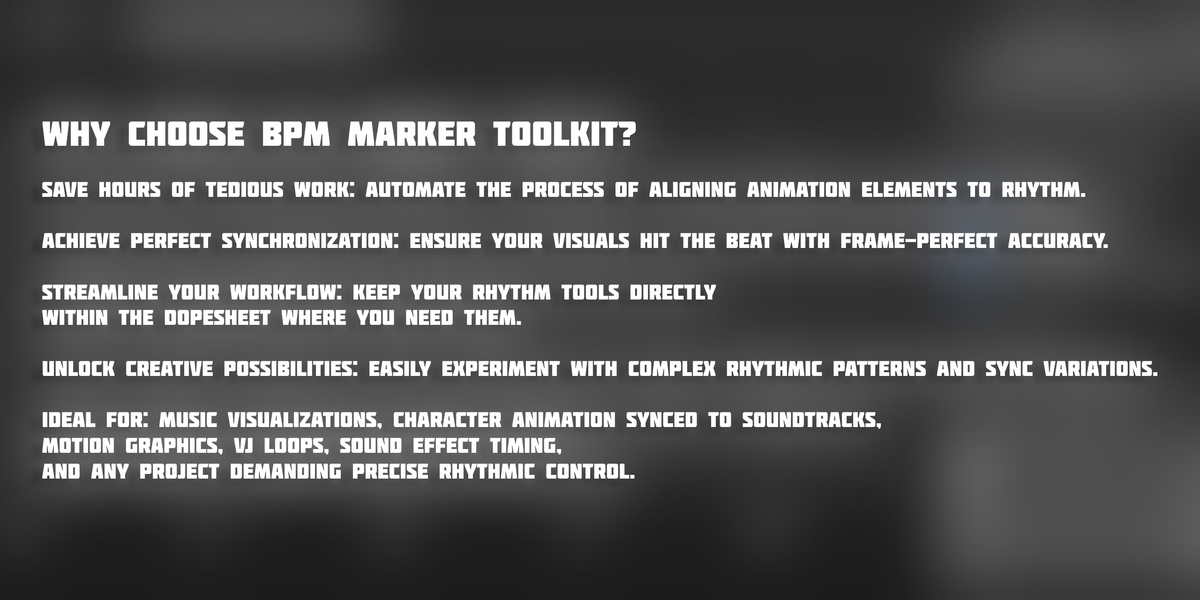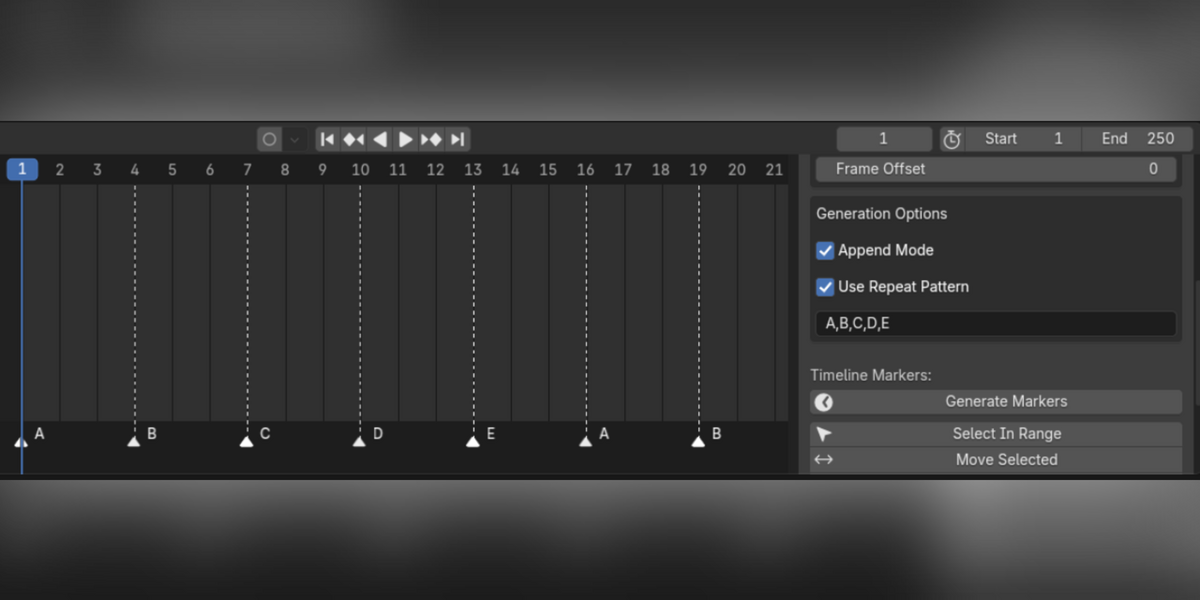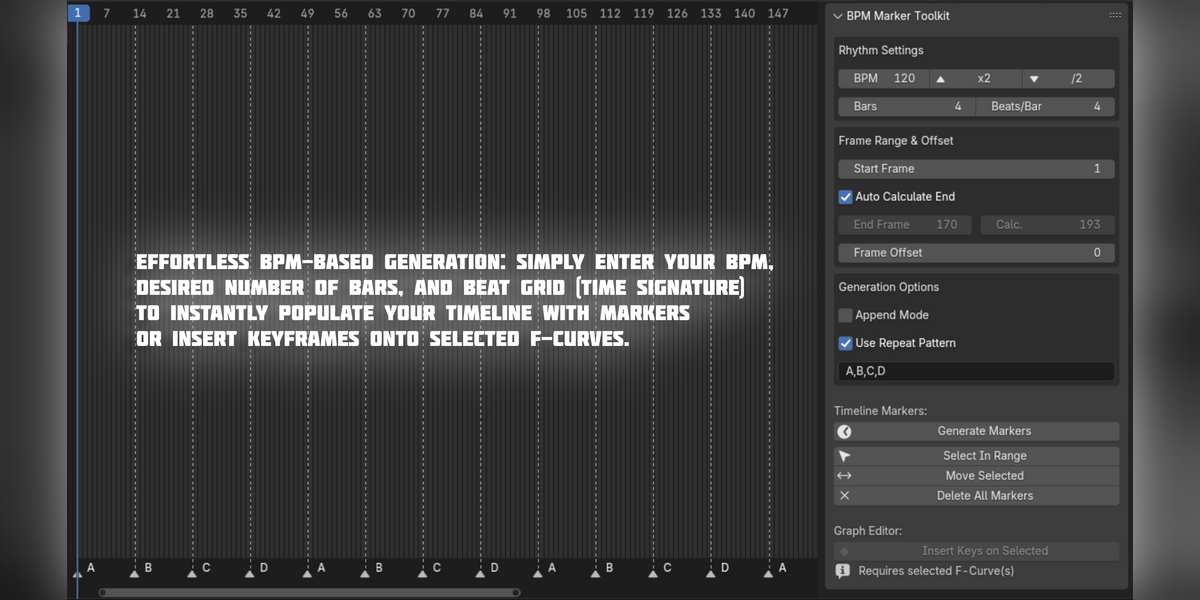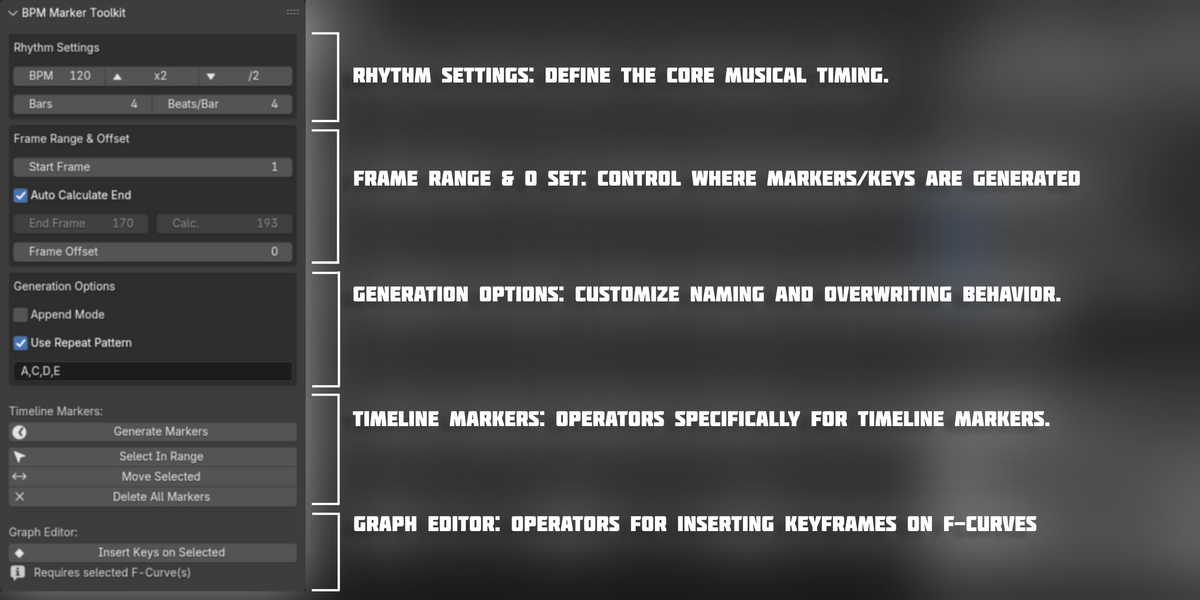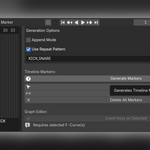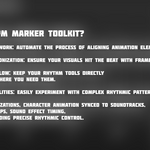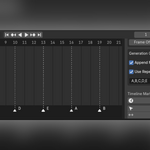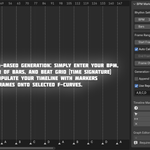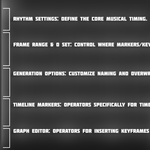Bpm Marker Toolkit
1. Installation
Download the
.zipfile from the Blender Market.Open Blender (Version 4.0 or newer recommended).
Go to
Edit>Preferences....Navigate to the
Add-onssection.Click
Install....Locate and select the downloaded
.zipfile. ClickInstall Add-on.Find "Animation: Ultimate BPM Marker Toolkit" in the list (you can use the search bar).
Enable the addon by checking the box next to its name.
The addon panel will now appear in the Dopesheet Editor sidebar. Press
Nin the Dopesheet Editor to toggle the sidebar and look for the "BPM" tab.
2. Interface Overview
The addon panel is divided into logical sections:
Rhythm Settings: Define the core musical timing.
Frame Range & Offset: Control where markers/keys are generated.
Generation Options: Customize naming and overwriting behavior.
Timeline Markers: Operators specifically for timeline markers.
Graph Editor: Operators for inserting keyframes on F-Curves.
3. Panel Sections & Settings
-
Rhythm Settings:
BPM: Beats Per Minute. The fundamental tempo (1-3000).
BPM x2 / /2: Buttons to quickly double or halve the current BPM value.
Bars: The number of musical bars you want to generate markers/keys for.
Beats/Bar: The number of beats within each bar (e.g., 4 for 4/4 time, 3 for 3/4 time).
-
Frame Range & Offset:
Start Frame: The Blender frame number where generation should begin.
-
Auto Calculate End:
(Checked - Default): The addon automatically calculates the
Calculated End Framebased on BPM, Bars, Beats/Bar, and Start Frame. This ensures generation covers the exact rhythmic duration. TheManual End Framefield is disabled.(Unchecked): You manually specify the
Manual End Frame. Generation will stop at this frame, even if it cuts off the defined number of bars. TheCalculated End Framedisplay is ignored.
Manual End Frame: (Editable only if "Auto Calculate End" is unchecked) The frame number where generation stops.
Calculated End Frame: (Read-only display) Shows the end frame calculated based on rhythm settings when "Auto Calculate End" is active.
Frame Offset: An additional number of frames added to every calculated marker/keyframe position. Useful for slight timing adjustments or pre-delays.
-
Generation Options:
-
Append Mode:
(Checked): Adds new markers/keyframes without deleting any existing ones within the generation range.
(Unchecked - Default): Before generating, the addon will delete any existing markers (for marker generation) or keyframes (for F-curve generation) that fall within the calculated start and end frames (including the offset).
-
Use Repeat Pattern:
(Checked): Enables the
Patternfield. Generated markers will be named by cycling through the comma-separated names provided in thePatternfield.(Unchecked - Default): Markers are named using the standard "Bar.Beat" format (e.g., "1.1", "1.2", "1.3", "1.4", "2.1", ...).
Pattern: (Editable only if "Use Repeat Pattern" is checked) A comma-separated list of names to cycle through for markers (e.g.,
Kick,Snare,HiHat,Kick). Spaces around commas are ignored.
-
4. Operators
-
Timeline Markers:
Generate Markers: Creates timeline markers based on all current settings in the panel. Respects
Append ModeandUse Repeat Pattern.Select In Range: Opens a dialog asking for a start and end frame. Selects all timeline markers within that range.
Move Selected: Opens a dialog asking for a frame offset. Moves all currently selected timeline markers by that offset amount (positive or negative).
Delete All Markers: Removes all timeline markers from the current scene, regardless of selection or range. Use with caution!
-
Graph Editor:
-
Insert Keys on Selected: Inserts keyframes onto any currently selected F-Curve(s) in the active Graph Editor window.
Keyframes are placed according to the BPM, Bars, Beats/Bar, Start Frame, End Frame, and Offset settings.
The value of each inserted keyframe is determined by evaluating the F-Curve's value at that precise frame.
Respects
Append Mode(if unchecked, it clears existing keys in the range on the selected curves only before inserting).Requires an active object with animation data and at least one selected F-Curve in the Graph Editor.
-
5. Workflow Examples
-
Basic Beat Markers:
Set BPM, Bars, Beats/Bar.
Ensure
Append Modeis off (usually desired for a fresh set).Click
Generate Markers.
-
Syncing an Object's Scale to a Beat:
Animate the object's scale roughly.
Go to the Graph Editor, select the Scale X, Y, and Z F-Curves for the object.
In the BPM Toolkit panel, set the correct BPM, Bars, etc.
Ensure
Append Modeis off to replace existing keys in the range with precisely timed ones.Click
Insert Keys on Selected. The selected curves will now have keyframes exactly on the beats. You may need to adjust the handles/interpolation afterward.
-
Creating Drum Pattern Markers:
Set BPM, Bars, Beats/Bar (e.g., 4).
Check
Use Repeat Pattern.Enter your pattern in the
Patternfield, e.g.,Kick, Snare, Kick, Snare.Click
Generate Markers.