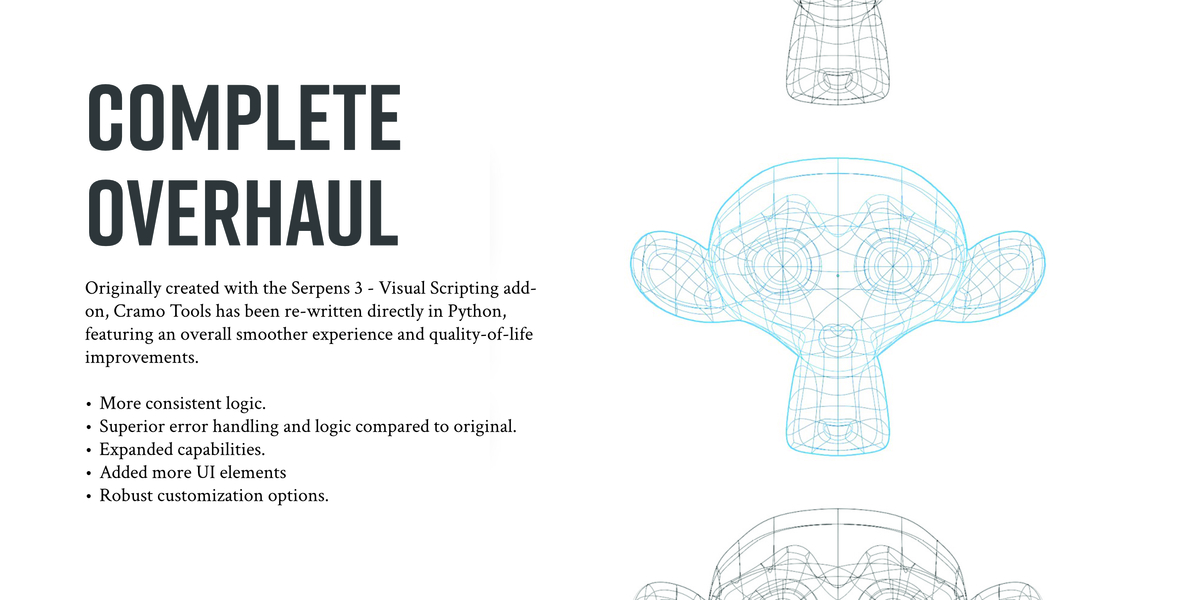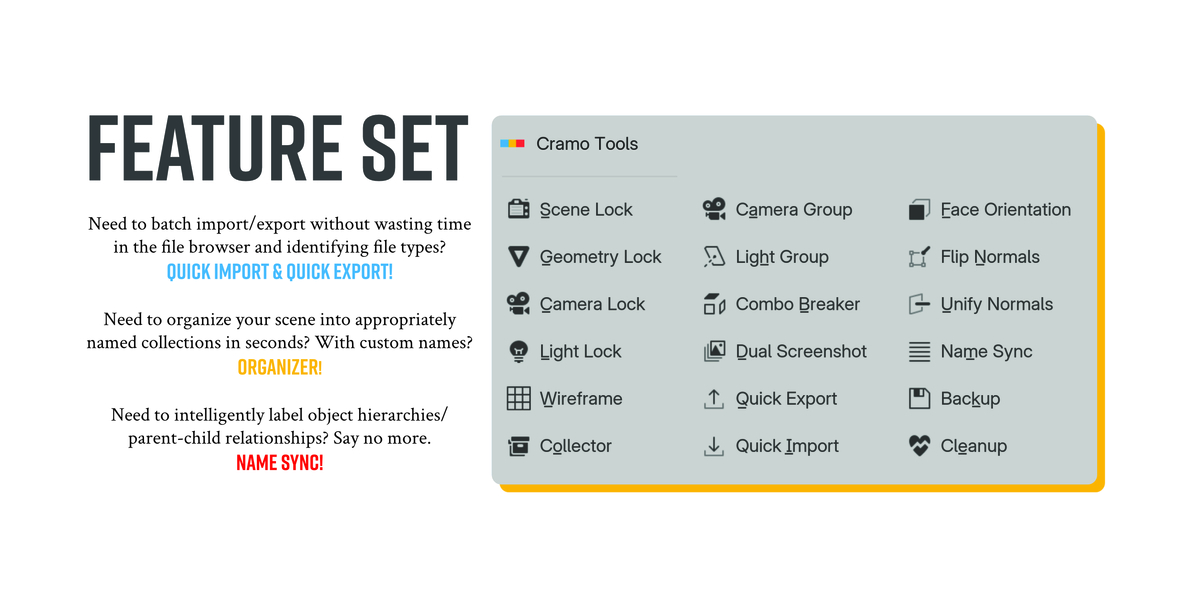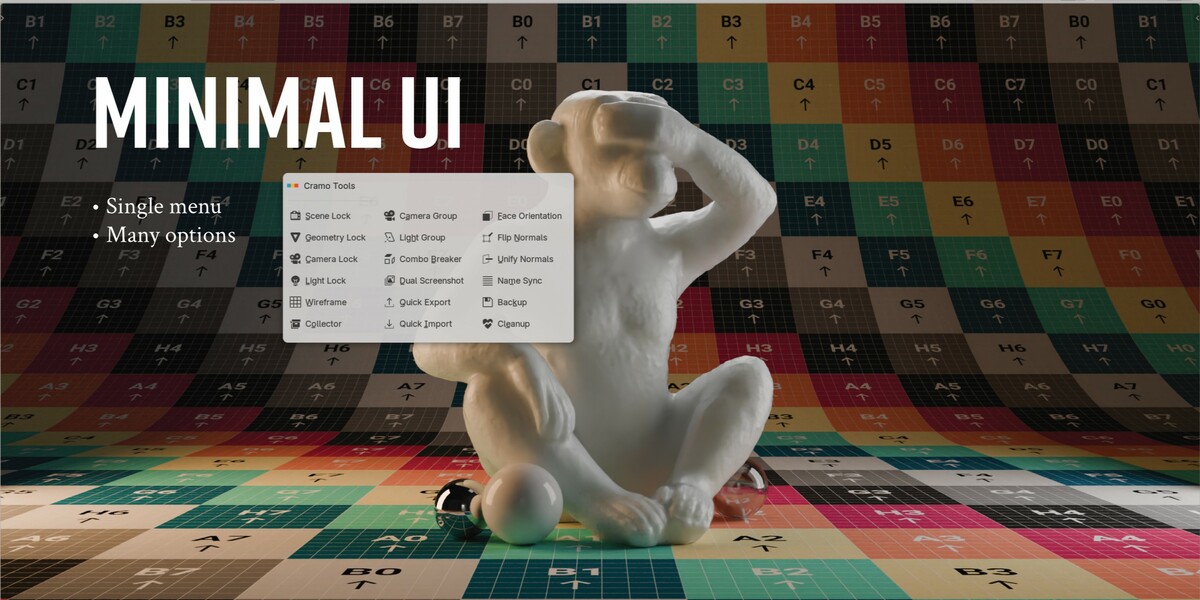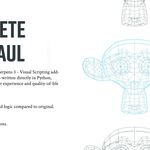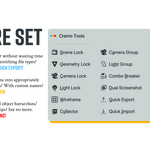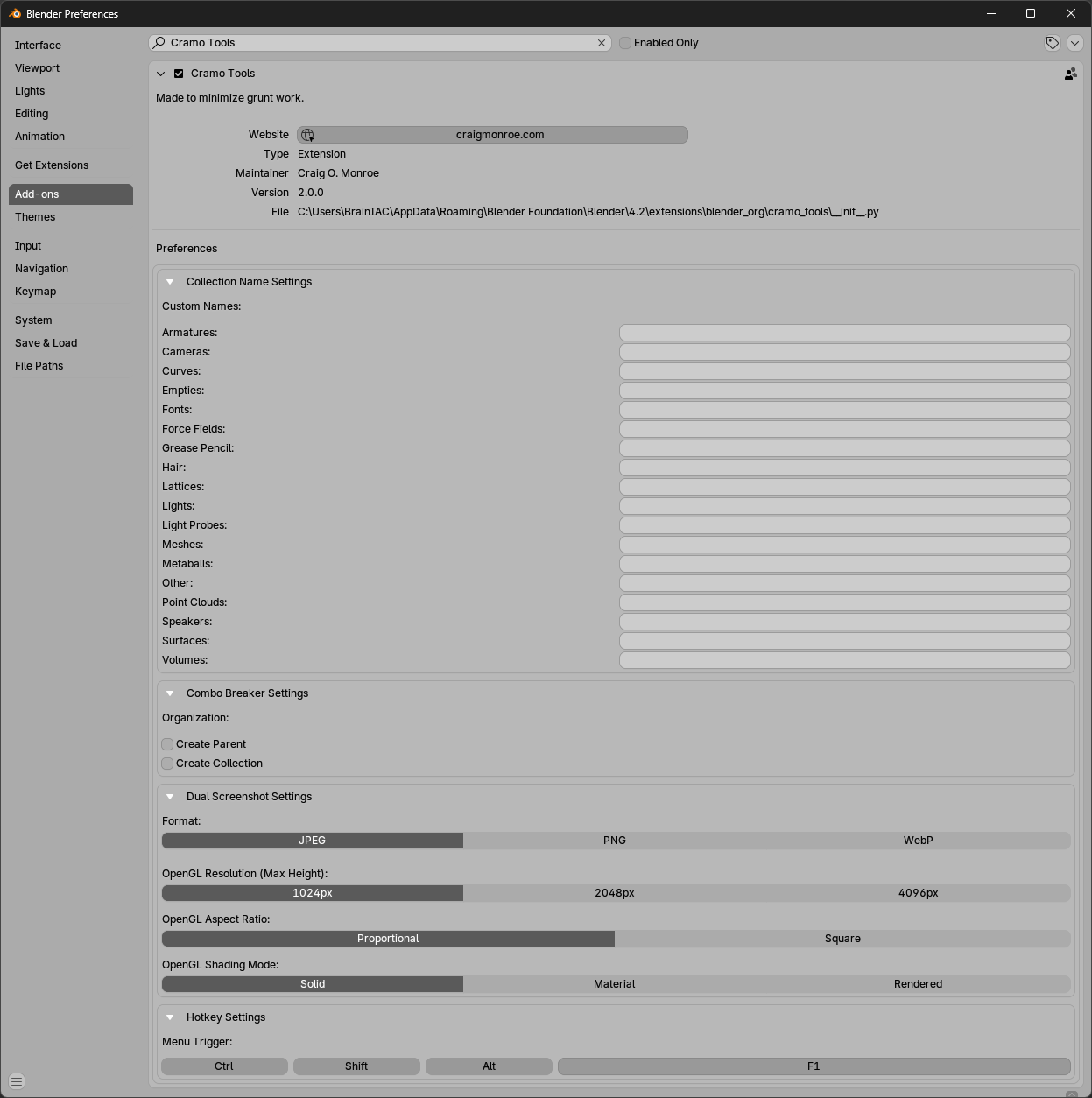Cramo Tools
Full documentation located here:
Installation and Usage
- Edit > Preferences > Extensions tab.
- Click the arrow icon in the upper right corner of the preferences window.
- Select 'Install from Disk', locate and select the “cramo_tools_xxx.zip file.
- It should now be enabled and in the extensions list. If not, check the box next to its name.
- Click 'Save Preferences' in the lower-left corner, or enable 'Auto-Save Preferences'.
- Close the preferences window or edit the preferences by selecting the Add-ons tab.
Usage: While hovering over a 3D viewport, Press F1 for the Cramo Tools menu. From there, select any of the following buttons. Hotkey can be changed in the preferences menu.
Discover more products like this
camera light data import batch-export Export organize sync Workflow collection organizer management screenshot script rename lock batch-import Scene capture name