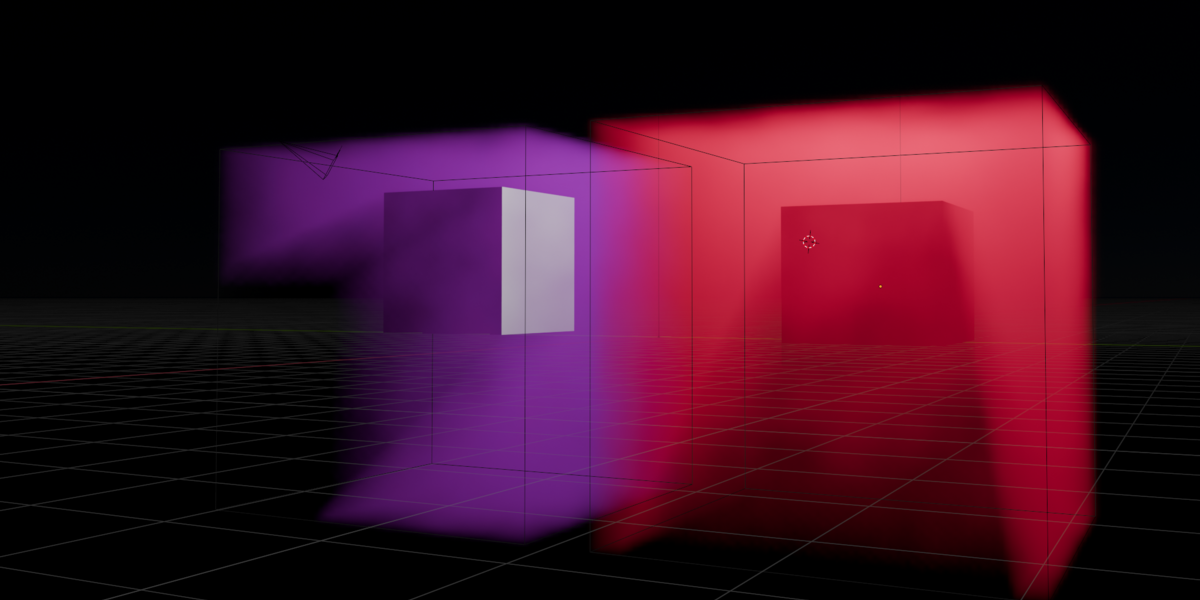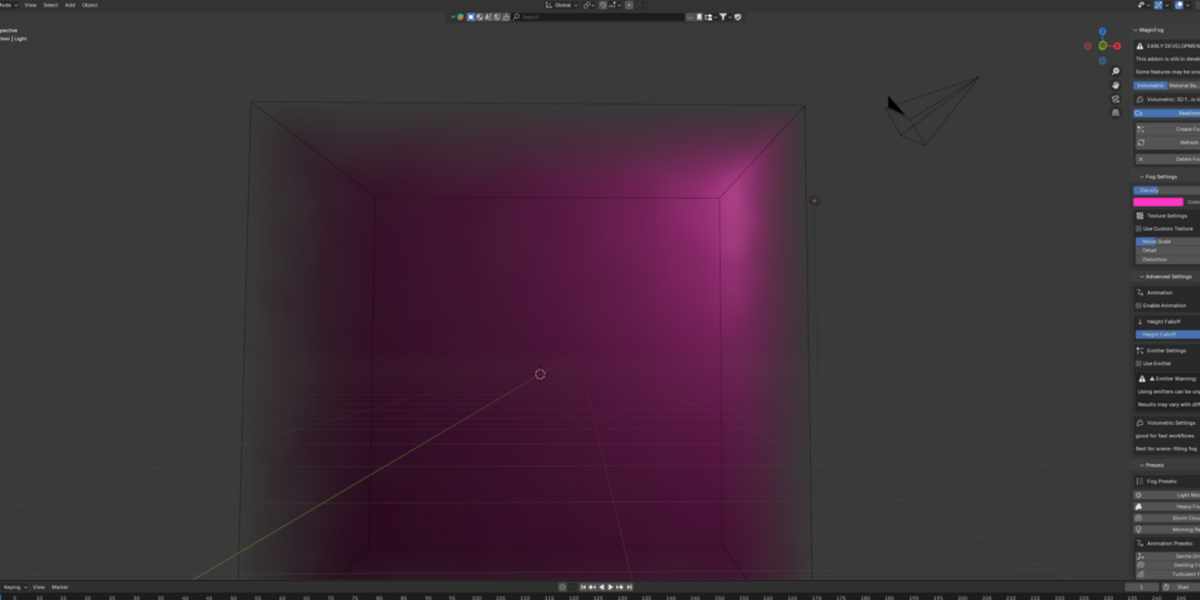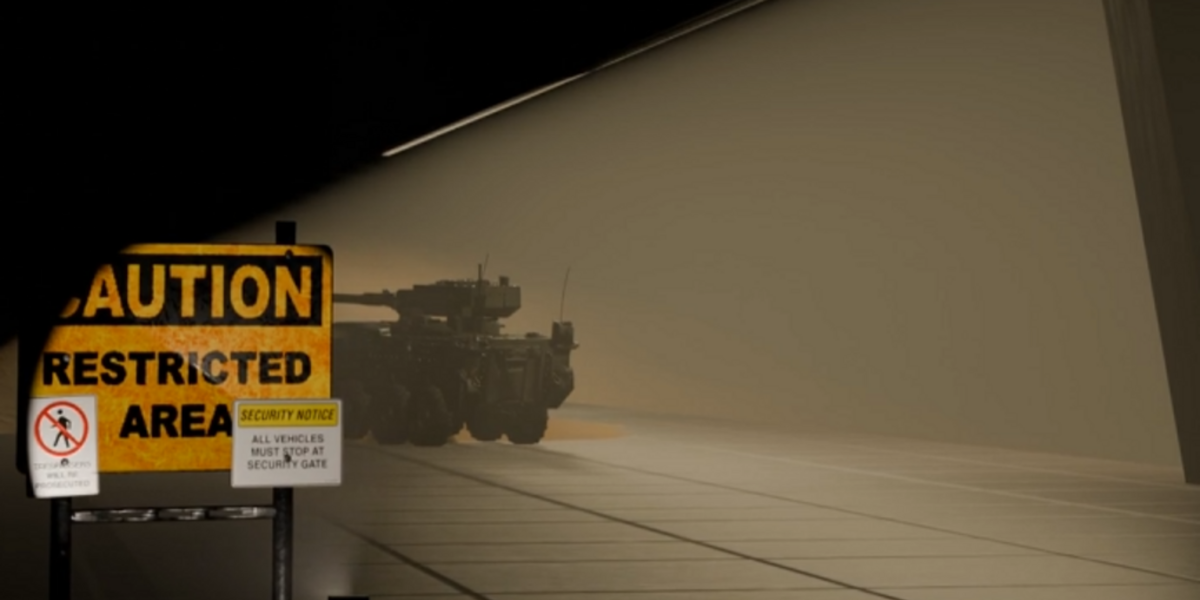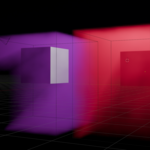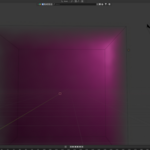Magicfog
Version: 0.5
Author: Damian Strom
Blender Version: 4.3.0 or newer
Location: View3D > Sidebar > MagicFog
Overview
MagicFog enables artists to create atmospheric fog effects in Blender scenes with three distinct methods: Volumetric (3D fog with light scattering), Material-Based (2D plane fog), and Particle-Based (stylized particle fog). It includes options for density, color, noise, animation, and more, with real-time updates and preset configurations.
Note: This addon is in early development. Some features, particularly particle-based fog and the "Transform Object to Fog" functionality, are experimental and may exhibit unstable behavior.
Installation
- Download the MagicFog addon ZIP file.
- In Blender, go to Edit > Preferences > Add-ons.
- Click Install, select the ZIP file, and click Install Add-on.
- Enable the addon by checking the box next to "MagicFog".
- The MagicFog panel will appear in the 3D Viewport sidebar under the "MagicFog" tab.
Main Panel
The MagicFog panel is the primary interface for creating and managing fog.
Fog Type
- Volumetric: 3D fog with realistic light scattering. Best for scene-filling fog.
- Material-Based: 2D plane fog using shaders. Ideal for ground fog or faster rendering.
- Particle-Based (Warning- Particle system is in Development, Use at your own risk): Particle-driven fog for stylized effects. Experimental.
Controls
- Realtime: Toggle to enable automatic updates when adjusting settings. May slow performance with complex setups.
- Create Fog: Generates a new fog object based on the selected fog type.
- Transform to Fog: Converts a selected object into fog (experimental).
- Refresh: Updates an existing fog object with current settings (appears if fog exists).
- Delete Fog: Removes the current fog object from the scene (appears if fog exists).
Fog Settings Panel
Customize the core properties of your fog.
- Density: Controls fog thickness (0.0–1.0).
- Color: Sets the fog’s color using an RGB picker.
Texture Settings
-
Use Custom Texture: Toggle to use an image texture instead of procedural noise.
- Texture: Select an image for the fog pattern (visible if enabled).
- Texture Scale: Adjusts the texture’s scale (0.01–10.0).
- Noise Scale: Sets the scale of procedural noise (0.01–5.0, visible if no custom texture).
- Detail: Defines noise detail level (0–16, visible if no custom texture).
- Distortion: Adds distortion to the noise pattern (0.0–10.0, visible if no custom texture).
Advanced Settings Panel
Fine-tune fog behavior and animation. This panel is collapsed by default.
Animation
- Enable Animation: Toggle to animate the fog.
-
Animation Type: Choose the animation style:
- Gentle Drift: Slow linear motion.
- Swirling: Circular motion.
- Turbulent: Random chaotic motion.
- Rising: Upward movement.
- Pulsating: In-and-out pulsing (not fully implemented).
- Whirlpool: Downward spiral (not fully implemented).
- Stormy: Storm-like chaos (not fully implemented).
- Custom: User-defined settings.
- Speed Multiplier: Adjusts animation speed (0.0–100.0).
- Boost: Multiplies speed for extreme effects (1.0–10.0, visible if Speed > 10.0).
Custom Animation (Visible if Animation Type is "Custom")
-
Direction: Sets the main movement direction:
- Up/Down/Left/Right/Forward/Backward: Predefined directions.
- Custom: Use a custom vector.
- Custom Direction: Defines a direction vector (-1.0–1.0 per axis, visible if Direction is "Custom").
- Force Strength: Controls directional force intensity (0.0–10.0).
- Direction Speed: Sets movement speed along the direction (0.0–100.0).
- X/Y/Z Speed: Fine-tunes speed per axis (-2.0–2.0).
- Amplitude: Strength of the animation effect (0.0–5.0).
- Frequency: Animation cycle frequency (0.01–2.0).
- Phase: Starting point of the animation cycle (0.0–2.0).
- Turbulence: Adds randomness to motion (0.0–1.0).
Collision Settings
- Enable Collision: Allows fog to interact with objects (currently particle fog only).
- Friction: Resistance when colliding (0.0–1.0).
- Damping: Reduction in movement post-collision (0.0–1.0).
- Response: Strength of collision reaction (0.0–1.0).
-
Collision Objects: List of objects fog interacts with.
- Add: Adds the selected object to the collision list.
- Remove: Removes the active object from the list.
Height Falloff
- Height Falloff: Controls how fog dissipates with height (0.0–1.0).
(Warning- Particle system is in Development, Use at your own risk)
Emitter Settings
- Use Emitter: Emits fog from an object (particle fog only).
- Emitter Object: Select the object to emit fog from.
- Emission Rate: Speed of fog emission (0.1–10.0).
- Emission Radius: Size of the emission area (0.1–10.0).
-
Emission Type: How particles emit:
- Continuous: Steady emission.
- Emit Once: Single burst.
- Recurring: Periodic bursts.
- Emission Speed: Particle emission velocity (0.1–10.0).
- Emission Interval: Time between bursts in frames (1.0–100.0, visible if Recurring).
Weather Effects (Particle/Fog Only)
-
Weather Type: Adds weather effects:
- None: No effect.
- Light Rain/Heavy Rain: Rainfall simulation.
- Snow/Blizzard: Snowfall effects.
- Hail: Hailstone simulation.
- Weather Intensity: Strength of the weather effect (0.1–1.0).
Type-Specific Settings
Volumetric Settings
- No additional settings currently (optimized for fast workflows).
Material Settings
- Opacity: Controls transparency of material fog (0.0–1.0).
Particle Settings
- Particle Size: Size of fog particles (0.01–2.0).
- Particle Count: Base number of particles (1000–100000).
- Particle Lifetime: Particle duration in frames (10–1000).
- Particle Color: Color of particles (RGB).
-
Particle Appearance:
- Basic Dots: Simple dots.
- Custom Object: Uses a selected object as particles.
- Textured: Uses an image texture.
- Custom Particle: Object for custom particles (visible if Custom Object).
- Particle Texture: Image for textured particles (visible if Textured).
Presets Panel
Apply predefined fog and animation settings. Collapsed by default.
Fog Presets
- Light Mist: Subtle morning mist (low density, light gray).
- Heavy Fog: Thick fog (high density, neutral color).
- Storm Clouds: Dark, stormy fog (dense, dark blue-gray).
- Morning Rays: Light fog with warm tones (low density, yellowish).
Animation Presets
- Gentle Drift: Slow linear motion.
- Swirling Fog: Circular swirling effect.
- Turbulent Fog: Chaotic random motion.
- Rising Fog: Upward movement.
Performance Settings Panel
Optimize fog for viewport or rendering. Collapsed by default.
Quality Presets
- Low: Reduces noise detail for speed.
- Medium: Balanced quality and performance.
- High: Maximum detail, slower performance.
Optimization
- Optimize for Viewport: Reduces quality for faster viewport display.
- Optimize for Render: Restores full quality for rendering.
Debug Tools Panel
Tools for troubleshooting. Collapsed by default.
-
Debug Controls: Set logging level:
- Off: No logging.
- Basic: Essential logs.
- Verbose: Detailed logs (written to magicfog_log.txt in the addons folder).
- Test Environment: Checks system compatibility.
- Fog Validation: Validates the current fog setup.
- Fix Common Issues: Attempts to resolve common problems.
- Dump Node Tree: Logs the fog material’s node structure.
Usage Tips
- Volumetric Fog: Use for large-scale scenes; adjust density carefully to avoid render slowdowns.
- Material Fog: Best for ground-level effects; increase opacity for thicker fog.
- Experimental - Particle/Fog: Ideal for stylized or dynamic effects; keep particle count low for performance.
- Realtime Updates: Enable for quick previews, disable for complex scenes to avoid lag.
- Animation: Test with low speeds first; use "Custom" for precise control.
- Collision: Add objects via the Collision Settings list (particle fog only).
- Experimental - Emitters: Position above the scene for weather effects like rain or snow.
Known Issues
- Height Falloff: Does not work correctly with objects transformed into fog.
- Particle System: Experimental; may not update reliably in real-time or with complex settings.
- Transform Object to Fog: Experimental; results may vary.
Support
For bugs, feature requests, or questions, please let me know or check the addon’s repository (if available). Debug logs (magicfog_log.txt) can assist in troubleshooting.
Discover more products like this
3DRendering animated fog VolumetricFog Blender fog shader BlenderTools #MagicFog #FogGenerator BlenderAddon #AtmosphericEffects EnvironmentArt blender3d ProceduralDesign AnimationTools ArchViz