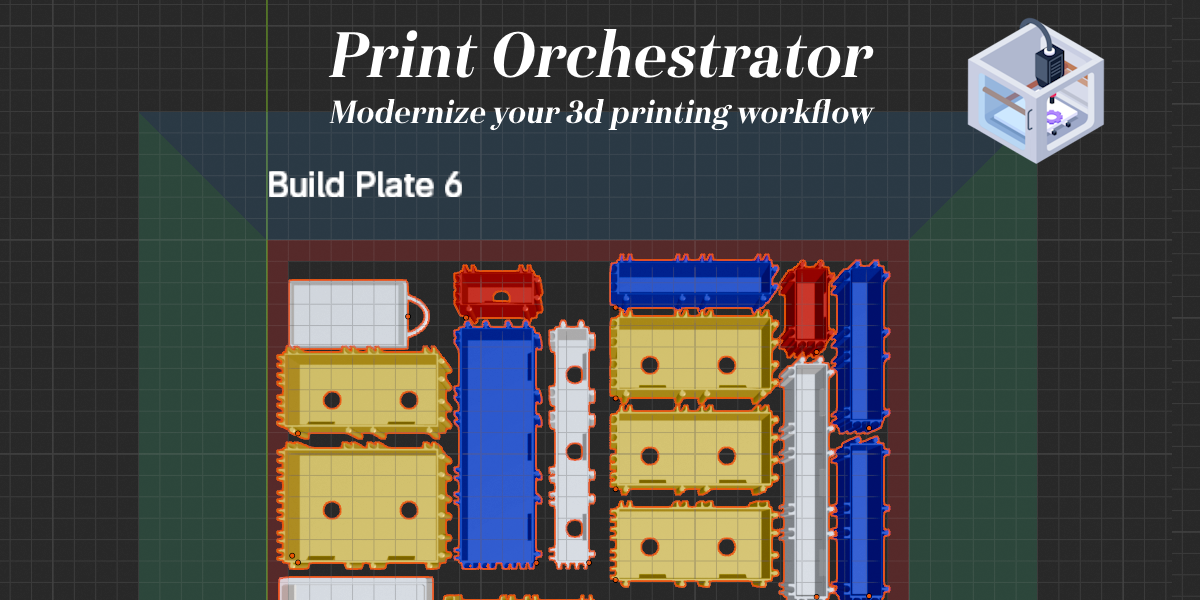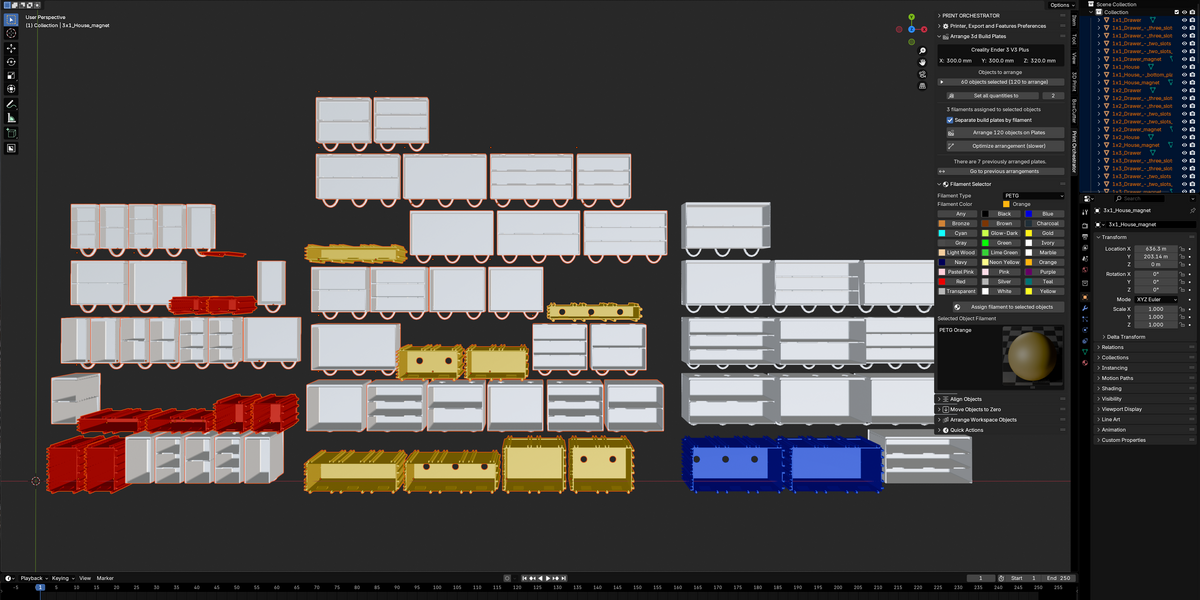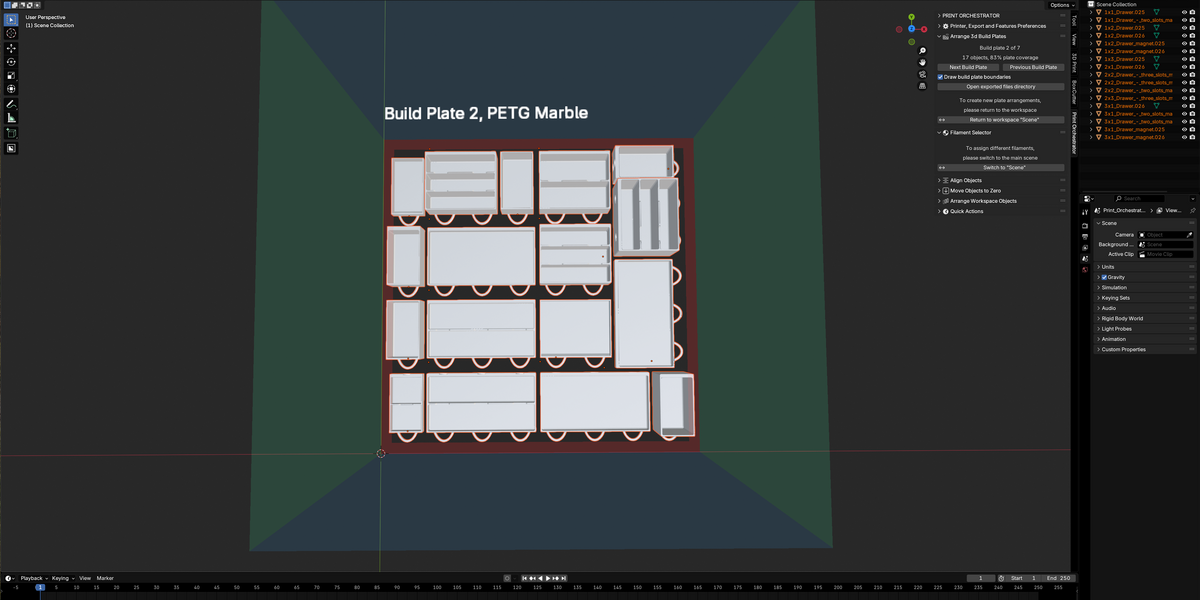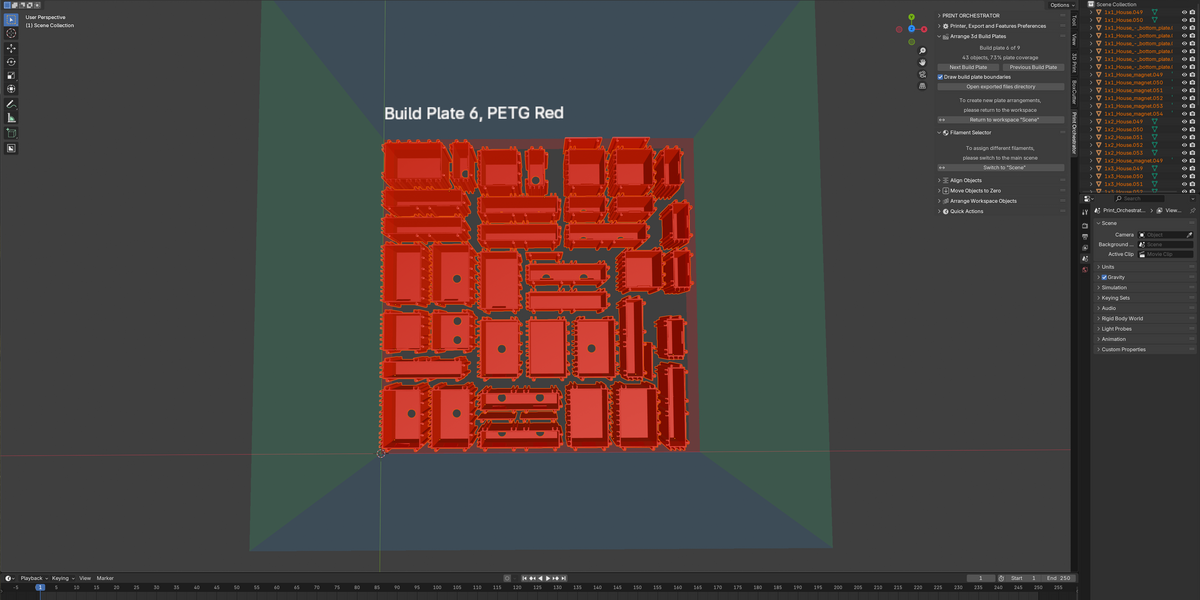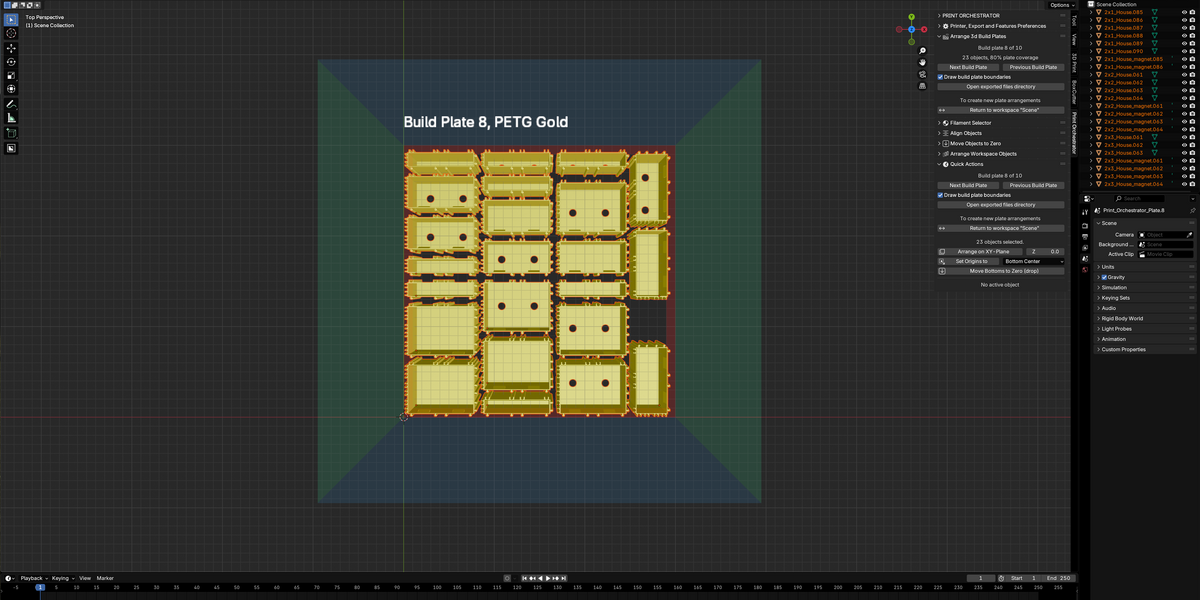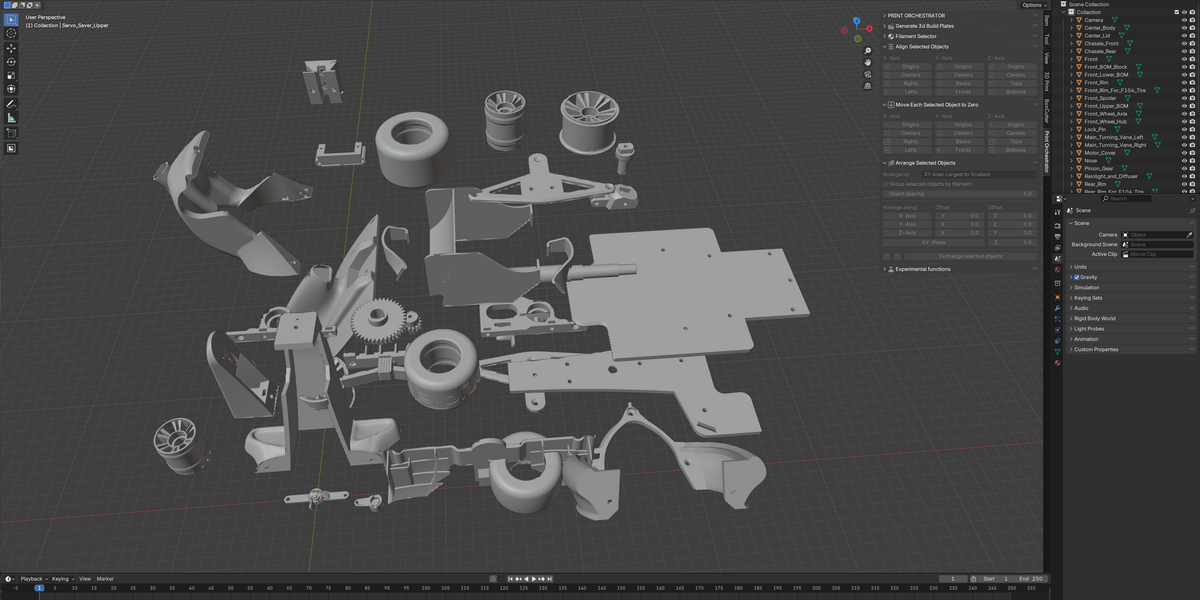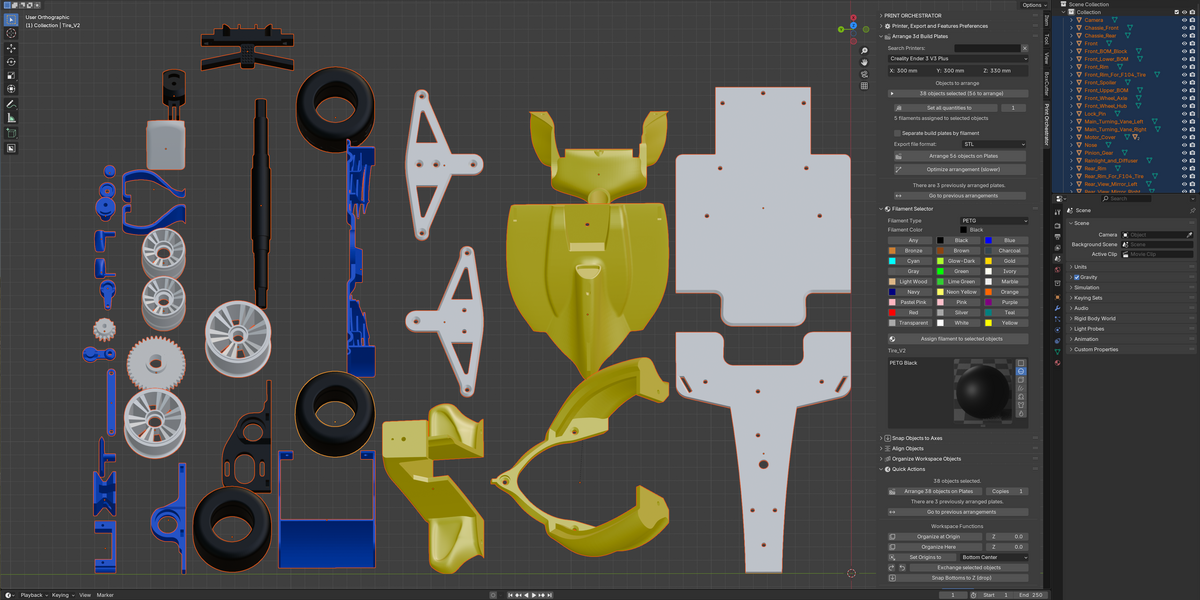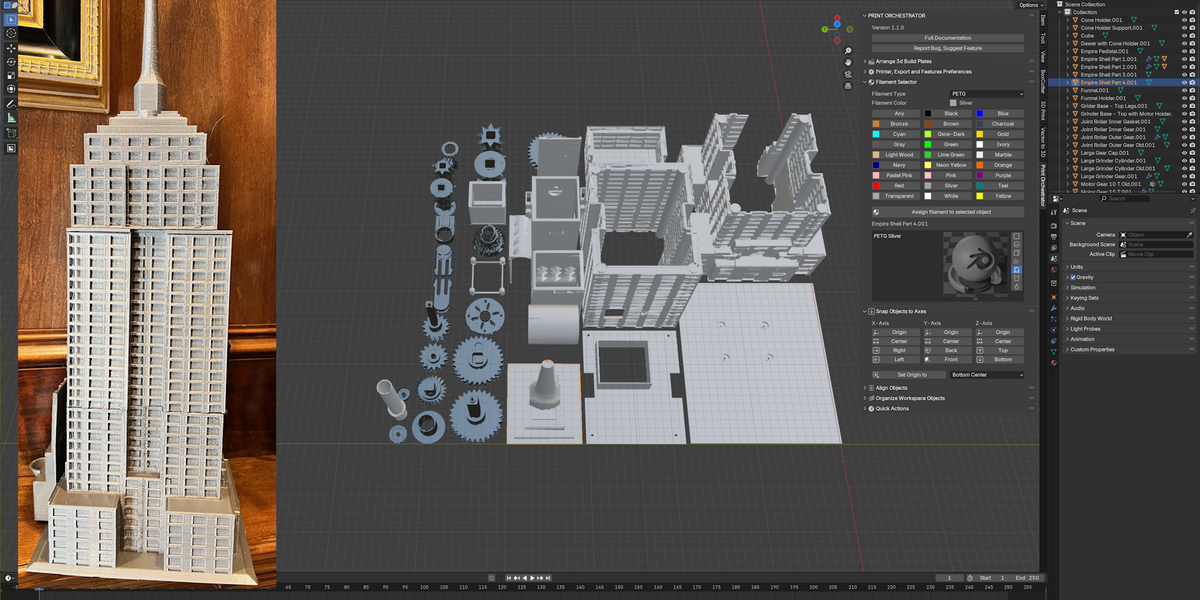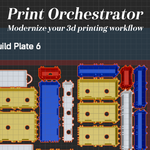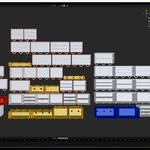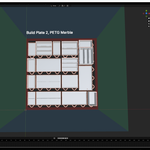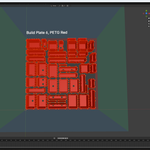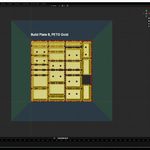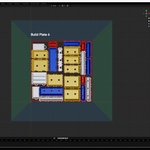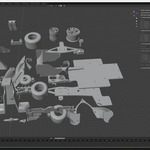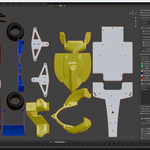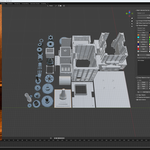Print Orchestrator
![]() Coding Art
in Addons
Coding Art
in Addons
Print Orchestrator for Blender Documentation
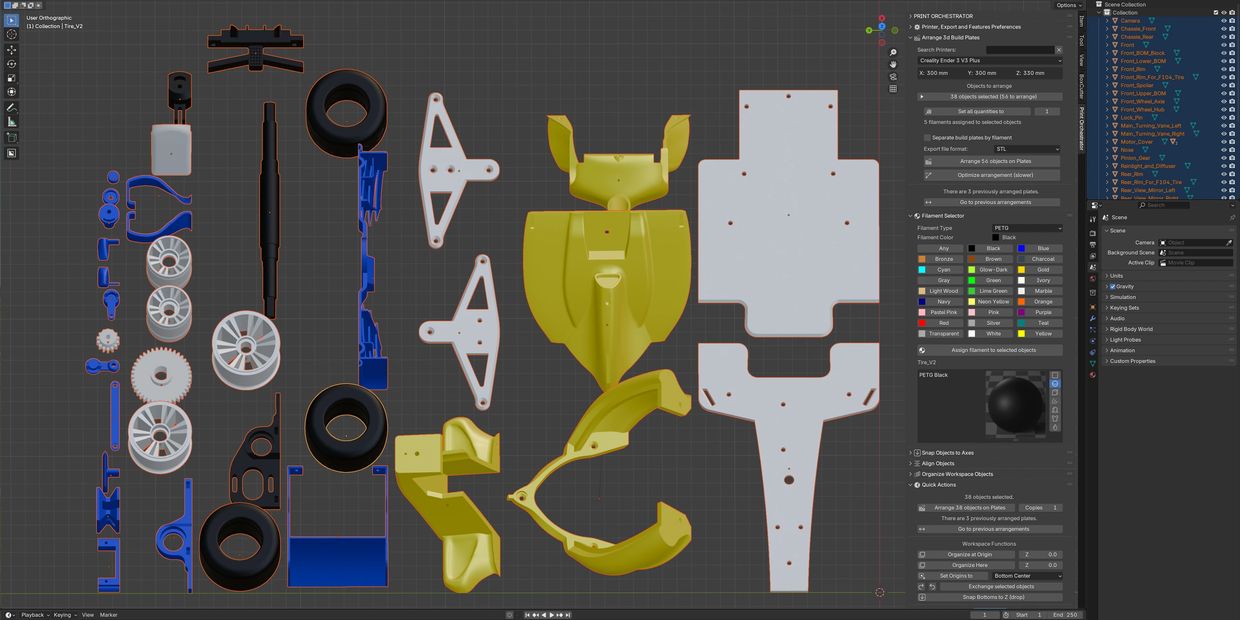
Introduction
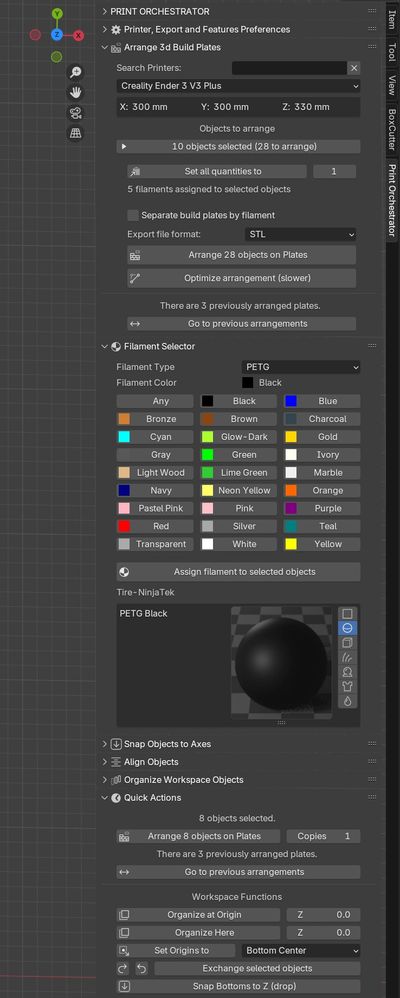
Welcome to Print Orchestrator, the Blender addon that transforms your 3D printing workflow. Designed for both beginners and professionals, it makes arranging, optimizing, and preparing models for 3D printing simple and efficient.
With just a few clicks, you can select objects, assign quantities, and create optimized build plates ready for slicing—all while keeping your original workspace and models intact. Whether you’re working on a single item or managing large, multi-part projects, Print Orchestrator streamlines the process to save you time and effort.
For advanced users, the addon offers powerful features like filament assignment and grouping by color or type, making it easy to organize multi-filament prints. The "Optimize Build" function will create multiple build plates (if necessary) while squeezing as many objects as possible on a single build plate.
Beginners will appreciate its intuitive design, with essential tools like alignment, placement, and layout adjustments conveniently accessible in Print Orchestrator interface.
Whether you’re printing for fun or tackling professional projects, Print Orchestrator helps you get the job done faster and with less hassle.
Happy 3d printing with Blender and Print Orchestrator!
Main Functionality of Print Orchestrator
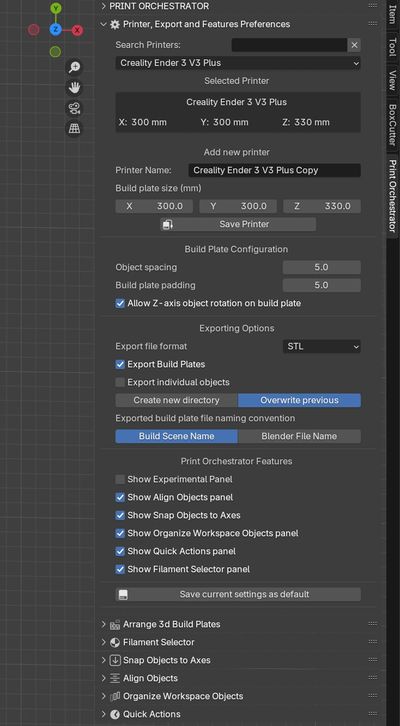
All of the Print Orchestrator panels are located on the right side of the Blender screen in the "N-Panel" Section of Blender.
Print Orchestrator is centered around three primary functionality panels that handle the essential tasks required for efficient 3D printing workflows.
Printer, Export and Feature Preferences
This is your preferences panel .
Printer Management
- Search and select printers from a saved list.
- Add new printers with customizable names and build plate dimensions (X, Y, Z).
Build Plate Configuration
- Adjust object spacing and build plate padding for optimal arrangement.
- Enable or disable Z-axis rotation for objects:
- NOTE: Unless absolutely necessary, please leave "Allow Z-axis object rotation" checked. Unchecking this option may produce suboptimal results, especially for objects rotated halfway around the Z-axis.
Exporting Plate Options
- Export objects or build plates in STL or other supported formats.
- Choose file-saving options:
- Export entire build plates, individual objects or both
- Create a new directory for exports or overwrite existing files in the previous directory.
- Customize file naming conventions.
- Use the scene name for exported files.
- Use the Blender file name for exported files.
Print Orchestrator Features
- Enable or disable additional utility panels:
- Align Objects Panel: Align selected objects in the workspace.
- Snap Objects to Axes Panel: Snap objects to the specified axis.
- Organize Workspace Objects Panel: Organize objects efficiently within the workspace.
- Quick Actions Panel: Access commonly used print-related tools quickly.
- Filament Selected Panel: Select filament types and configurations.
Save Settings
- Save current printer, export, and feature settings as default for future use.
Arrange 3d Build Plates
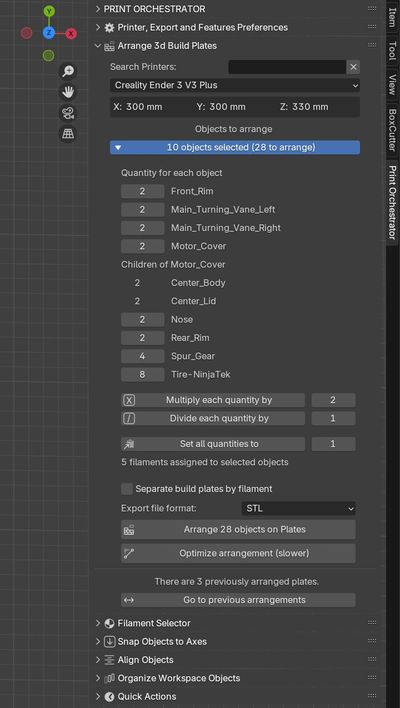
This will most likely become one of your most frequently used panel which greatly simplifies the process of arranging and preparing objects for printing. Print Orchestrator does not modify the placement of objects in your main workspace (Blender "scene"). Instead, it creates separate scenes for each of the build plates, ensuring your main workspace remains completely intact.
Key Features
-
Select Printer
- Select from a large list of printers
-
Quantity Management:
- Assign specific quantities for each object directly.
- Or Apply global operations:
- Multiply all quantities by a factor.
- Divide all quantities by a factor.
- Set all quantities to a specific number.
-
Build Plate Options - Moved to the Preferences Panel:
- Enable Z-axis rotation to better fit objects within the build area.
- NOTE: Unless absolutely necessary please leave Allow Z-axis object rotation checked. Unchecking this option will produce suboptimal results especially for objects half way rotated around Z-axis.
- Export objects in STL or other supported formats with the option to create a new directory or overwrite existing files.
-
Arrange Buttons:
- These are the buttons used to create the actual build plates and export them for slicing.
- Arrange objects on Plates: Fast arrangement of selected objects.
- Optimize arrangement (Slower): For projects requiring the best possible arrangement and utilization of the build area.
-
Filament Grouping:
- Automatically separate objects into different build plates based on their assigned filament type or color.
-
Go to previous arrangements
- Switch between previously arranged plates and your main workspace
Workflow Example:
- Select objects to print.
- Assign quantities for each object if you wish.
- Enable filament grouping to separate build plates by filament type and color.
- Choose Arrange objects on Plates for faster arrangement or Optimize arrangement for precision.
- Automatically export the build plates in STL or any other available format, ready for slicing.
ADVANCED:
Print Orchestrator fully preserves parent-child relationships in all operations, mirroring Blender's native behavior. When a parent object is selected, all its children will move, align, arrange, and print together with the parent.
Printing with parent-child hierarchies: The parent object together with all its children is treated as one single large object. The lowest point of the combined object will be aligned to the plate during the Build process, while preserving all of the relative positions, rotations and scaling of the objects in the chain. Please ensure that the relative arrangement of parent and child objects produces the desired outcome when generating build plates.
To avoid some unexpected behavior, we advise using Blender's "Apply" command to normalize all of the rotation and scale vectors in the parent-child chain before using Print Orchestrator's build functions.
Printing collections: Print Orchestrator does not provide any special treatments for collections at this time. Each object in any collection is treated separately. Joining objects can be achieved by using Blender's Join command or by arranging objects in a parent-child relationship. We will follow the users' feedback to determine if collections should receive a different treatment.
Filament Selector Panel
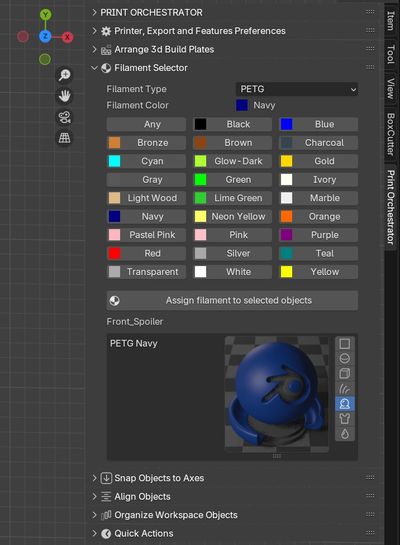
This panel is designed to manage filament properties for your objects, ensuring efficient grouping.
Key Features
-
Filament Type:
Select the filament material (e.g., PETG, PLA, ABS). -
Filament Color:
Assign predefined colors to your objects, making it easy to group them by filament.- Choose from a wide range of colors, including standard and specialty options like glow-in-the-dark or transparent.
-
Assignment:
Apply filament properties to selected objects with a single click.
Workflow Example:
- Select several objects.
- Assign PETG filament with Silver color.
- Combine this with the Arrange 3D Build Plates panel to separate build plates by filament.
ADVANCED:
Print Orchestrator fully preserves parent-child relationships in all operations, mirroring Blender's native behavior. For filament selection the entire parent-child chain from the root parent all the way down to all it's children is assigned the same filament type and color.
Purpose of These Panels
The Arrange 3D Build Plates and Filament Selector panels work together to:
- Optimize your workflow by automating repetitive tasks.
- Ensure organized and efficient layouts for multi-part or multi-material prints.
- Save time by simplifying the setup process for both beginners and professionals.
These panels form the foundation of Print Orchestrator, providing essential tools for managing 3D printing projects with ease. Let me know if you'd like further adjustments!
Print Orchestrator's Convenience Panels
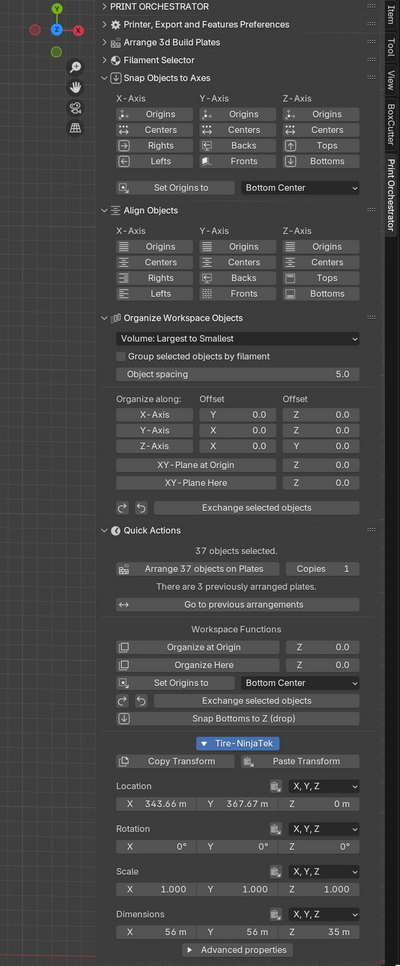
Print Orchestrator includes four Convenience Panels designed to simplify repetitive tasks for both beginners and professionals. These panels enhance the 3D printing workflow by offering quick tools for object alignment, positioning, and arrangement in your main work area or as Blender calls it "scene".
Align Objects
This panel provides tools to align selected objects along a specific axis or edge, ensuring precise placement in your main workspace.
Key Features
-
Alignment Axes
Align objects along the X, Y, or Z axes:- Centers: Aligns objects to the center of the chosen axis.
- Lefts/Rights, Backs/Fronts, Tops/Bottoms: Aligns objects to the respective edge along the selected axis.
-
Multiple Object Alignment
Works with multiple objects to ensure they are consistently aligned along the specified axis.
Workflow Example
- Select objects you want to align.
- Choose an axis (e.g., X-Axis) and the specific alignment (e.g., Centers).
- The objects will be instantly aligned based on your selection.
Advanced:
Print Orchestrator fully preserves parent-child relationships in all operations, mirroring Blender's native behavior. The Align function will work only on the selected parent objects and, thus, the parent-child chain will move together aligning only the selected parents.
Snap Objects to Axes
This panel helps reset the position of selected objects to ensure they are placed precisely at the zero point relative to the selected axis.
Key Features
-
Snap to Axis
Reset object locations along the X, Y, or Z axes:- Centers: Moves objects' center points to zero along the selected axis.
- Lefts/Rights, Backs/Fronts, Tops/Bottoms: Adjusts objects' edges to zero along the specified axis.
-
Batch Processing
Allows resetting positions for multiple objects simultaneously.
Workflow Example
- Select objects you want to reposition.
- Choose an axis (e.g., Z-Axis) and the specific option (e.g., Bottoms).
- The selected objects will be moved accordingly, ensuring they are correctly positioned.
ADVANCED:
Print Orchestrator fully preserves parent-child relationships in all operations, mirroring Blender's native behavior. The Move to Zero function will work only on the selected parent objects and, thus, the parent-child chain will move together moving to zero only the selected parent objects. Try selecting different objects in a parent-child chain and experiment with the result.
Organize Workspace Objects
This panel automates the organization of objects for your preferred object layout.
Key Features
-
Arrangement Options
- Arrange by Volume: Orders objects from largest to smallest volume.
- Arrange by XY Area: Orders objects from largest to smallest XY area.
- Grouping by Filament: Groups objects based on assigned filament type or color.
-
Object Spacing
Set the spacing between objects. -
Offset Adjustments
Fine-tune arrangements by applying offsets along the X, Y, and Z axes. -
Plane Arrangement
Automatically organizes objects into an XY plane for better visual clarity.
Workflow Example
- Select the objects to arrange.
- Set the object spacing and choose the arrangement method (e.g., Volume Largest to Smallest).
- Adjust offsets as needed to refine the layout.
- The objects will be organized automatically for your preferred option.
Quick Actions Panel
The Quick Actions Panel is designed to streamline frequently used tasks and transformations for selected objects that already exist on other panels. This panel gives you a quick access to operations such as Arrange objects on Plates, adjusting origins, arranging objects in workspace, dropping objects to z=0 and resetting transformations.
Purpose of the Convenience Panels
The convenience panels are designed to save time and reduce repetitive actions in 3D printing workflows. They complement the Arrange 3D Build Plates and Filament Selector panels by providing quick tools to fine-tune object alignment, placement, and arrangement in your main Blender scene. The Building process does not alter you main work space, leaving you a very convenient way to generate new build plates time after time. These panels make Print Orchestrator even more versatile and accessible for all users.
Have questions about this product?
Login to message
| Dev Fund Contributor | |
| Published | 2 months ago |
| Software Version | 4.3, 4.2, 4.1, 4.0 |
| Extension Type | Add-on |
| License | Royalty Free |
Discover more products like this
3d printab addon quick 3dprintable 3dprint 3d models print 3d models for printing asset organizer 3d print 2D Arrange