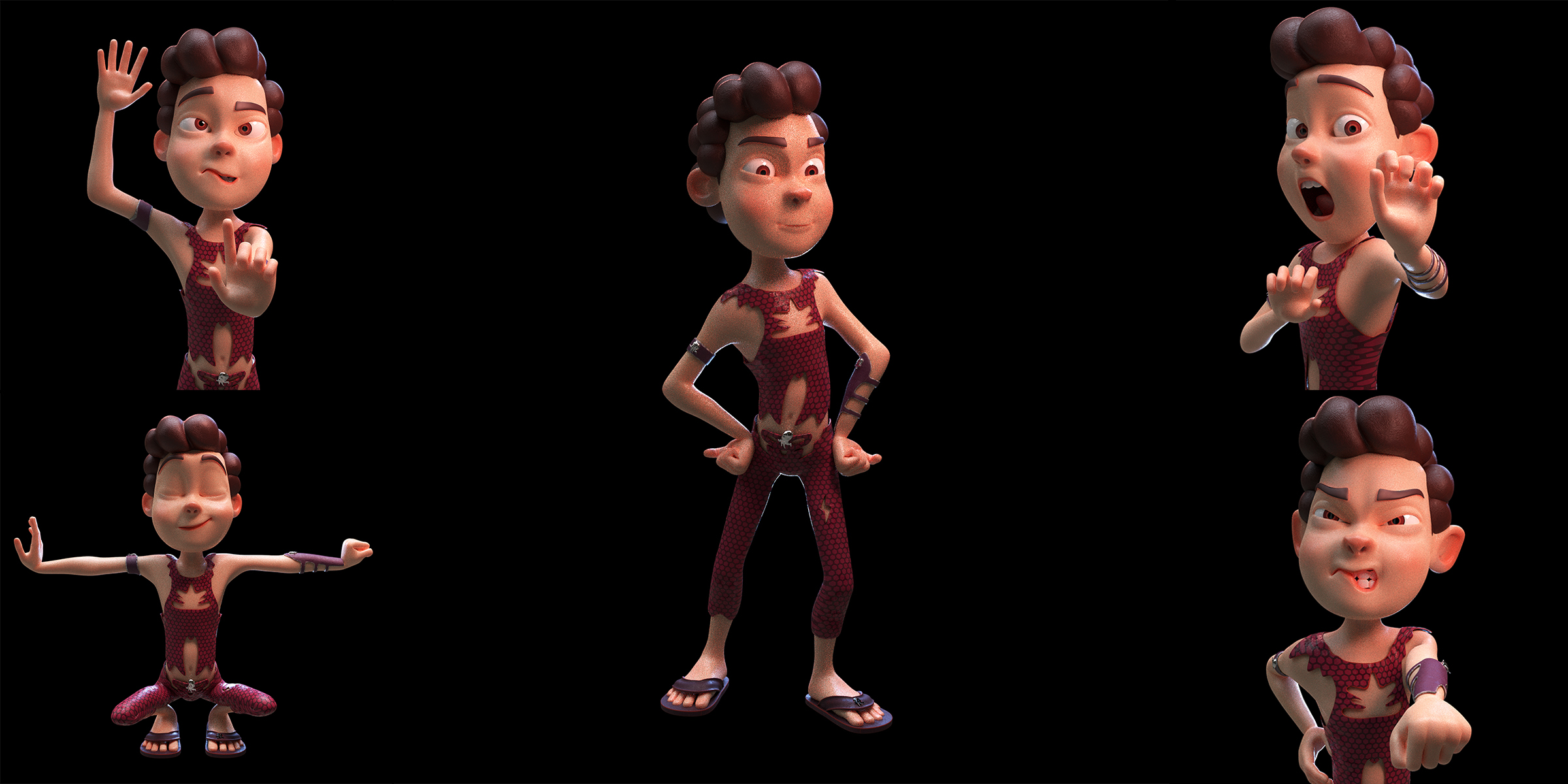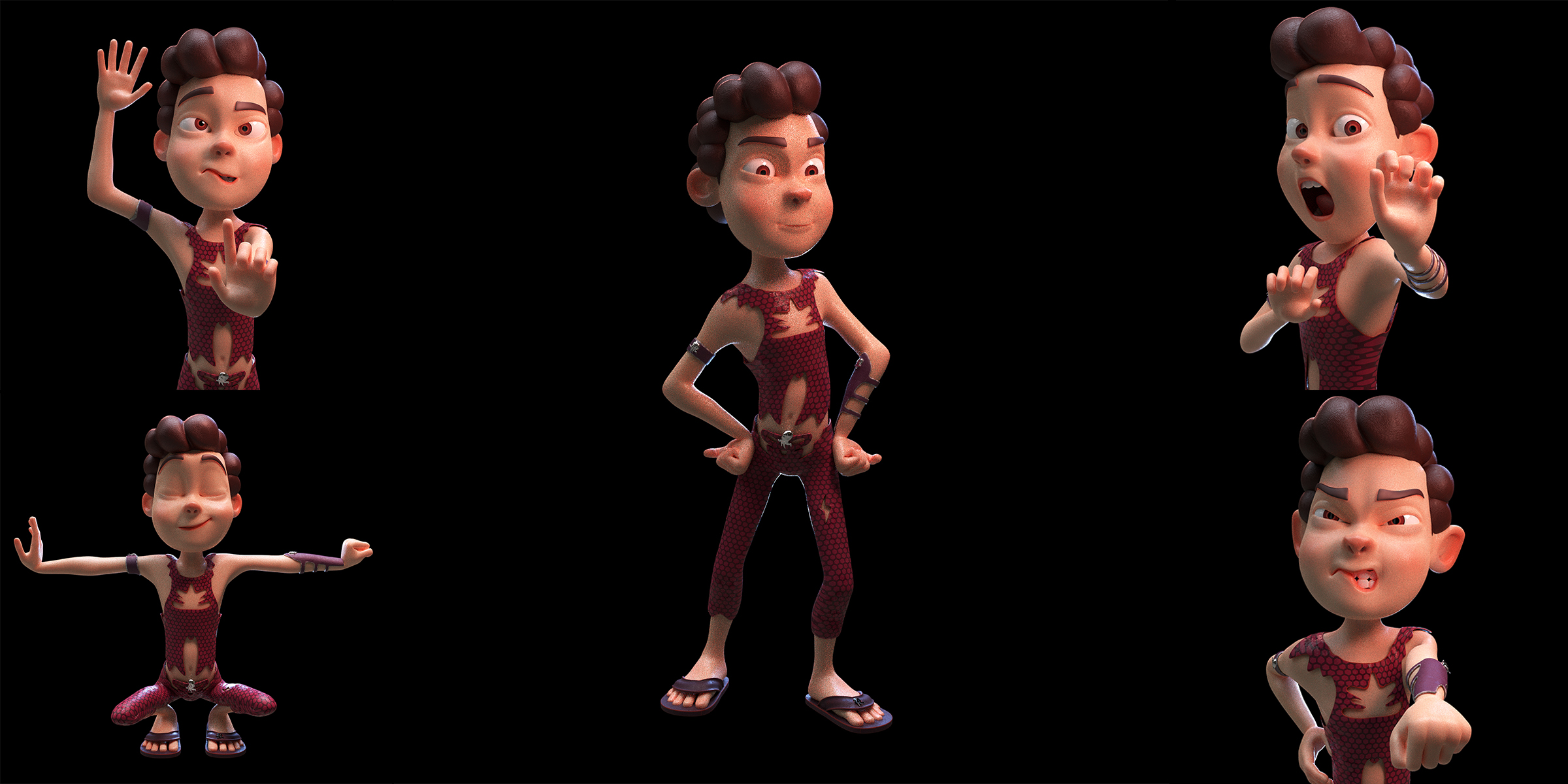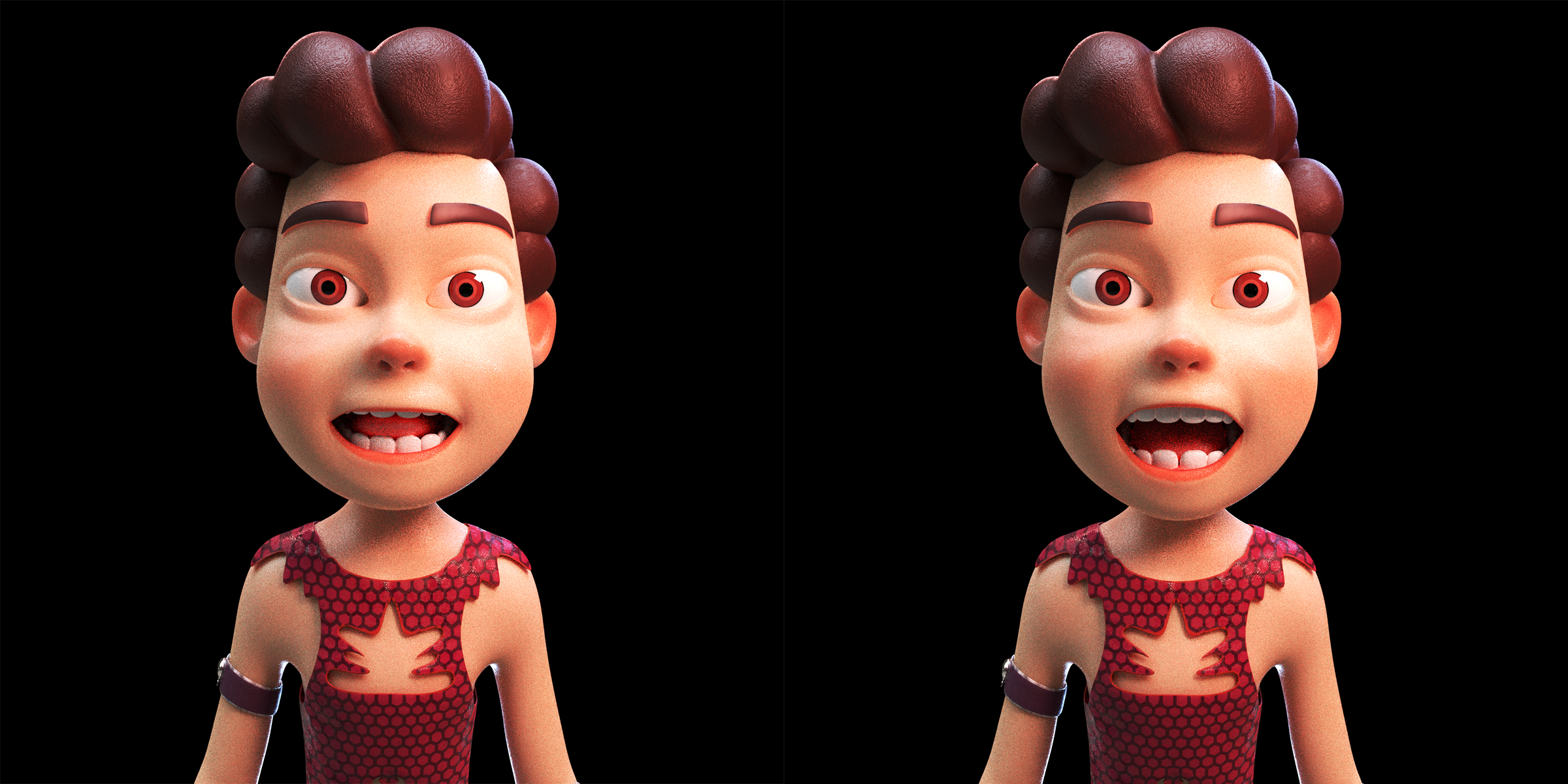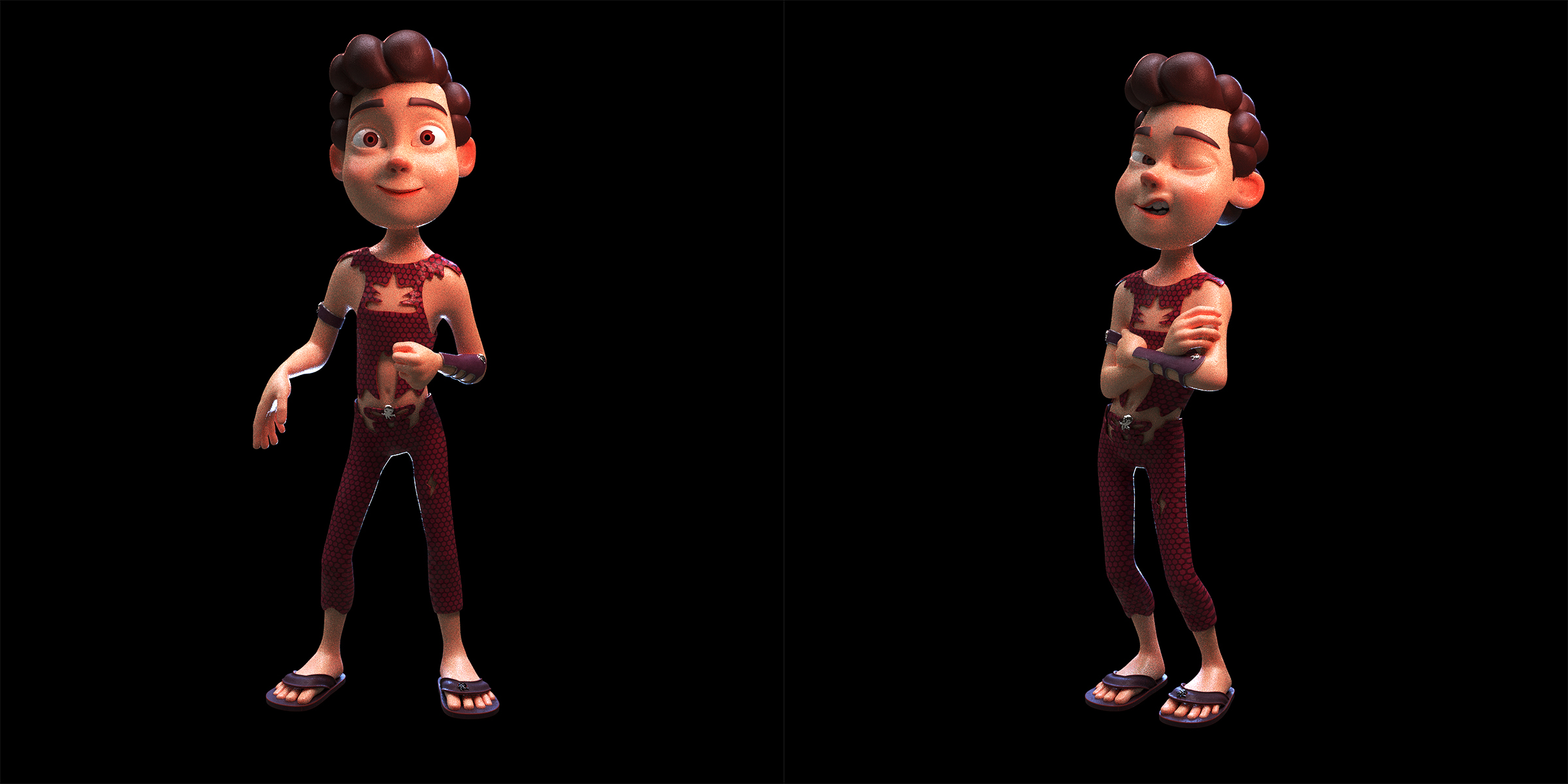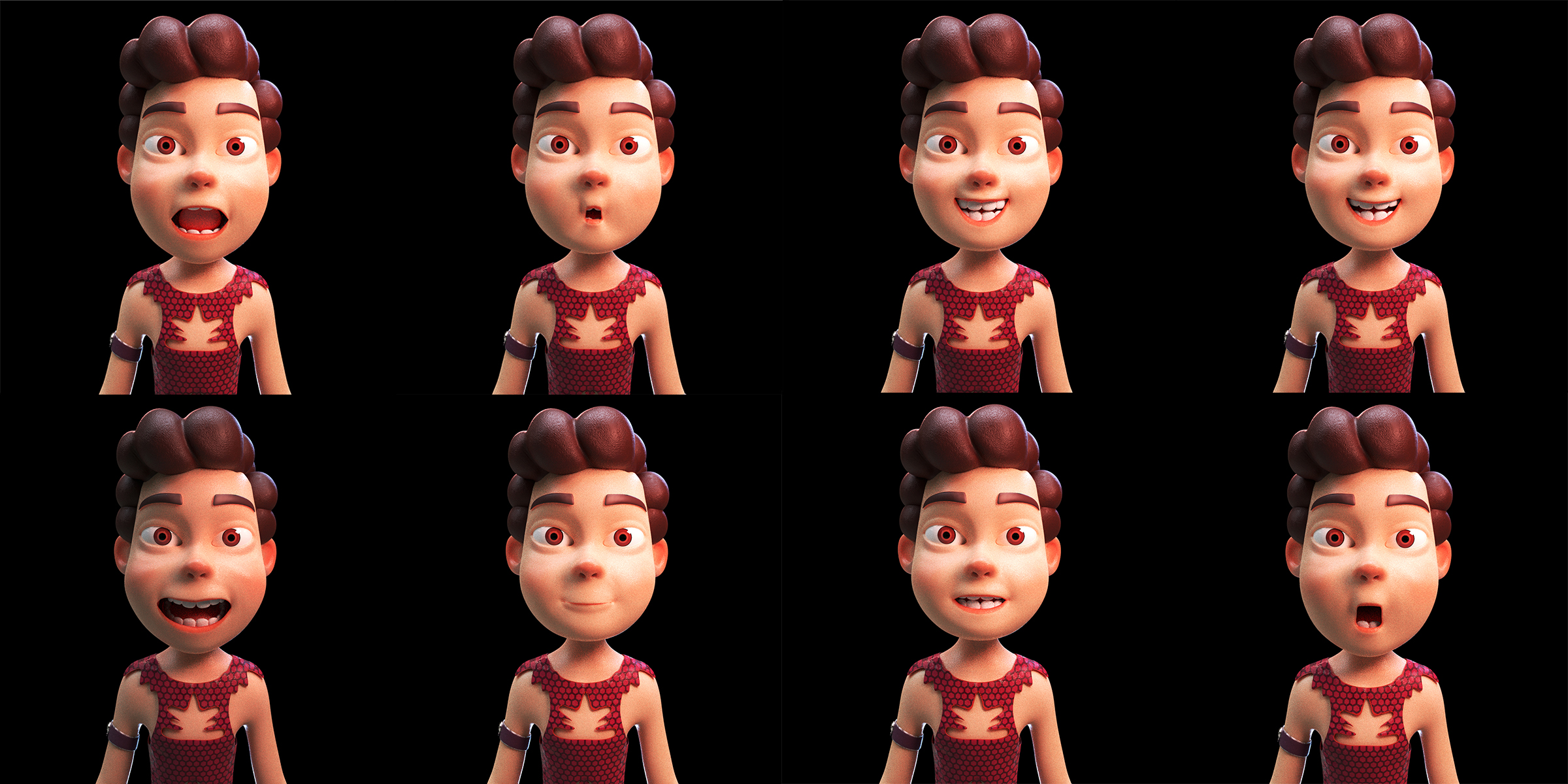Rigged - Character Boy - James
HOW TO USE BLENRIG TO ANIMATE
THE CHARACTER IN BLENDER 2.79
I. INSTALL BLENRIG ADDON IN BLENDER 2.79
1. Select File Item on the Menu → User Preferrences (Shortcut: Ctrl + Alt + U)

2. Select Addons Tab → Press Install Add-on from File…

3. Select Blenrig 5 for Blender 2.7x → Press Install Add-on from File… button

4. Type “ blenrig” into the Search Textbox → Tick on the Rigging: Blenrig 5 Checkbox → Press Save User Settings

II. USE BLENRIG TO ANIMATE CHARACTER
1. First, in 3D View Window, select the rig → select Pose Mode.
2. Then Press T → Select BlenRig 5 Tab

If you don’t see all 32 layers as in the picture, select the Data Tab in Properties Window → Expand Layers Settings Panel → Set Layers = 32.

3. Select/ Deselect Layer in the Armature Layers to show/ hide control bone group in the layer.

4. Click on the button (Head FK, example) to toggle the linked control (head_fk), etc

5. Move the mouse on FK 1 (or IK 0) → Press on the > button or (< button) to switch between FK and IK control

III. USING POSE LIBRARY TO ANIMATE FACE
1. Press A to deselect all bones in Pose Mode
2. Open Data Tab → In the Bone Groups Panel, select POSELIB_FACE group → Press Select to select face bones.

3. Continue to select POSELIB_MOUTH in Bone Groups Panel → Press Select to select all mouth bones. Now, you’ve selected all face and mouth bones.

4. Expand Pose Library Panel → Select action with “Face_” prefix → Press the Magnifier button.

IV. USING POSE LIBRARY TO ANIMATE MOUTH
1. Press A to deselect all bones in Pose Mode
2. Select POSELIB_MOUTH in Bone Groups Panel → Press Select to select all mouth bones

3. Expand Pose Library Panel → Select action with “Mouth_” prefix → Press the Magnifier button.

V. ADDING A NEW POSE INTO POSE LIBRARY FOR ALL FACE
1. Open Dope Sheet Window, select Action Editor → Select PoseLIB → Select next frame.
2. Press A to select all bones → Press Alt +G, then press Alt + R, next press Alt + S to reset all bones transform in Pose Mode.

3. Select POSELIB_FACE → Press Select button to select all face bones.
Next, select POSELIB_MOUTH → Press Select button to select all mouth bones.

4. Move bones which belong to all face and mouth bones to create a new posing for all face.
5. Press A to deselect all bones.
6. Select POSELIB_FACE → Press Select button to select all face bones.
Next, select POSELIB_MOUTH → Press Select button to select all mouth bones.
7. Press I → Select LocRotScale to record a new keyframe.

8. Remember the keyframe name that you’ve created (1120, example). Press the Lifebuoy icon. The new face poses will be updated.

9. Double-click and rename from “F1120 Pose” to “Face_Smile” with “Face_” prefix

NOTE:
If you want to create new poses with the mouth, please select only POSELIB_MOUTH in Bone Groups Panel.
Then move bones which belong to POSELIB_MOUTH → Recording new keyframes in Pose_LIB (Action Editor). Next, press the Lifebouy icon in Pose Library Panel and rename the pose.
Discover more products like this
face rig boy 3d animation blenrig blenrig5 3d character bfcm22 animation-rigged spring24 Cartoon 3D characters face-rigged 3D RIG bfcm21 animation character