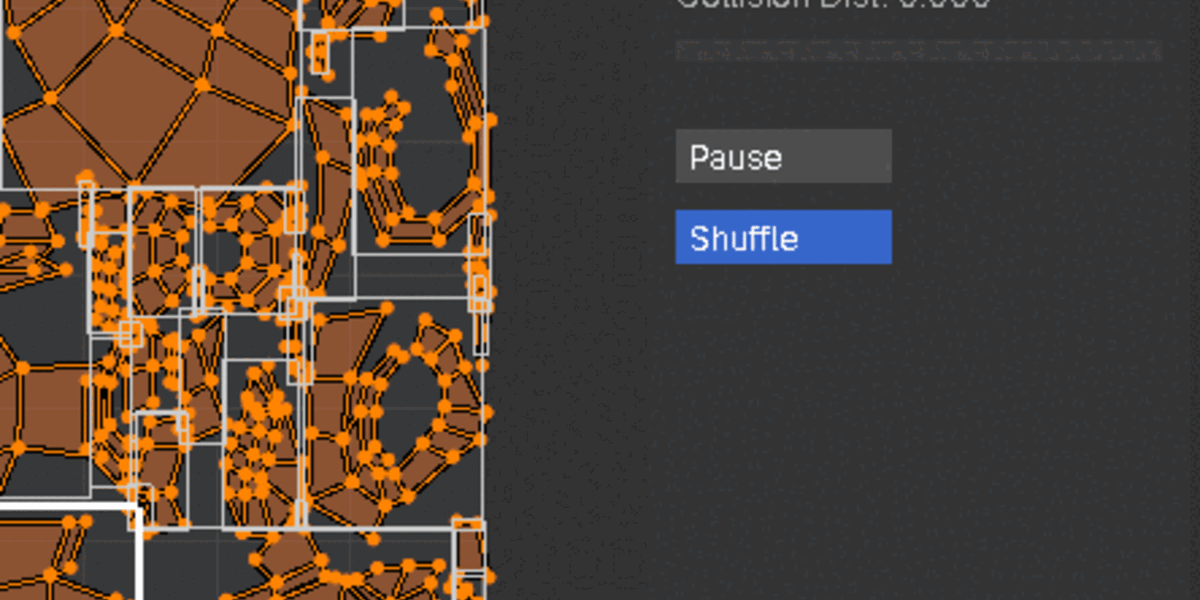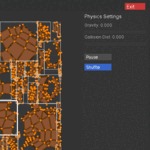Uv Sandbox
Documentation:
UV Sandbox turns UV editing into an interactive playground. Move UV islands by dragging, watch them fall and collide with physics, or shuffle them for random layouts. With an easy-to-use interface, it’s perfect for artists experimenting with UVs or anyone looking to add creativity to their workflow.
Compatibility: Blender 4.4+
Installation
- Download: Download uvsandbox0_1.zip
- Install:
- Open Blender 4.4+.
- Go to Edit > Preferences > Add-ons.
- Click Install, select uvsandbox0_1.zip, and enable "UV Sandbox".
- Verify: Look for "UV Sandbox" in the UV Editor’s sidebar (N-panel).
Usage
Starting UV Sandbox
- Open the UV Editor in Blender.
- Select a mesh with UVs (e.g., an unwrapped object).
- Launch the tool:
- Go to the N-panel (press N), find the "UV Sandbox" tab, and click Start UV Sandbox.
- Or press Ctrl+P.
Interacting with UV Islands
- Select: Click an island to highlight it; Shift+click to select multiple.
- Move: Drag selected islands to reposition them.
- Physics: Click Play to enable gravity and collisions; click Pause to stop.
- Shuffle: Click Shuffle or press Ctrl+S to randomize island positions.
- Adjust Settings: Use sliders in the side panel to tweak gravity or collision behavior.
- Toggle Panel: Press H to show/hide the side panel.
- Exit: Press Esc or click Exit to save changes and close.
Requirements
- A mesh with an active UV layer.
- Must be in the UV Editor to start the tool.