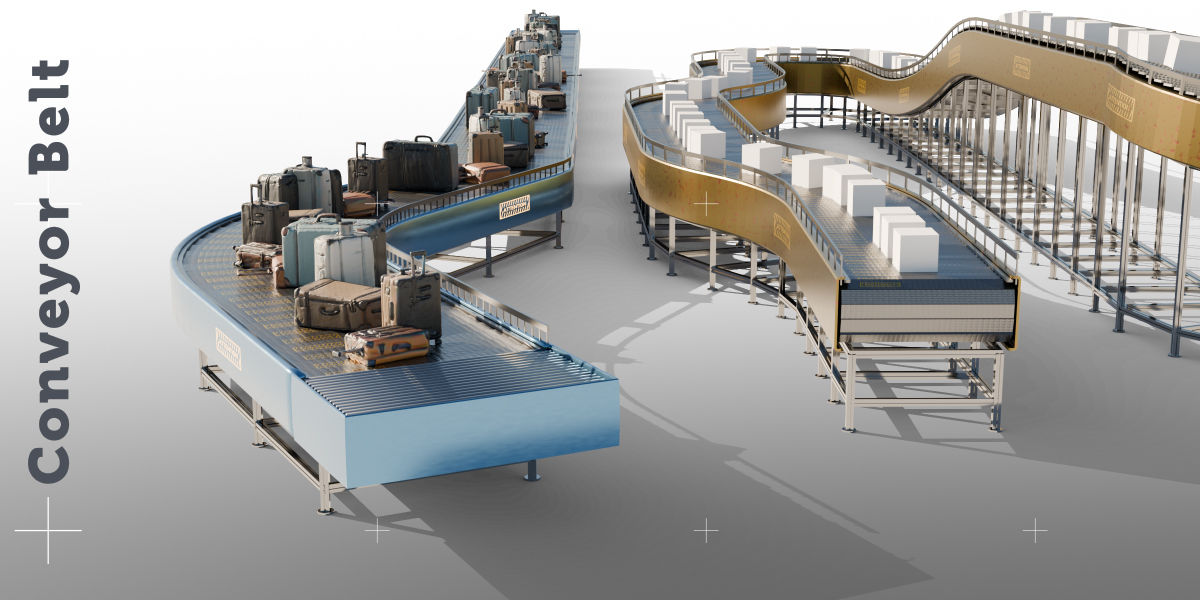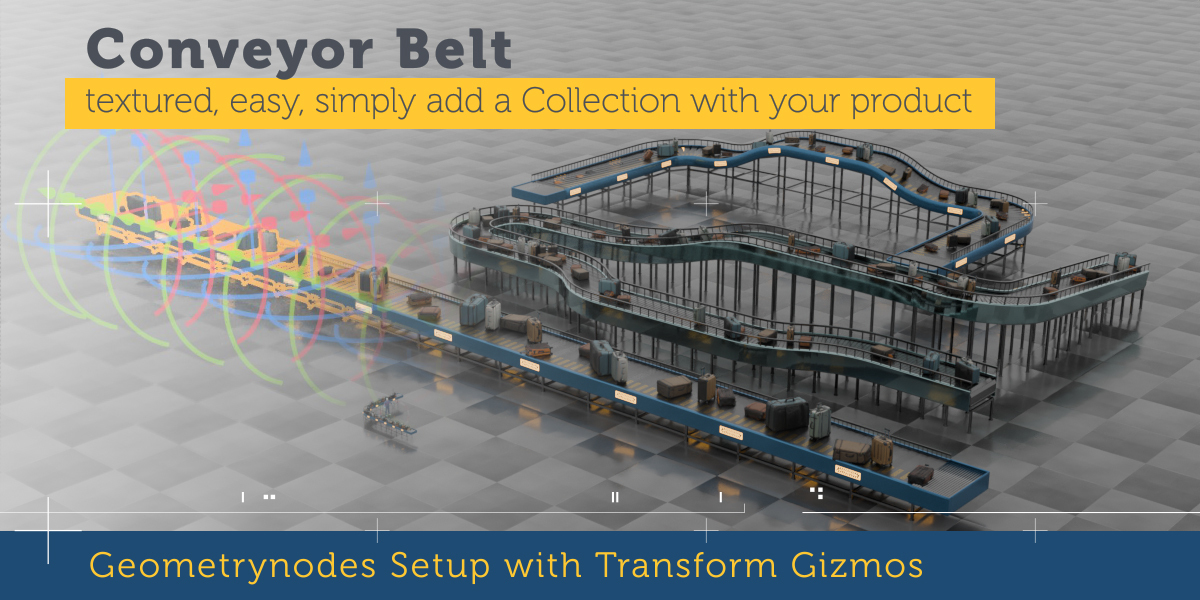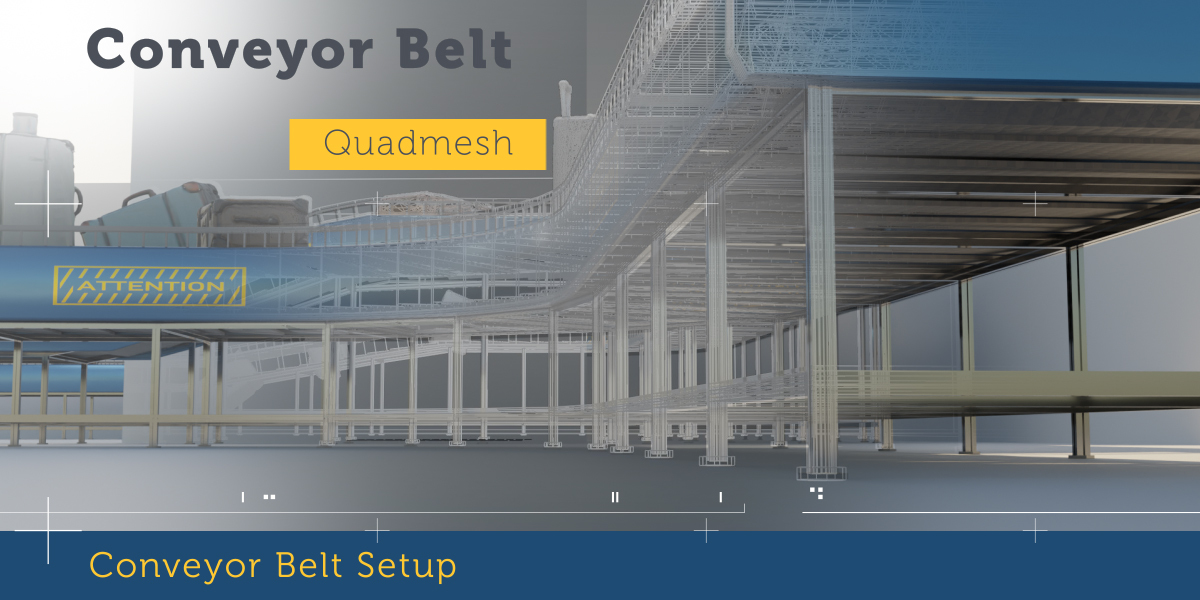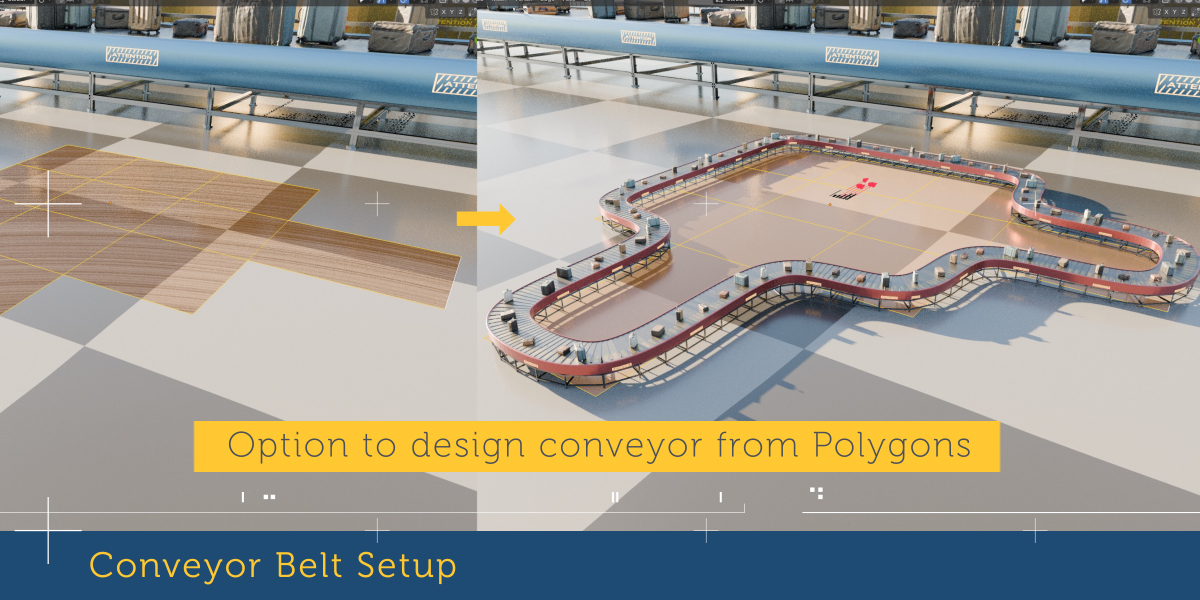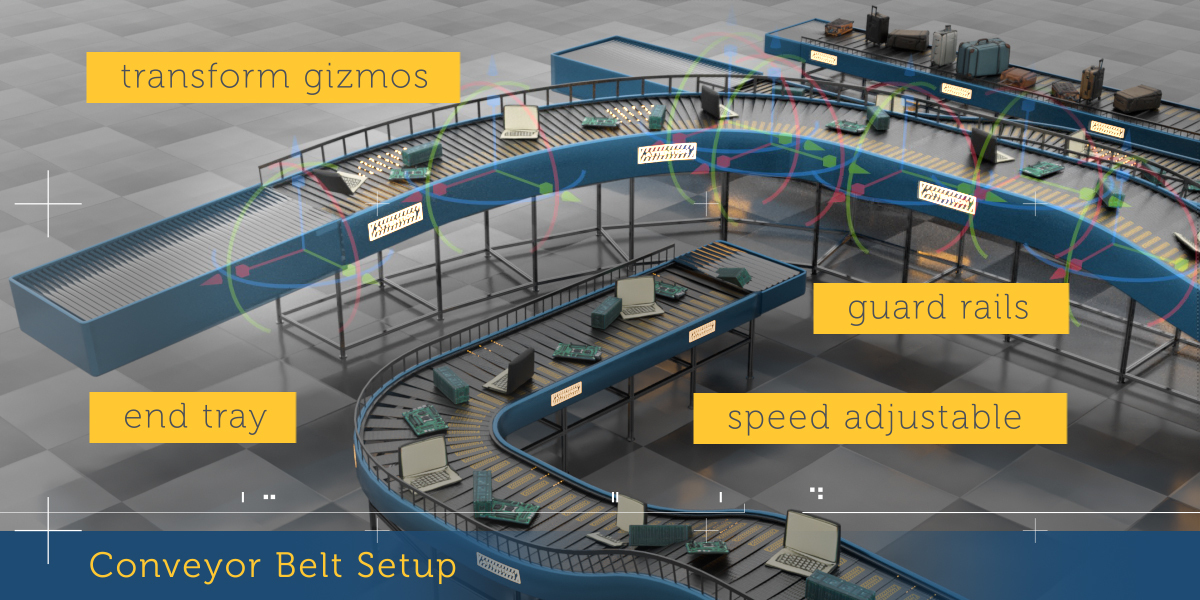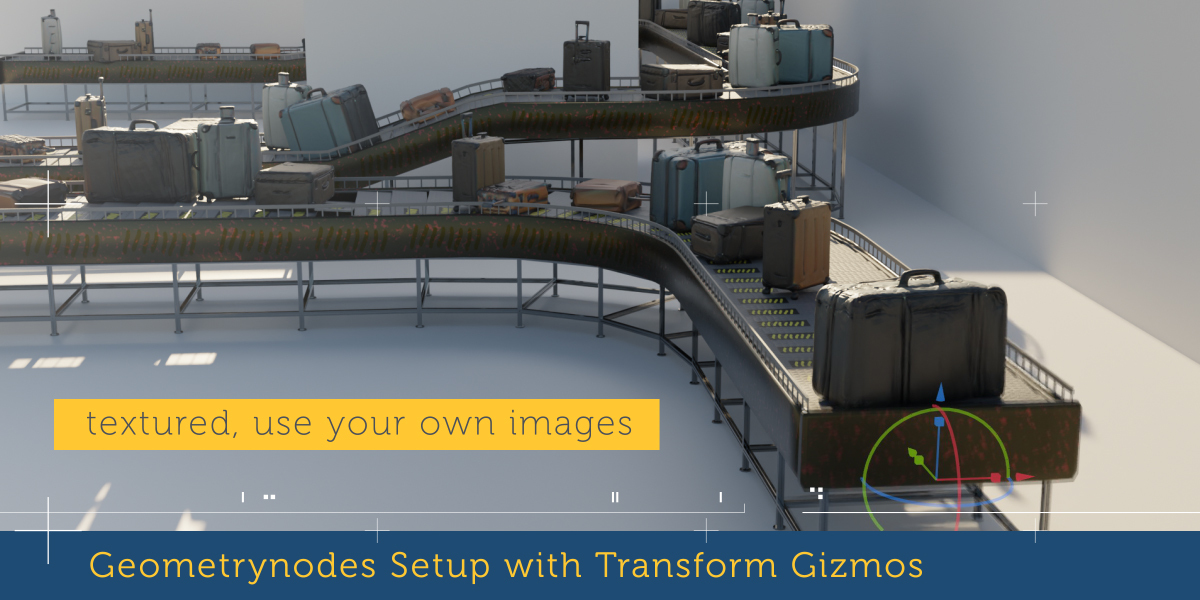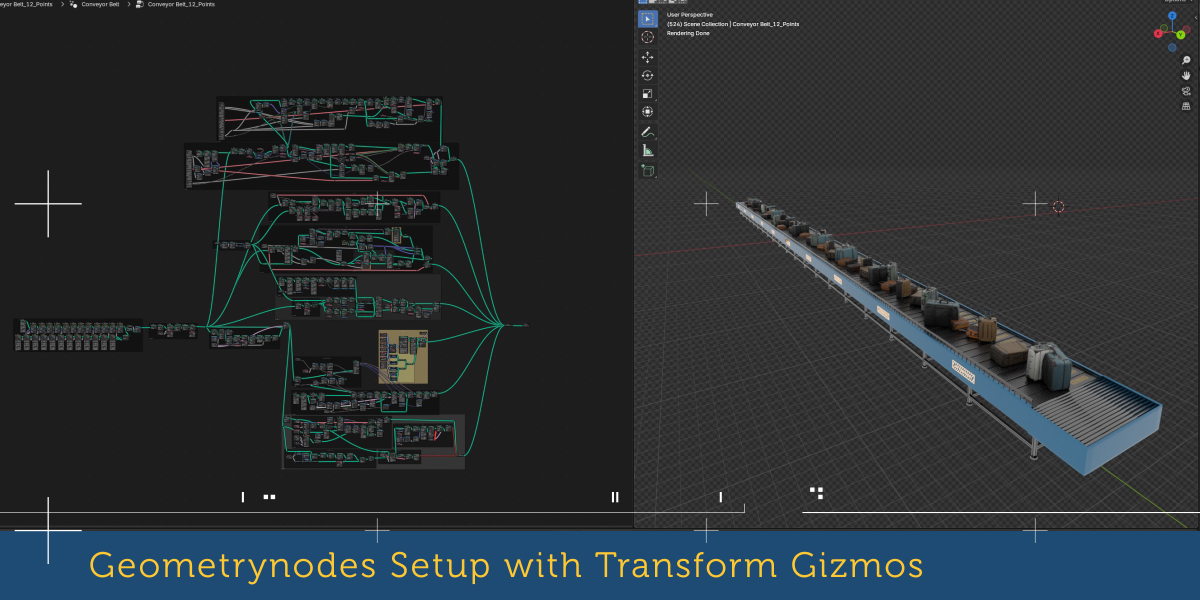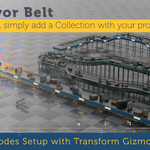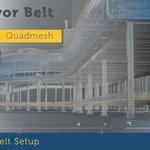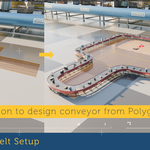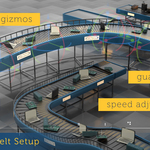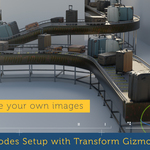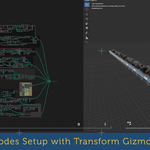Conveyor Belt Geometrynodes Gizmos, Procedural
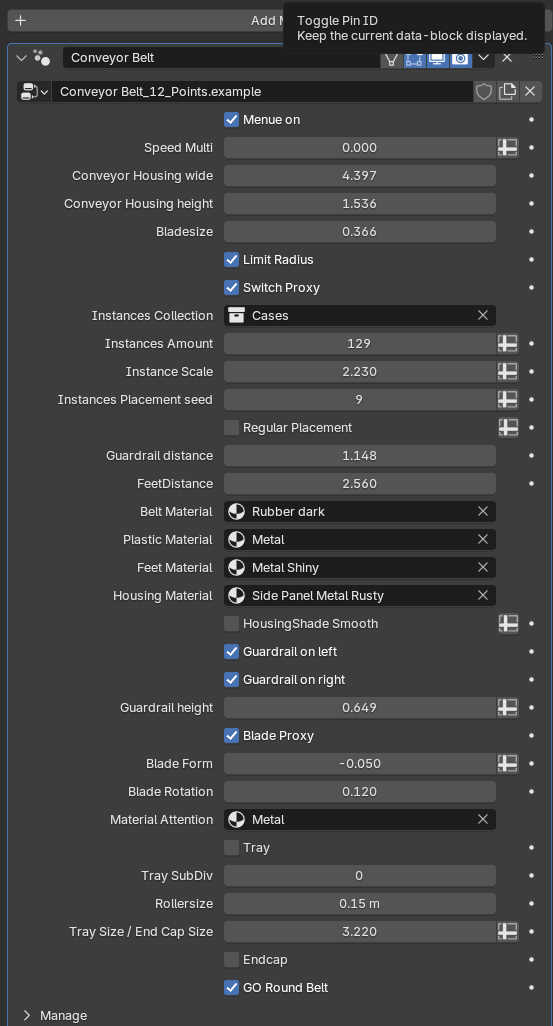
Usually when doing anything in blender it is related to what object is selected, and which modifier is selected. Also its important which windows are open.
There are two variants of the conveyor belt, in one you would work as expected with transform gizmos, arrows to drag, in the other you can edit a mesh in edit mode and the conveyor belt will take on this shape.
So first select the conveyor belt object that has the modifier to work with transform gizmos like so
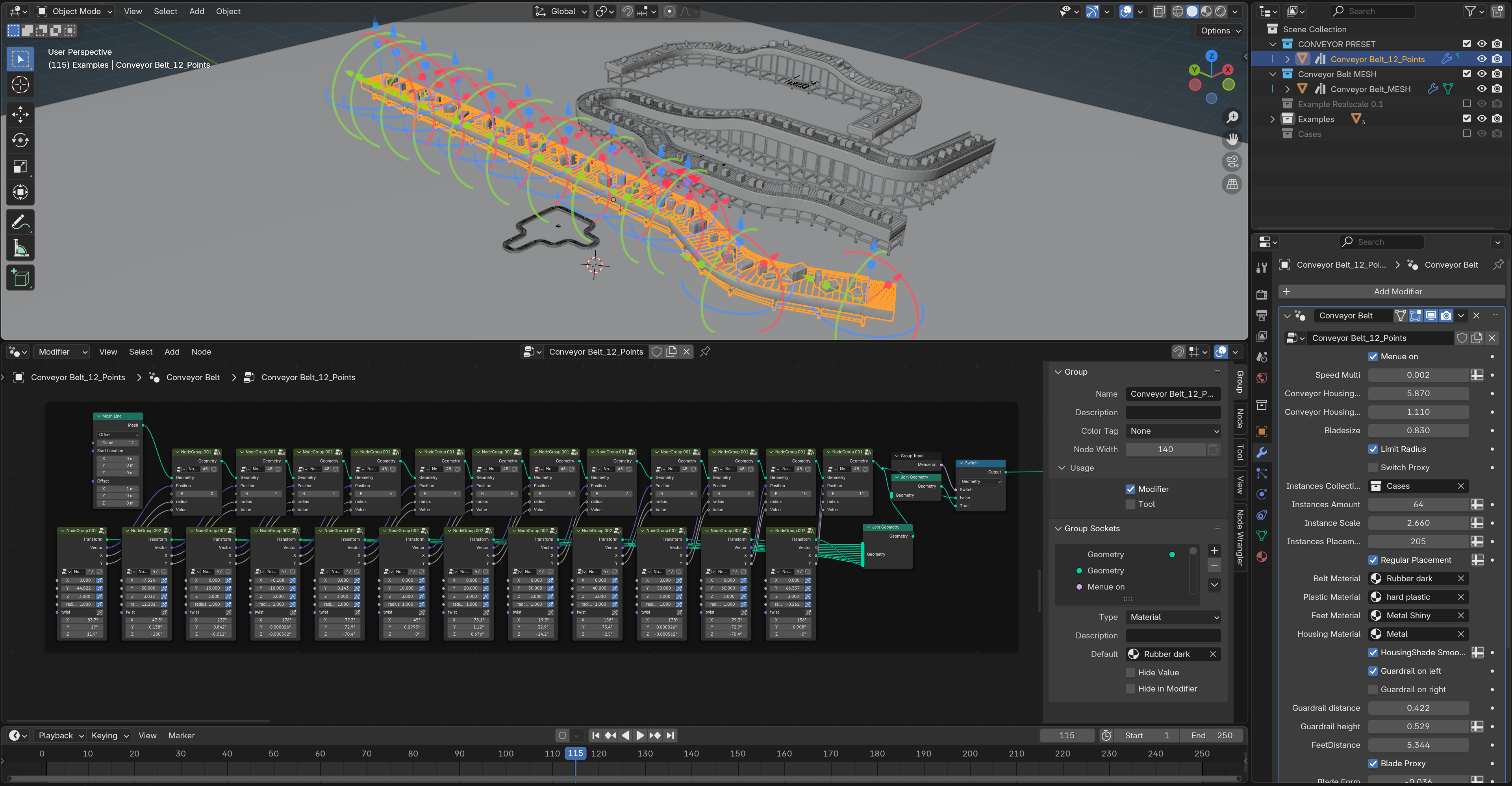
See the modifier stack and Click on the Conveyor Belt Modifier, make sure the geometrynodes modifier has a outline and is therefor selcted to be worked on, and open a "geometrynodes editor" window like in this screenshot. If you do not see any dragable arrows, then just selected a node in the nodetree - the arrows should appear. it might also be dependend on your blender version if that happens or not.
Second option is you select the object with the Modifier called "Conveyor Belt_MESH" like so
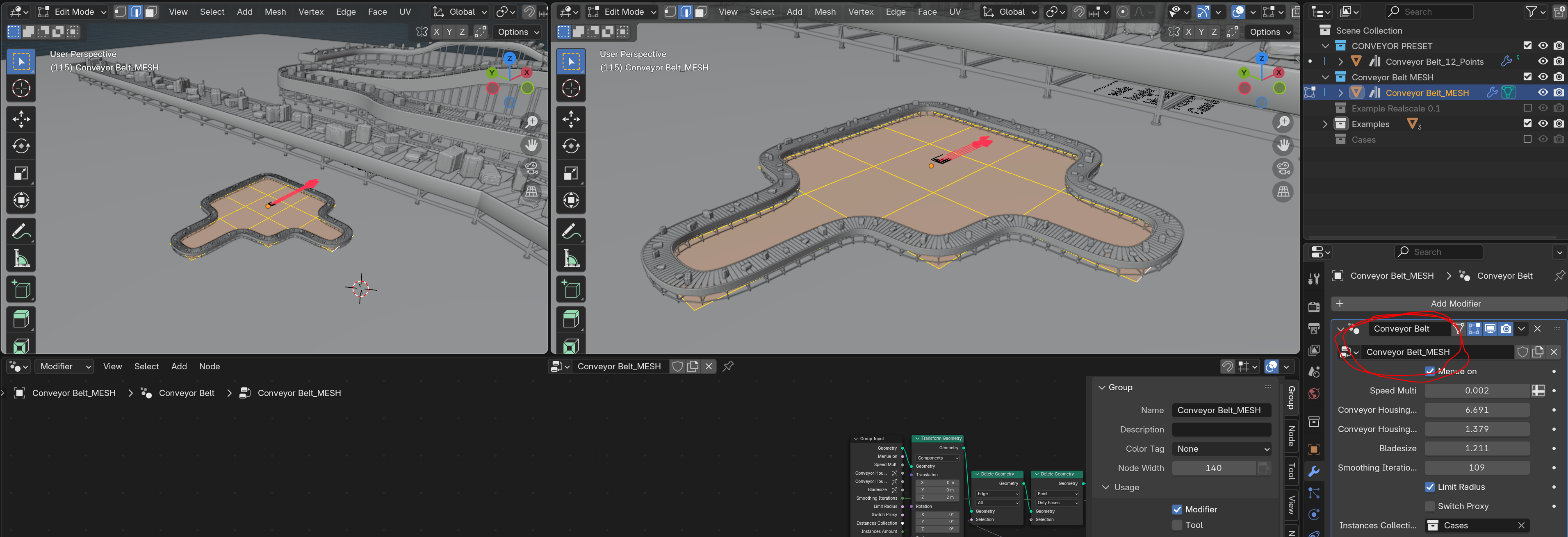
you would then tab into edit mode and add or delete faces until you have your conveyor belt.
Fully adjustable gizmo transformations and smooth curves
Usually when doing anything in blender it is related to what object is selected, and which modifier is selected. Also its important which windows are open.
Discover more products like this
belt linea de ensamblaje werk Production line logistics 3D Conveyor Belt Model packaging assembly line production automation fliessband bande transporteuse manufacturing workshop chaîne de montage förderband Production werkhalle Warehousing assembly line material handling cinta transportadora supply-chain conveyor