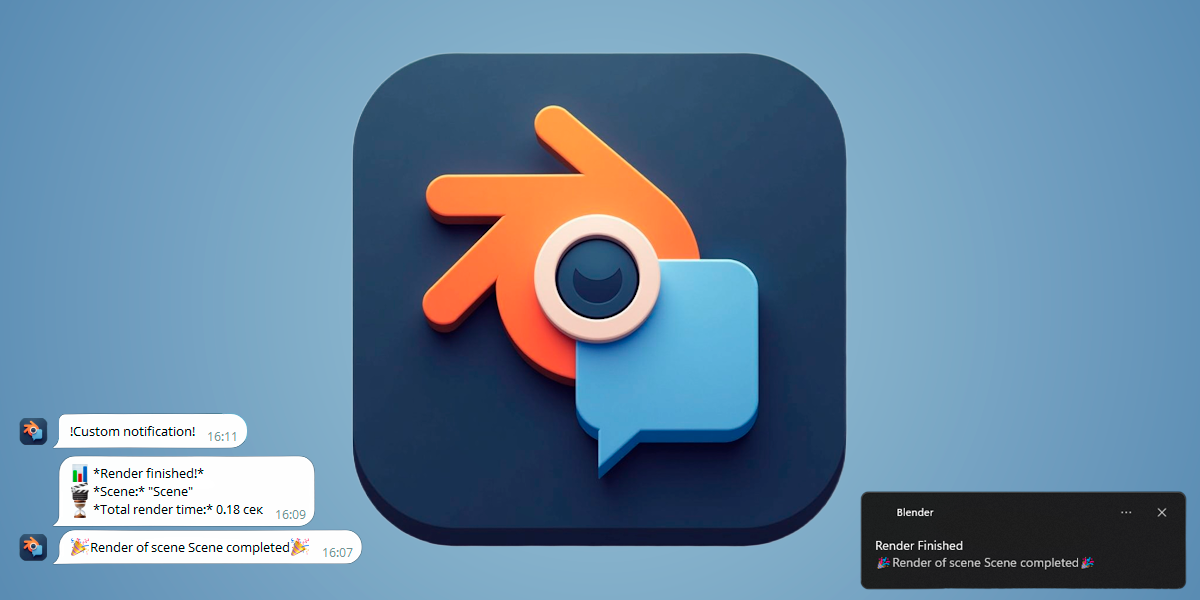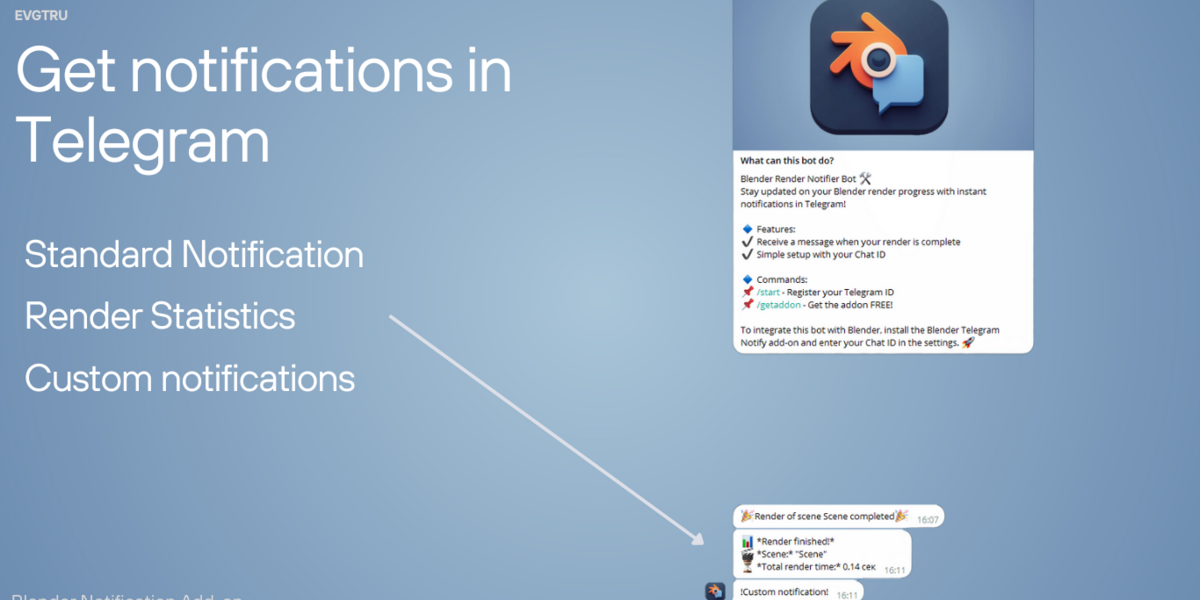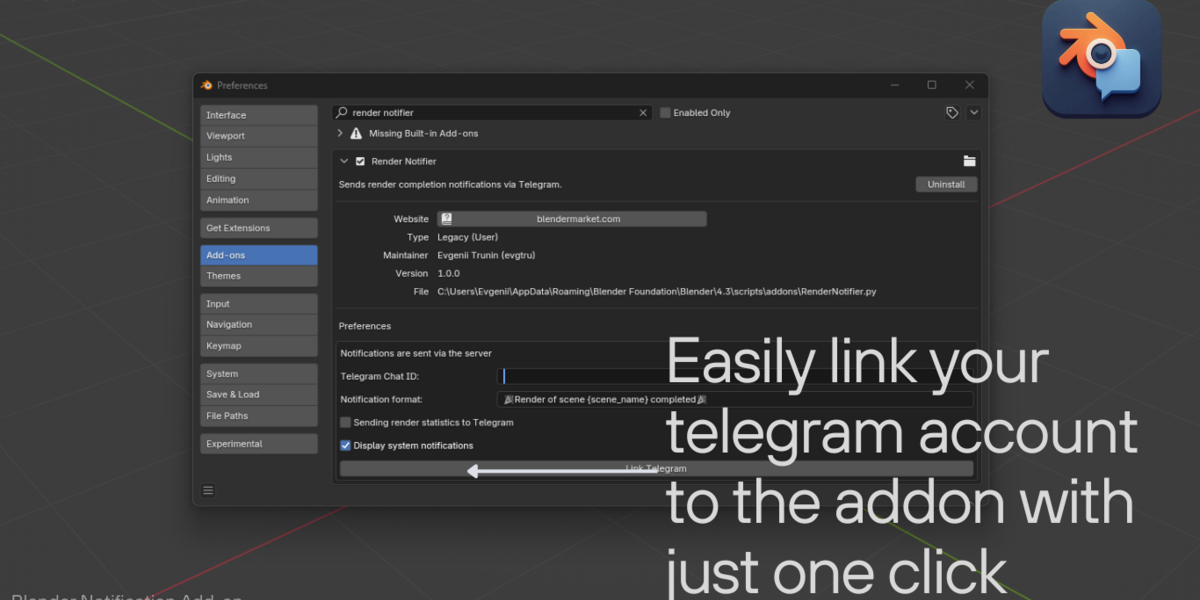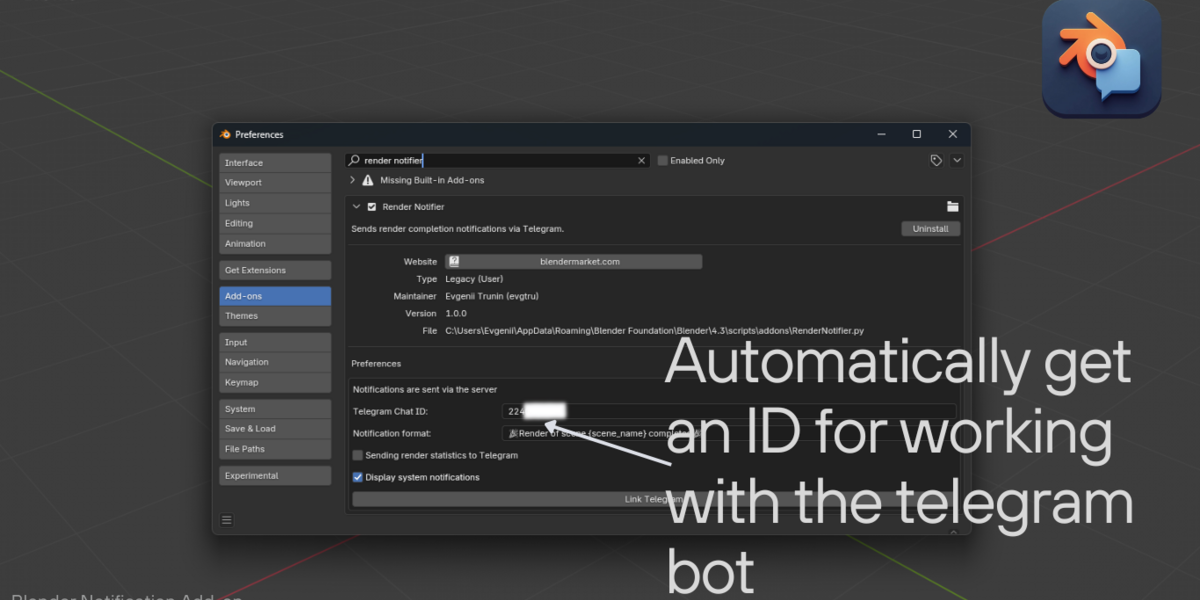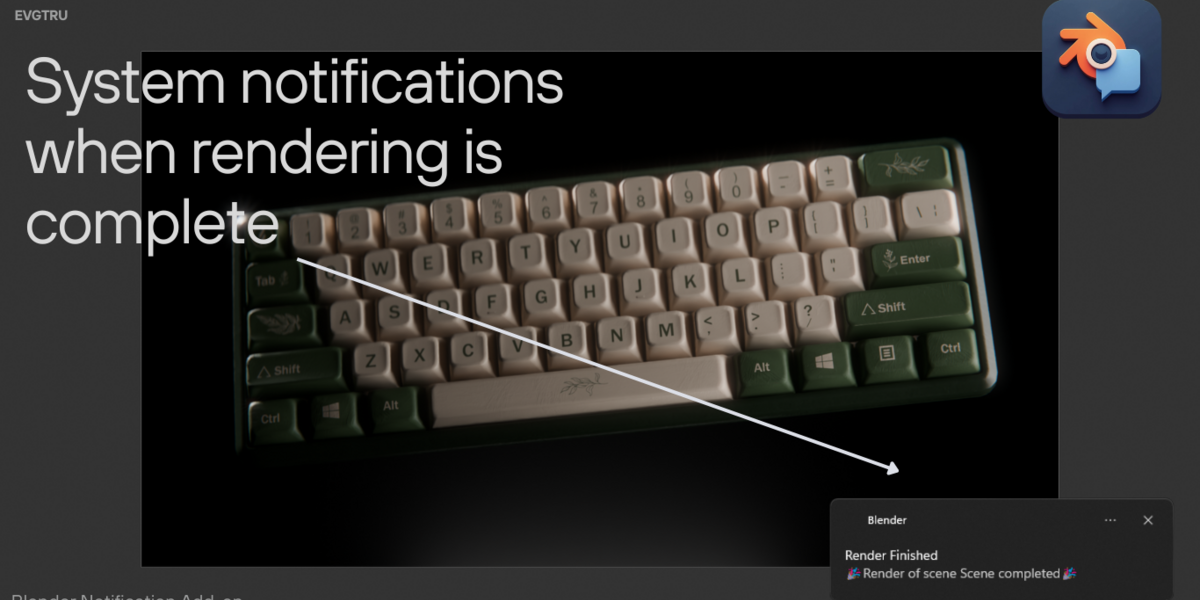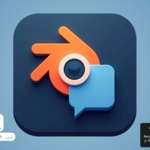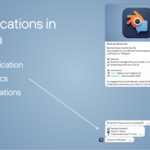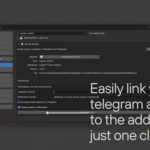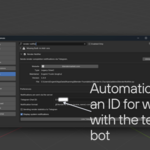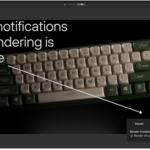Render Notifier
📖 Documentation: Blender Notification Add-on
Welcome, and thank you for choosing the Blender Notification Add-on! This document guides you through the installation, setup, and use of your new Blender add-on.
🚀 Quick Start (Installation)
-
Download the provided ZIP file after purchasing the add-on.
- Open Blender and navigate to Edit → Preferences → Add-ons.
- Click "Install…", select the downloaded ZIP file, and click "Install Add-on".
- After installation, activate the add-on by checking the box next to its name (Render Notifier).
🔗 Connecting Your Telegram Account
To receive notifications, you need to connect your Telegram account to Blender via our dedicated Telegram bot.
1. Link Telegram with Blender:
- Open Blender and go to Edit → Preferences → Add-ons.
- Find Render Notifier Add-on and expand its settings.
- Click the "Link Telegram" button.
- You will be redirected automatically to Telegram. Press "Start" in the opened Telegram bot chat.
2. Obtaining your Chat ID:
- Your Chat ID should be retrieved automatically after starting the bot.
- If automatic retrieval fails, your Chat ID will appear directly in the Telegram bot chat. Simply copy it into Blender's settings.
🛠️ Customizing Your Notifications
This add-on provides flexibility by allowing custom notifications:
- Navigate to Blender's Add-on Preferences (Edit → Preferences → Add-ons → Render Notifier).
- Customize the notification text format using placeholders:
-
{scene_name}– Inserts the name of the rendered scene.
-
- Example template:
✅ Add-on Features
-
Instant Telegram Notifications: Receive immediate notifications directly in your Telegram app upon render completion.
-
Custom Message Templates: Personalize notifications to suit your workflow.
-
System Notifications: Optional desktop alerts upon render completion.
-
Render Statistics: Receive detailed render statistics, including total rendering time.
-
Automatic Setup: Simplified account linking and setup process.
📈 Using Render Statistics (optional)
You can enable detailed render statistics directly in your notifications:
- Open Preferences → Add-ons → Blender Telegram Notification.
- Enable the checkbox "Send render statistics to Telegram".
- Now, each notification will contain additional information about the rendering process.
💬 Support & Feedback
For additional support or suggestions, please contact us directly via the Blender Market support system. Your feedback helps us improve the add-on further.
🎉 Thank you for supporting the Blender Telegram Notification Add-on! 🎉
Discover more products like this
telegram Render notification notify render notify telegram-notification render-notification audio notification