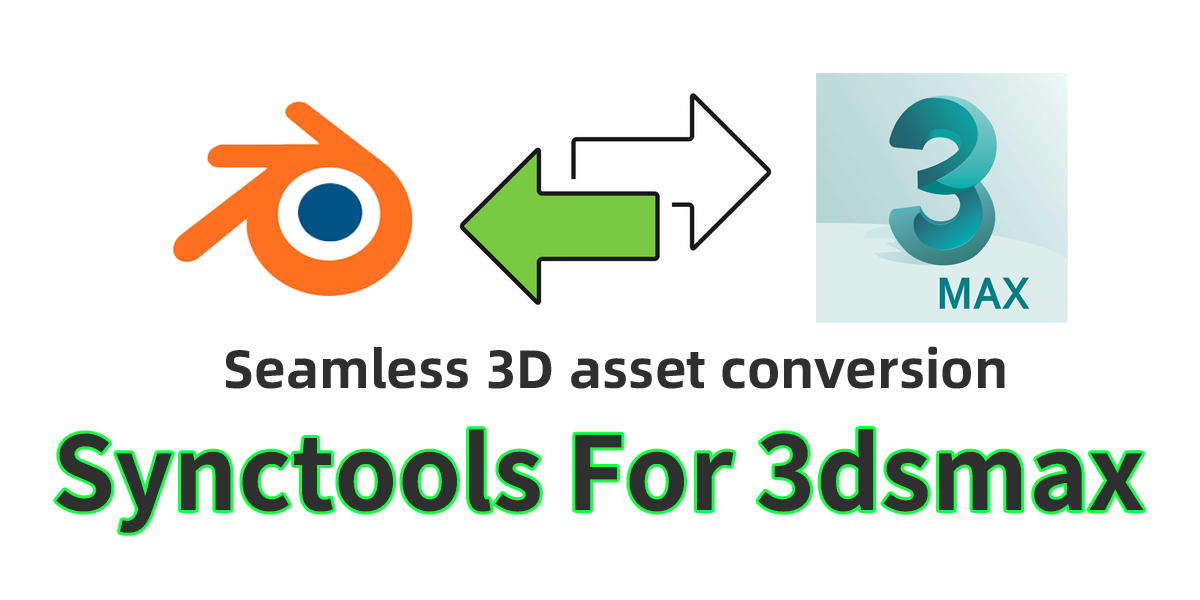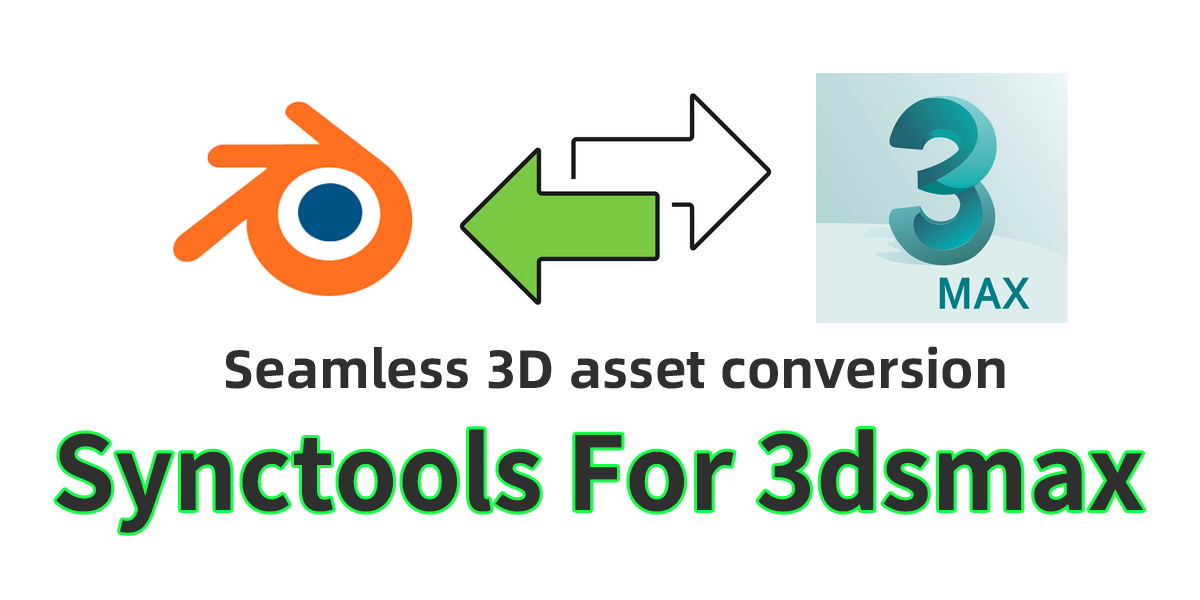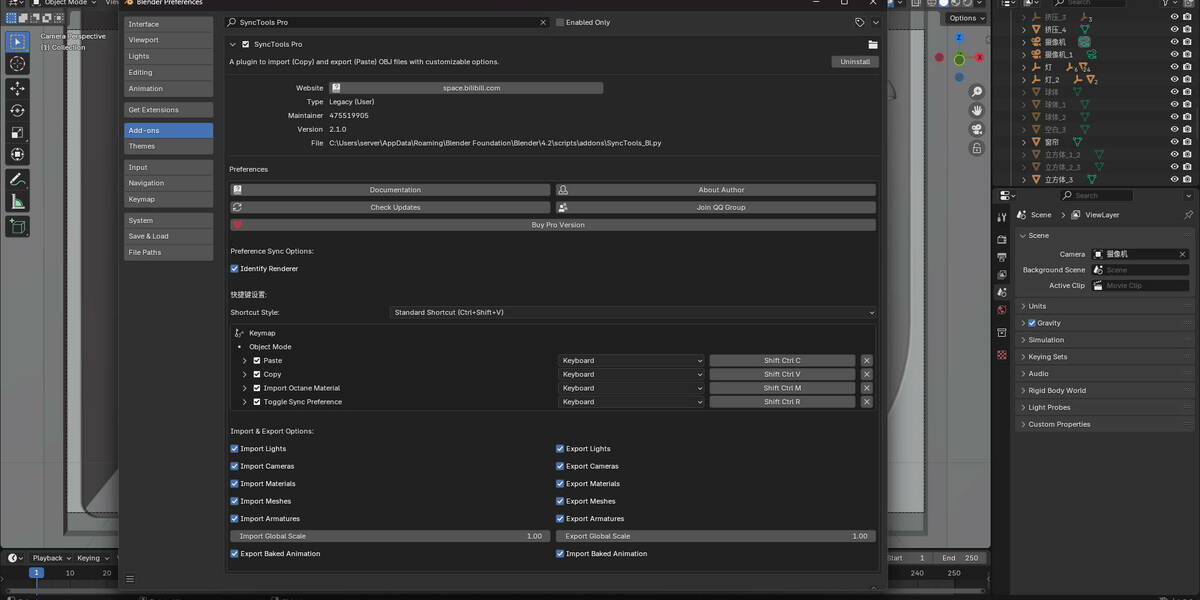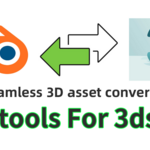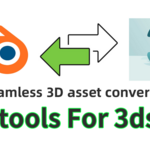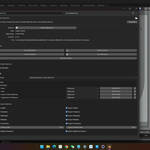SyncTools for 3ds Max
Overview
SyncTools Pro is a cross-software tool designed to simplify the process of copying and pasting detailed scene data between different applications. With just one click, you can export objects—including meshes, lights, cameras, materials, animations, and more—from one scene and import them into another. This saves you considerable time and effort in your production workflow.
Multi-DCC Platform Support
All plugins utilize a unified data exchange protocol, enabling lossless asset conversion across platforms and true multi-software collaborative workflows.
3ds Max Installation & Usage
1. Plugin Installation
- Download the plugin file
SyncTools_max.py - Copy the file to your 3ds Max scripts directory.
- Restart 3ds Max.
Upon successful installation, you’ll find "Sync Tools" in the menu bar.
2. Workflow
Copy Operation
- Select the objects you want to copy in the scene.
- Click "Copy" from the Sync Tools menu.
- The plugin exports your selection as an FBX file to a designated cache folder (located under your Documents folder).
Paste Operation
- Switch to your target scene.
- Click "Paste" from the Sync Tools menu.
- The plugin automatically imports the most recent cache file and cleans up after the successful import.
Version Compatibility
- Official Support:
- 3ds Max 2020 and newer
- blender 4.0 and newer
- Experimental: 2014-2019 (manual plugin loading required)
Data Compatibility
Full Support:
- ✔ Basic geometry (Mesh/NURBS)
- ✔ Transform hierarchies
- ✔ Core material attributes (PBR workflow)
- ✔ Point/Spot/Directional lights
- ✔ Basic animation keyframes
- ✔ Camera parameters (FOV/Focal Length)
Partial Support:
- ⚠ Complex shader nodes (auto-converted to approximations)
- ⚠ Skin weights (requires matching vertex order)
- ⚠ Driven animations (requires equivalent expressions)
- ⚠ UV maps (supports up to 4 channels)
Unsupported:
- ✖ Particle systems
- ✖ Fluid simulation data
- ✖ Procedural textures (requires pre-baking)
- ✖ Custom shader networks
- ✖ Dynamic constraints (rigid bodies/cloth)
Important Notes
1️⃣ Unit System: Recommend using metric (Meters).
2️⃣ Axis Conversion: Automatic Y-Up ↔ Z-Up handling.
3️⃣ Material Mapping: Automatic standard material conversion.
4️⃣ Naming: Special characters (@#%) may cause import issues.
5️⃣ Plugin Dependency: Requires matching SyncTools versions.
(Data conversion via FBX middleware – check release notes for the latest compatibility updates.)
Conclusion
SyncTools Pro is engineered to provide a seamless and efficient method for transferring scene data in 3ds Max. By leveraging simple copy and paste controls, you can effortlessly exchange detailed scene information, thereby streamlining your creative process. Enjoy a more efficient workflow with SyncTools Pro!
Please let us know if you need any further assistance.