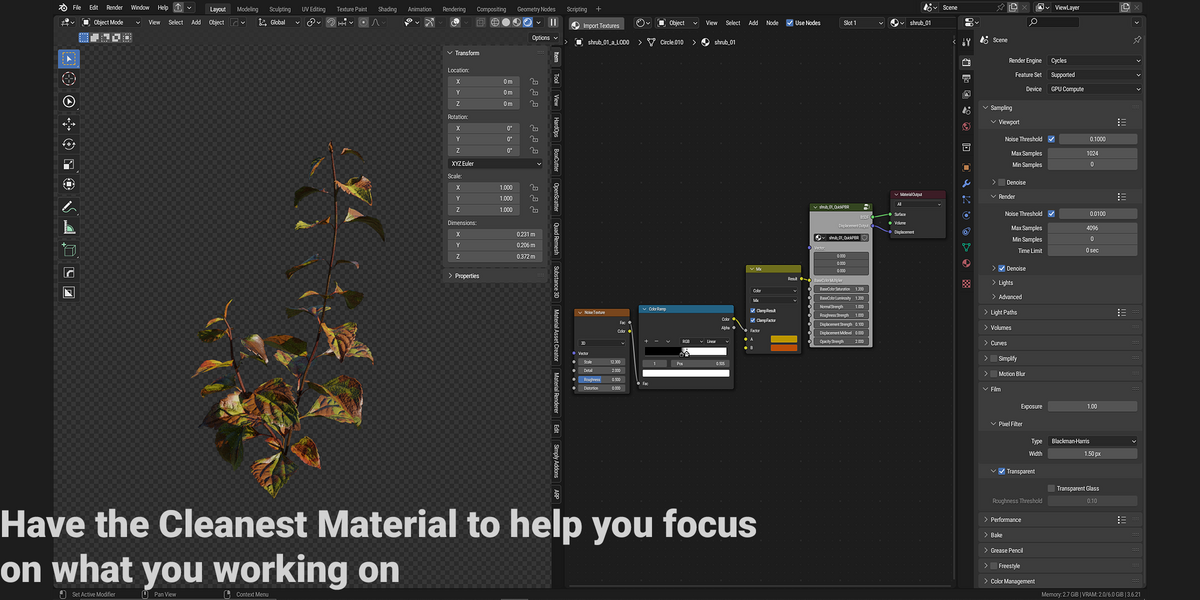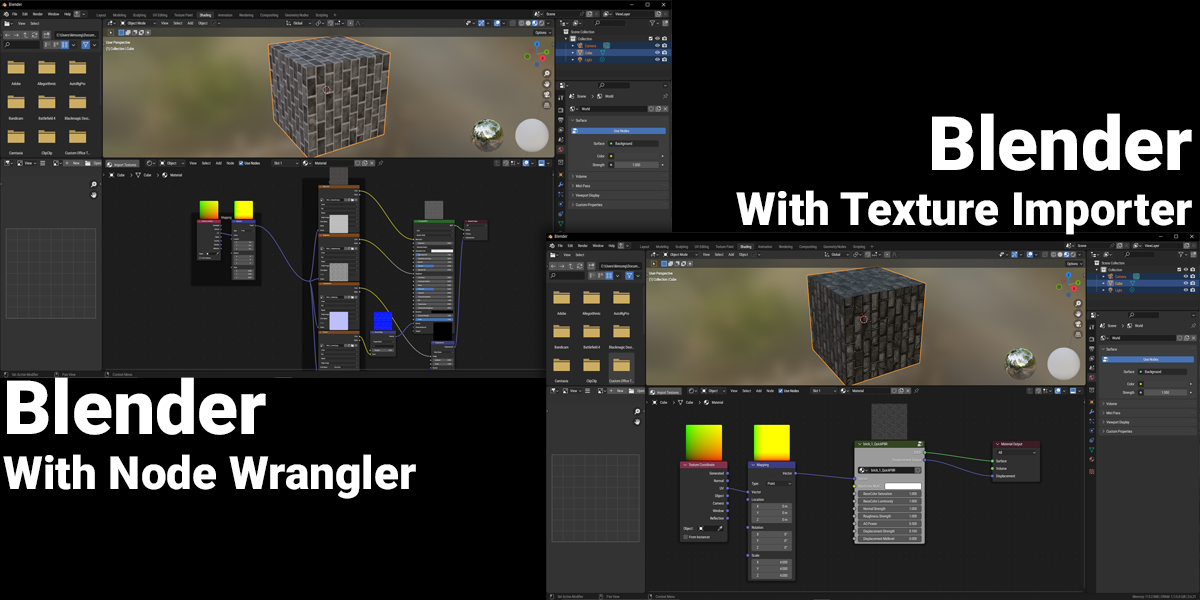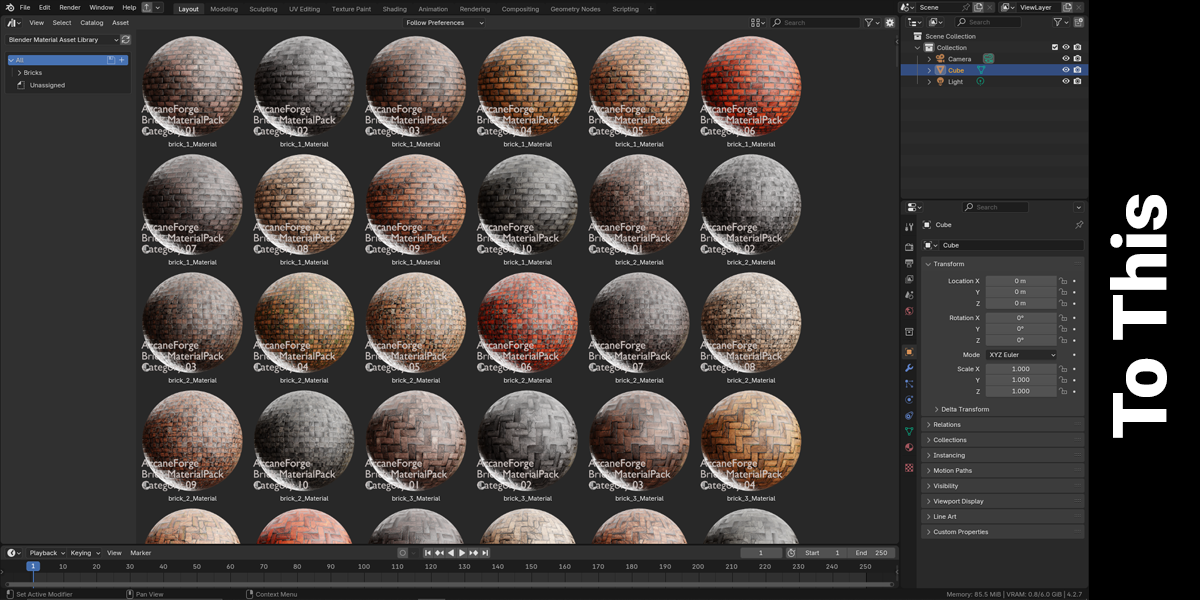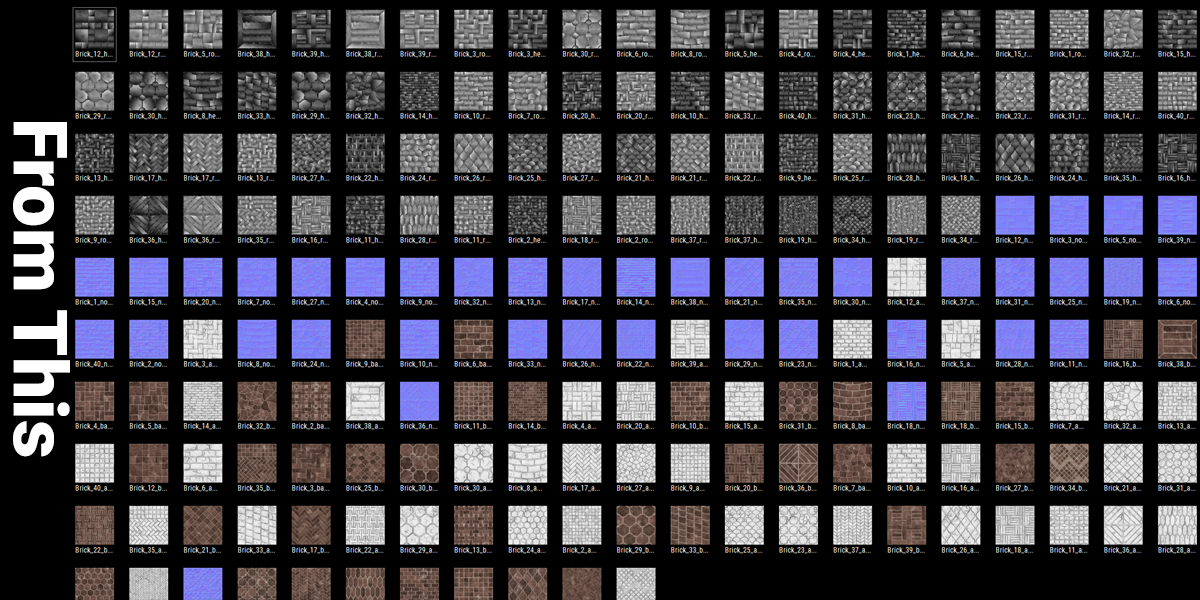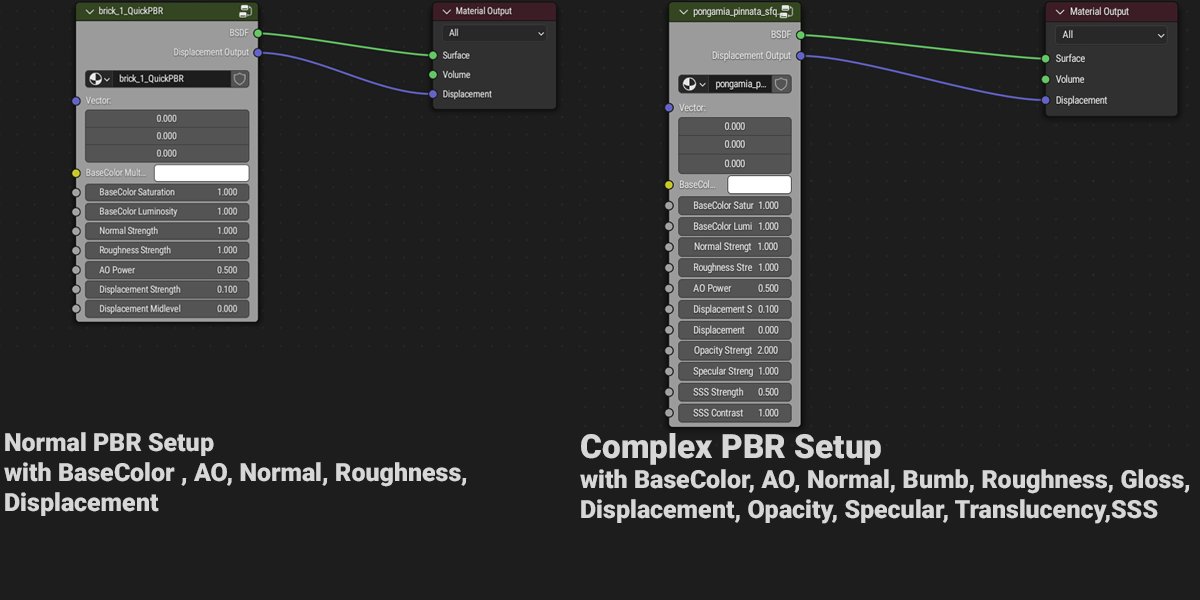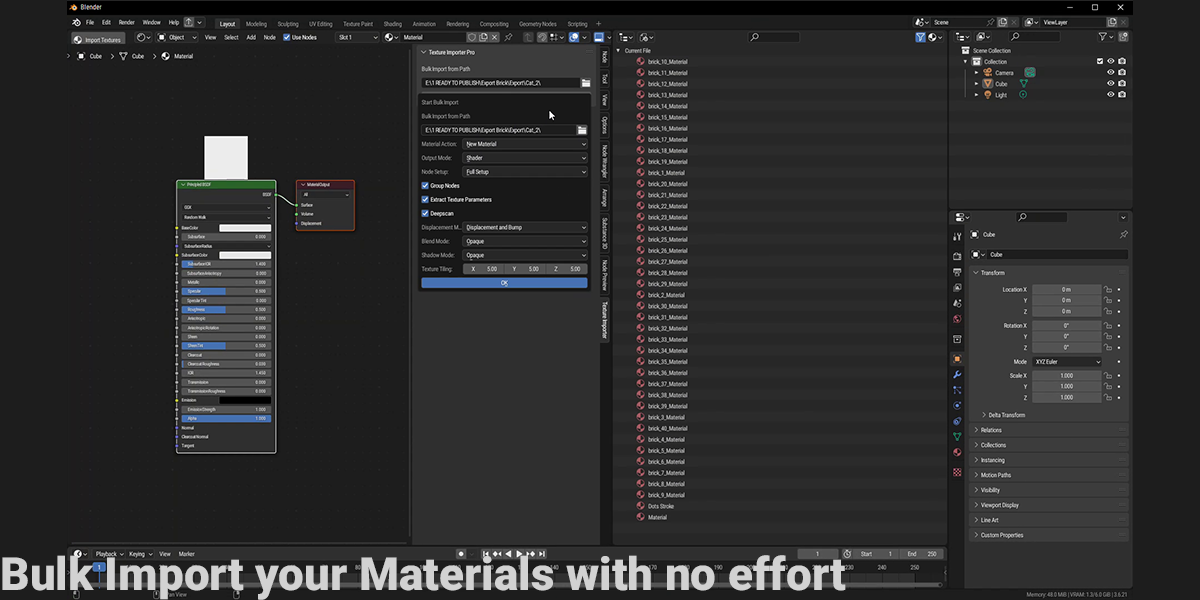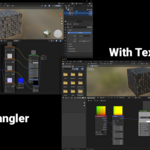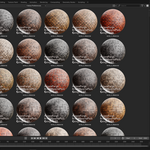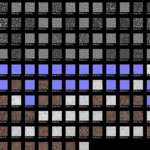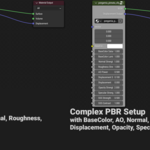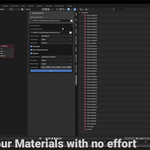Texture Importer Pro
Texture Importer Pro V6 Final – Documentation
Overview
Texture Importer Pro V6 Final is a powerful Blender add-on that automates texture set imports into the Shader Editor. It creates a Principled BSDF material with full PBR support, optional node grouping, and advanced controls, plus bulk import capabilities for efficient workflows.
Texture Importer Pro V6 Final is a powerful Blender add-on that automates texture set imports into the Shader Editor. It creates a Principled BSDF material with full PBR support, optional node grouping, and advanced controls, plus bulk import capabilities for efficient workflows.
Installation
- Download the add-on ZIP file from Blender Market.
- In Blender, go to Edit > Preferences > Add-ons > Install, select the ZIP, and click Install Add-on.
- Enable it by checking the box for “Material: Texture Importer Pro V6 Final”.
- Download the add-on ZIP file from Blender Market.
- In Blender, go to Edit > Preferences > Add-ons > Install, select the ZIP, and click Install Add-on.
- Enable it by checking the box for “Material: Texture Importer Pro V6 Final”.
Usage – Single Import
- Open the Shader Editor with a material active.
- In the header, click Import Textures (next to “Use Nodes”).
- In the file browser, select your texture files (e.g., BaseColor.png, Normal.png).
- Configure options:
-
Material Action: Create a new material or modify the active one.
-
Name Material: Set a custom name or auto-name from textures.
-
Output Mode: Choose “Textures” (individual outputs) or “Shader” (BSDF setup).
-
Node Setup: Full setup (with Mapping nodes) or group only.
-
Group Nodes: Enable for a reusable node group.
-
Extract Texture Parameters: Add adjustable PBR controls (e.g., BaseColor Multiplier, Normal Strength) when grouping.
-
Displacement Method: Select Bump, Displacement, or Both (if Height map is present).
-
Blend/Shadow Mode: Set alpha options (Opaque, Clip, Blend, Hashed) (V6, if Opacity map is present).
-
Texture Tiling: Adjust scale (X, Y, Z) for full setups.
- Click OK to import and build the material.
- Open the Shader Editor with a material active.
- In the header, click Import Textures (next to “Use Nodes”).
- In the file browser, select your texture files (e.g., BaseColor.png, Normal.png).
- Configure options:
- Material Action: Create a new material or modify the active one.
- Name Material: Set a custom name or auto-name from textures.
- Output Mode: Choose “Textures” (individual outputs) or “Shader” (BSDF setup).
- Node Setup: Full setup (with Mapping nodes) or group only.
- Group Nodes: Enable for a reusable node group.
- Extract Texture Parameters: Add adjustable PBR controls (e.g., BaseColor Multiplier, Normal Strength) when grouping.
- Displacement Method: Select Bump, Displacement, or Both (if Height map is present).
- Blend/Shadow Mode: Set alpha options (Opaque, Clip, Blend, Hashed) (V6, if Opacity map is present).
- Texture Tiling: Adjust scale (X, Y, Z) for full setups.
- Click OK to import and build the material.
Usage – Bulk Import
- In the Shader Editor, open the N-Panel and find the “Texture Importer Pro” tab.
- Set the Directory path to your texture folder.
- Configure the same options as above, plus:
-
Deepscan: Enable to scan subfolders.
- Click Start Bulk Import to process all texture sets, auto-spaced in the editor.
- In the Shader Editor, open the N-Panel and find the “Texture Importer Pro” tab.
- Set the Directory path to your texture folder.
- Configure the same options as above, plus:
- Deepscan: Enable to scan subfolders.
- Click Start Bulk Import to process all texture sets, auto-spaced in the editor.
Supported Textures
-
Core (V3+): Base Color, Roughness, Normal, Metallic, AO, Height, Emissive, Opacity.
-
Extended (V6): Specular, Specular Tint, Anisotropic, Anisotropic Rotation, Sheen, Sheen Tint, Clearcoat, Clearcoat Roughness, IOR, Transmission, Transmission Roughness, Emission Strength, Clearcoat Normal, Tangent, Subsurface Radius, Subsurface Color, Subsurface IOR, Subsurface Anisotropy.
- Core (V3+): Base Color, Roughness, Normal, Metallic, AO, Height, Emissive, Opacity.
- Extended (V6): Specular, Specular Tint, Anisotropic, Anisotropic Rotation, Sheen, Sheen Tint, Clearcoat, Clearcoat Roughness, IOR, Transmission, Transmission Roughness, Emission Strength, Clearcoat Normal, Tangent, Subsurface Radius, Subsurface Color, Subsurface IOR, Subsurface Anisotropy.
Tips
- Ensure texture filenames include keywords (e.g., “BaseColor”, “Normal”, “Specular”) for accurate detection.
- Use Cycles for displacement and advanced material features like Transmission.
- For Opacity (V4+), set Blend Mode to “Alpha Clip” in EEVEE if needed (notified in console).
- Bulk import (V5+) excels with organized folders; test with a small set first.
- Ensure texture filenames include keywords (e.g., “BaseColor”, “Normal”, “Specular”) for accurate detection.
- Use Cycles for displacement and advanced material features like Transmission.
- For Opacity (V4+), set Blend Mode to “Alpha Clip” in EEVEE if needed (notified in console).
- Bulk import (V5+) excels with organized folders; test with a small set first.
Version Highlights
-
V3: Introduced core PBR import, tiling, and displacement options.
-
V4: Added opacity notification for EEVEE compatibility.
-
V5: Enabled bulk import, deepscan, and N-Panel integration.
-
V6 Final: Added full Principled BSDF support, Transmission/Subsurface handling, alpha Power node, and blend/shadow mode options.
- V3: Introduced core PBR import, tiling, and displacement options.
- V4: Added opacity notification for EEVEE compatibility.
- V5: Enabled bulk import, deepscan, and N-Panel integration.
- V6 Final: Added full Principled BSDF support, Transmission/Subsurface handling, alpha Power node, and blend/shadow mode options.
Discover more products like this
bulk-material-assistance project-optimization quick_texturing blendeer_asset_browser Texture Management material_optimization Texturing Texture import addon2025 bulk-texture-management texture_importer textureimporter texture_material asset_optimization 2k-textures import Advanced 3D tools