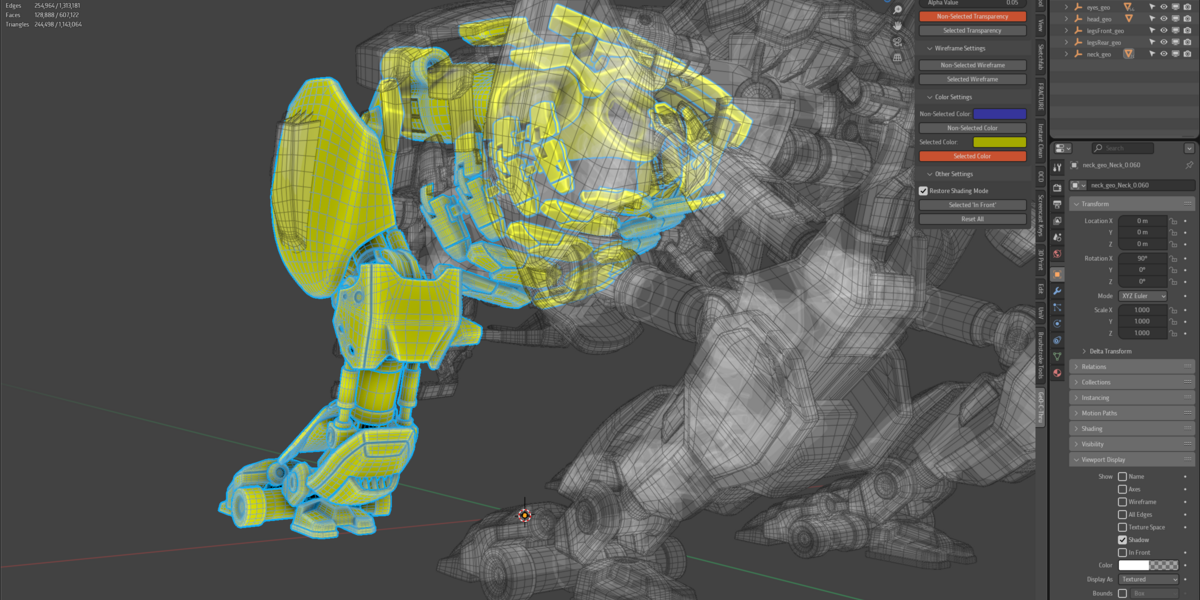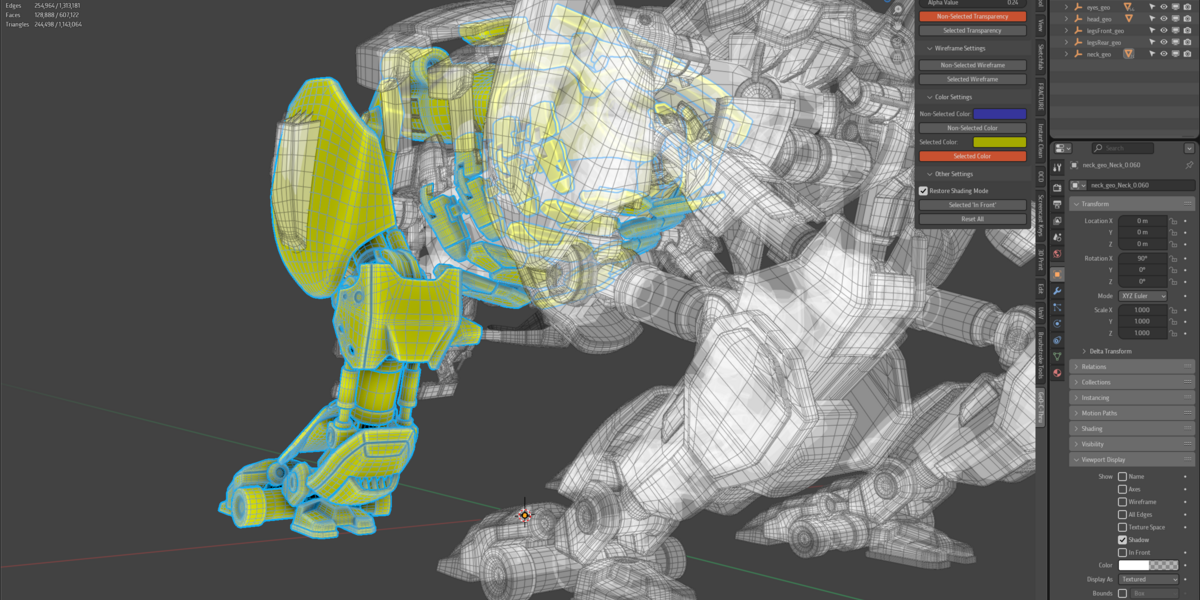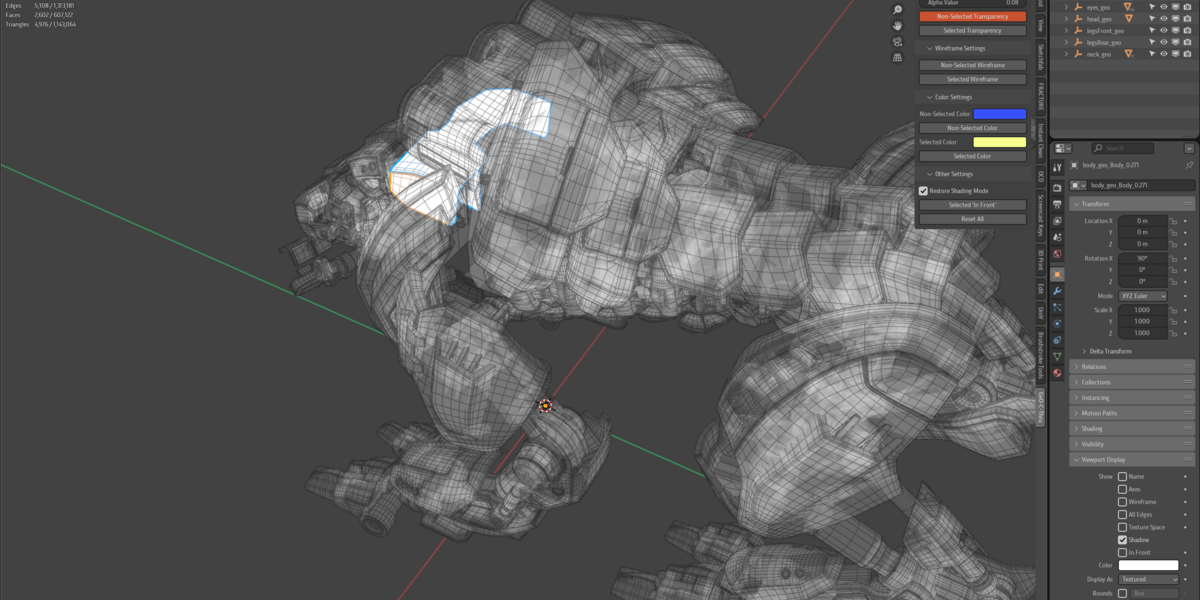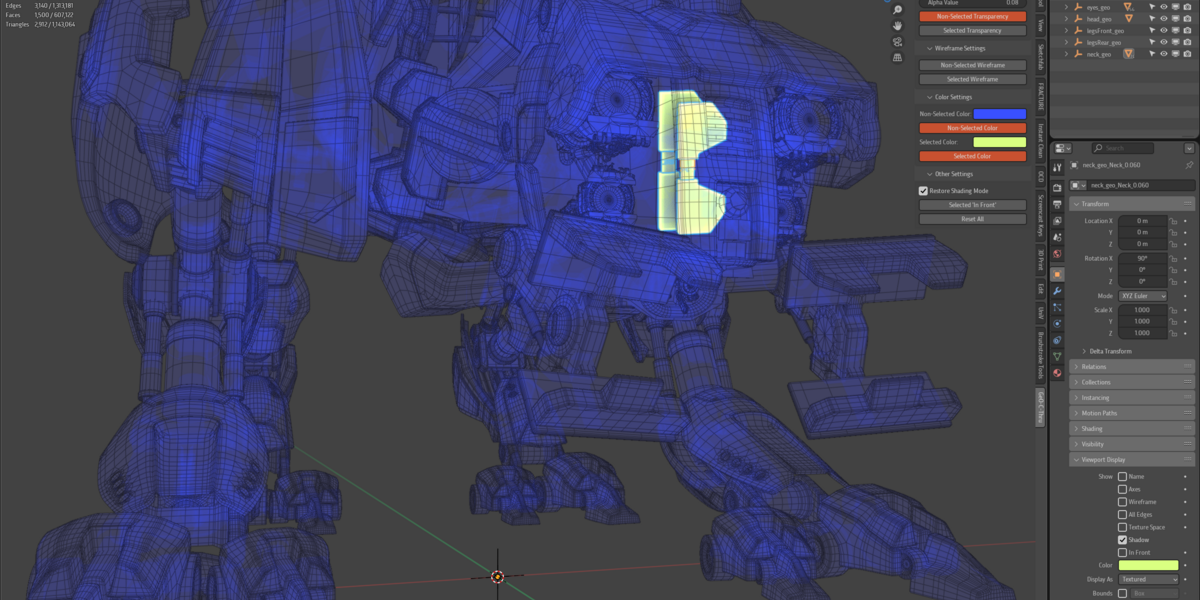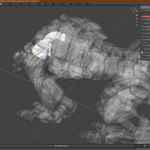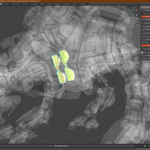Geo-C-Thru
Geo-C-Thru Documentation
Introduction
Geo-C-Thru is a powerful Blender add-on designed to enhance your 3D modeling and visualization workflow by providing intuitive control over object visibility directly from the sidebar. With Geo-C-Thru, you can easily toggle transparency, wireframe views, custom colors, and 'In Front' display settings for selected or non-selected mesh objects—all in real-time and you can add any of the controls to shortcuts or pie menus.
Whether you're working on complex scenes or need to focus on specific parts of your model, Geo-.C-Thru offers the tools you need to streamline your workflow and improve scene clarity.
Features
1. Transparency Settings
-
Alpha Value Slider:
- Adjust the transparency level (alpha value) applied when toggling object transparency.
- Range: 0.0 (fully transparent) to 1.0 (fully opaque).
-
Non-Selected Transparency Toggle:
- Makes all non-selected mesh objects semi-transparent based on the alpha value.
-
Selected Transparency Toggle:
- Makes all selected mesh objects semi-transparent based on the alpha value.
2. Wireframe Settings
-
Non-Selected Wireframe Toggle:
- Displays all non-selected mesh objects in wireframe mode.
-
Selected Wireframe Toggle:
- Displays all selected mesh objects in wireframe mode.
3. Color Settings
-
Non-Selected Color Picker:
- Choose a custom color for non-selected mesh objects.
-
Non-Selected Color Toggle:
- Applies the selected color to all non-selected mesh objects.
-
Selected Color Picker:
- Choose a custom color for selected mesh objects.
-
Selected Color Toggle:
- Applies the selected color to all selected mesh objects.
4. Other Settings
-
Restore Shading Mode:
- When enabled, restores the original viewport shading mode after toggling transparency.
-
Selected 'In Front' Toggle:
- Forces selected mesh objects to display in front of other objects, regardless of their position in the scene.
-
Reset All:
- Resets all display settings and restores objects to their original states.
Installation
Requirements
- Blender Version: Compatible with Blender 2.80 and above.
Steps
-
Download the Add-on:
- Obtain the
geo-c-thru.zipfile from Blender Market or your purchase confirmation email.
- Obtain the
-
Install the Add-on:
- Open Blender.
- Go to Edit > Preferences (Windows/Linux) or Blender > Preferences (macOS).
- Click on Add-ons in the sidebar.
- Click the Install... button at the top.
- Navigate to where you saved the
geo-c-thru.zipfile, select it, and click Install Add-on.
-
Enable the Add-on:
- After installation, you should see Geo-C-Thru in the list of add-ons.
- Check the box next to Geo-C-Thru to enable it.
- Save your preferences if you want the add-on to be enabled every time you start Blender.
Using Geo-C-Thru
Accessing the Add-on Panel
- Open the 3D Viewport in Blender.
- Press N to open the sidebar if it's not already visible.
- Click on the Geo-C-Thru tab to access the add-on panel.
Understanding the Interface
The Geo-C-Thru panel is organized into collapsible sections for better organization and ease of use. Click on any section header to expand or collapse it.
1. Transparency Settings
-
Alpha Value:
- Use the slider to set the desired transparency level.
-
Non-Selected Transparency:
- Click to toggle transparency for all non-selected mesh objects.
-
Selected Transparency:
- Click to toggle transparency for all selected mesh objects.
2. Wireframe Settings
-
Non-Selected Wireframe:
- Click to display all non-selected mesh objects in wireframe mode.
-
Selected Wireframe:
- Click to display all selected mesh objects in wireframe mode.
3. Color Settings
-
Non-Selected Color:
- Click the color swatch to open the color picker and choose a color for non-selected objects.
-
Non-Selected Color Toggle:
- Click to apply the selected color to all non-selected mesh objects.
-
Selected Color:
- Click the color swatch to choose a color for selected objects.
-
Selected Color Toggle:
- Click to apply the selected color to all selected mesh objects.
4. Other Settings
-
Restore Shading Mode:
- Enable this option if you want the viewport shading mode to revert to its original setting after toggling transparency.
-
Selected 'In Front':
- Click to force selected mesh objects to always display in front of other objects.
-
Reset All:
- Click to reset all display settings and restore objects to their original appearance.
Tips for Effective Use
-
Combining Toggles:
- You can combine different toggles for more precise control. For example, enable both Non-Selected Transparency and Selected Wireframe to focus on the wireframe of selected objects while keeping others semi-transparent.
-
Customizing Colors:
- Use the color pickers to assign contrasting colors to objects, which can help in focusing attention in complex scenes.
-
Viewport Shading Modes:
- Geo-C-Thru works best in Solid viewport shading mode. The add-on may adjust the shading mode to Solid for proper functionality.
Discover more products like this
mesh tools Viewport Controls In Front Mode Overlay Settings Alpha Toggling Wireframe Display Scene Visualization Non-Selected Objects UI Extension Custom Colors Focus Tools Geo-C-Thru Workflow enhancement transparency Selected Objects 3d modeling Object Isolation viewport shading